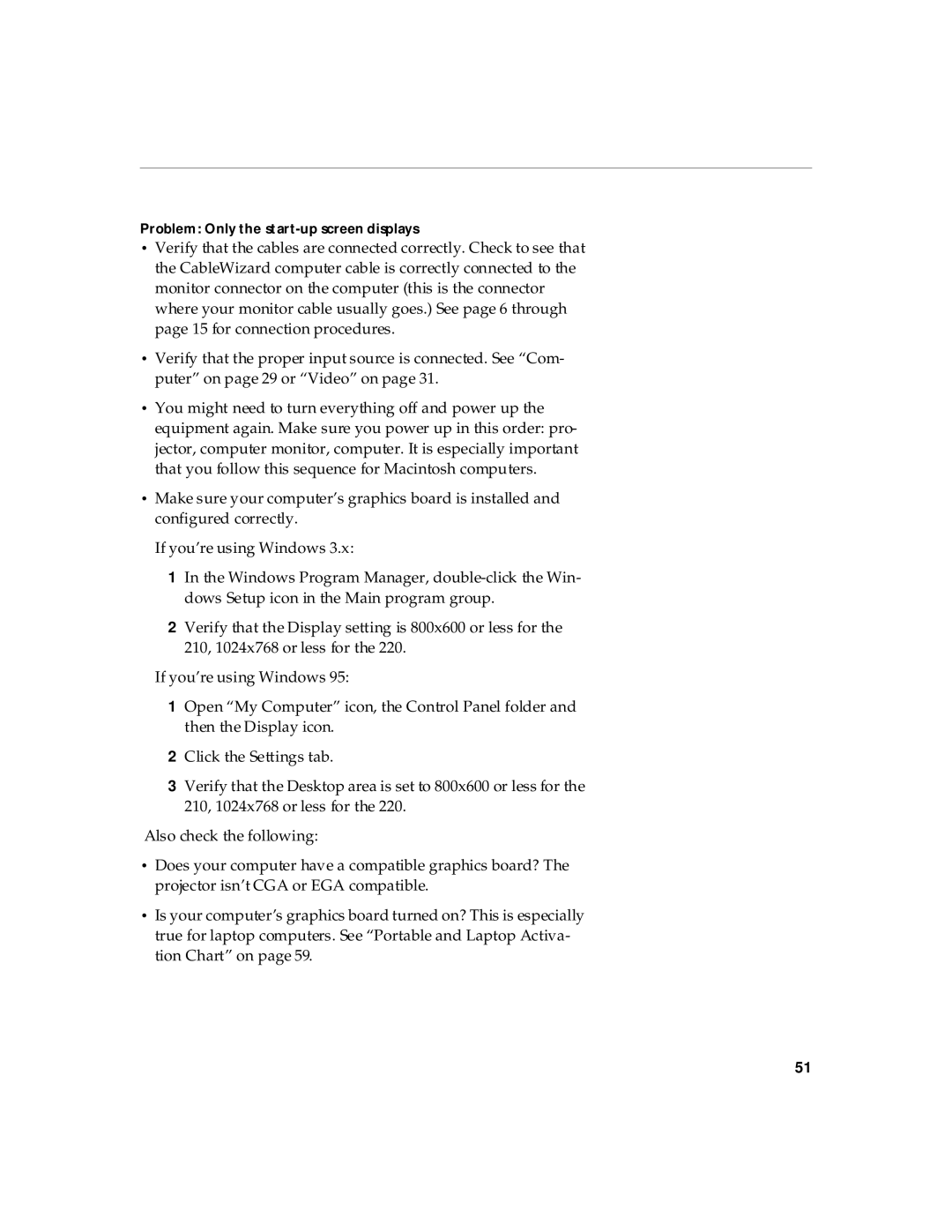Problem: Only the start-up screen displays
•Verify that the cables are connected correctly. Check to see that the CableWizard computer cable is correctly connected to the monitor connector on the computer (this is the connector where your monitor cable usually goes.) See page 6 through page 15 for connection procedures.
•Verify that the proper input source is connected. See “Com- puter” on page 29 or “Video” on page 31.
•You might need to turn everything off and power up the equipment again. Make sure you power up in this order: pro- jector, computer monitor, computer. It is especially important that you follow this sequence for Macintosh computers.
•Make sure your computer’s graphics board is installed and configured correctly.
If you’re using Windows 3.x:
1In the Windows Program Manager,
2Verify that the Display setting is 800x600 or less for the 210, 1024x768 or less for the 220.
If you’re using Windows 95:
1Open “My Computer” icon, the Control Panel folder and then the Display icon.
2Click the Settings tab.
3Verify that the Desktop area is set to 800x600 or less for the 210, 1024x768 or less for the 220.
Also check the following:
•Does your computer have a compatible graphics board? The projector isn’t CGA or EGA compatible.
•Is your computer’s graphics board turned on? This is especially true for laptop computers. See “Portable and Laptop Activa- tion Chart” on page 59.
51