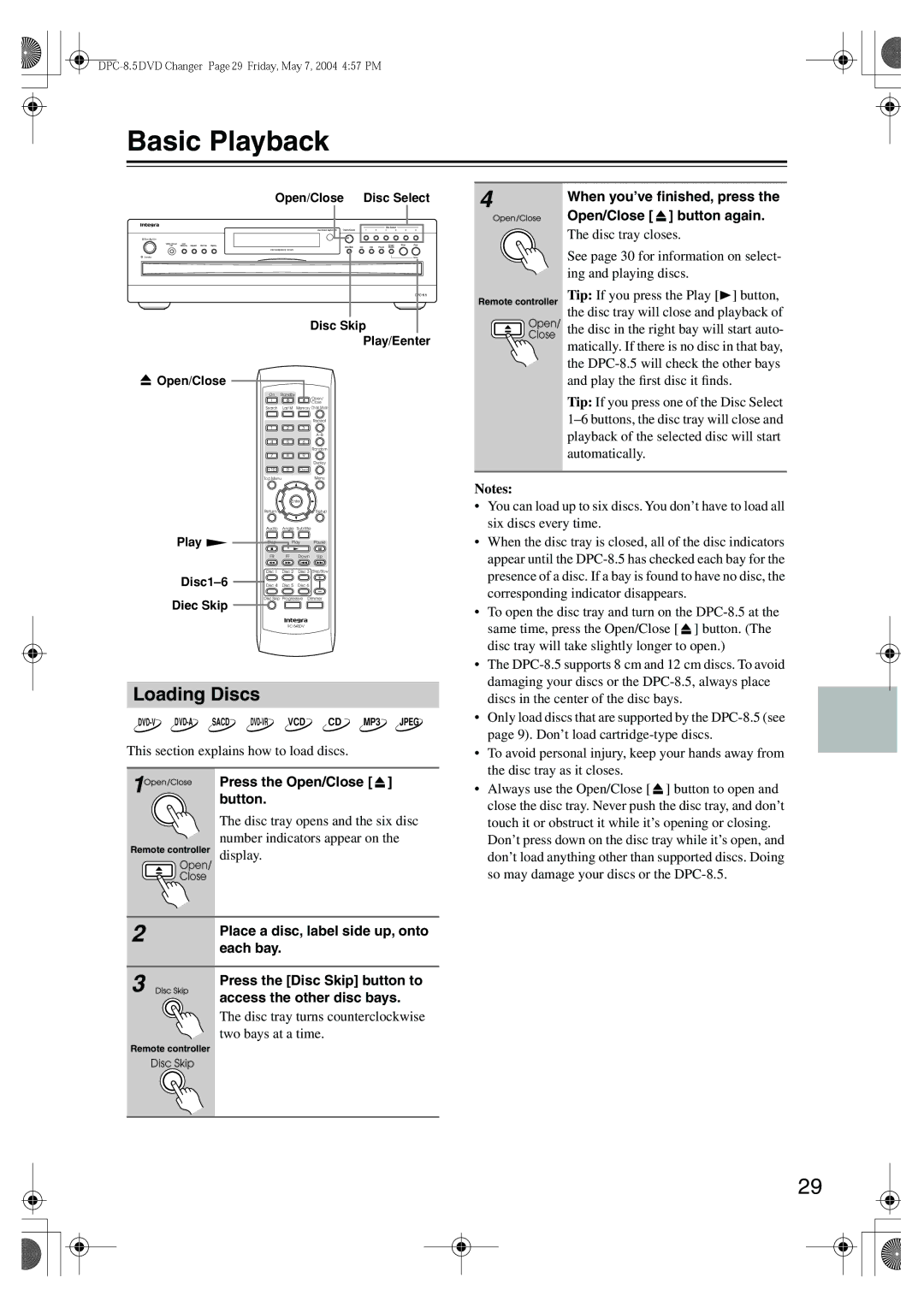Basic Playback
Open/Close Disc Select
Standby/On |
Standby |
Disc Skip
Play/Eenter
 Open/Close
Open/Close 
On Standby
Open/
Close
Search | Last M | Memory Chain Mode |
|
| Repeat |
1 | 2 | 3 |
|
| |
4 | 5 | 6 |
|
| Random |
7 | 8 | 9 |
|
| Display |
+10 | 0 | Clear |
Top Menu |
| Menu |
4
Remote controller
Open/
Close
When you’ve finished, press the Open/Close [  ] button again.
] button again.
The disc tray closes.
See page 30 for information on select- ing and playing discs.
Tip: If you press the Play [![]() ] button, the disc tray will close and playback of the disc in the right bay will start auto- matically. If there is no disc in that bay, the
] button, the disc tray will close and playback of the disc in the right bay will start auto- matically. If there is no disc in that bay, the
Tip: If you press one of the Disc Select
|
| Enter |
| |
| Return |
|
| Setup |
| Audio | Angle | Subtitle |
|
Play | Stop | Play | Pause | |
|
|
|
| |
| FR | FF | Down | Up |
| Disc 1 | Disc 2 | Disc 3 | Step/Slow |
Disc 4 | Disc 5 | Disc 6 |
| |
Diec Skip | Disc Skip Progressive Dimmer | |||
|
|
|
| |
Loading Discs
This section explains how to load discs.
1 | Press the Open/Close [ ] |
| |
| button. |
| The disc tray opens and the six disc |
| number indicators appear on the |
Remote controller display. | |
Open/ |
|
Close |
|
2 | Place a disc, label side up, onto |
| |
| each bay. |
3 | Press the [Disc Skip] button to |
| |
| access the other disc bays. |
| The disc tray turns counterclockwise |
| two bays at a time. |
Remote controller |
|
Disc Skip |
|
Notes:
•You can load up to six discs. You don’t have to load all six discs every time.
•When the disc tray is closed, all of the disc indicators appear until the
•To open the disc tray and turn on the ![]() ] button. (The disc tray will take slightly longer to open.)
] button. (The disc tray will take slightly longer to open.)
•The
•Only load discs that are supported by the
•To avoid personal injury, keep your hands away from the disc tray as it closes.
•Always use the Open/Close [ ![]() ] button to open and close the disc tray. Never push the disc tray, and don’t touch it or obstruct it while it’s opening or closing. Don’t press down on the disc tray while it’s open, and don’t load anything other than supported discs. Doing so may damage your discs or the
] button to open and close the disc tray. Never push the disc tray, and don’t touch it or obstruct it while it’s opening or closing. Don’t press down on the disc tray while it’s open, and don’t load anything other than supported discs. Doing so may damage your discs or the
29