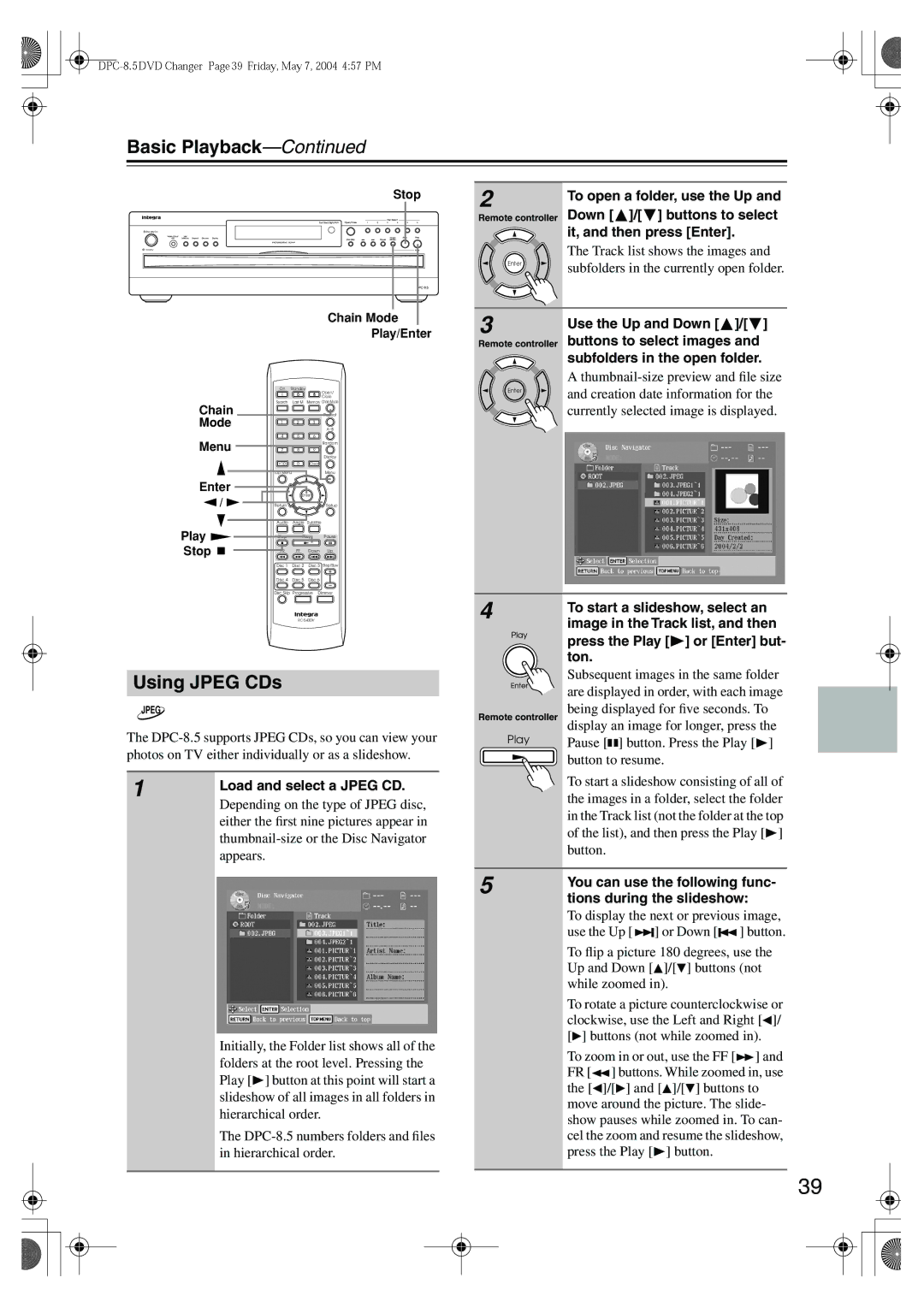Basic Playback—Continued
Stop
Standby/On |
Standby |
Chain Mode
Play/Enter
| On Standby |
| Open/ | |
|
|
|
| |
|
|
|
| Close |
Chain | Search | Last M | Memory Chain Mode | |
|
|
| Repeat | |
Mode | 1 | 2 | 3 |
|
|
|
|
| |
| 4 | 5 | 6 |
|
Menu |
|
|
| Random |
7 | 8 | 9 |
| |
|
|
|
| Display |
| +10 | 0 | Clear |
|
| Top Menu |
|
| Menu |
Enter |
| Enter |
| |
/ |
|
| ||
Return |
|
| Setup | |
Play | Audio | Angle | Subtitle |
|
Stop | Play | Pause | ||
Stop | FR | FF | Down | Up |
| Disc 1 | Disc 2 | Disc 3 | Step/Slow |
| Disc 4 | Disc 5 | Disc 6 |
|
| Disc Skip | Progressive Dimmer | ||
2 | To open a folder, use the Up and |
| |
Remote controller | Down [ ]/[ ] buttons to select |
| it, and then press [Enter]. |
| The Track list shows the images and |
Enter | subfolders in the currently open folder. |
| |
3 | Use the Up and Down [ ]/[ ] |
Remote controller buttons to select images and subfolders in the open folder.
A
Enter | and creation date information for the |
| |
| currently selected image is displayed. |
Using JPEG CDs
JPEG
The
1 | Load and select a JPEG CD. |
|
Depending on the type of JPEG disc, either the first nine pictures appear in
4
Remote controller
Play
To start a slideshow, select an image in the Track list, and then press the Play [![]() ] or [Enter] but- ton.
] or [Enter] but- ton.
Subsequent images in the same folder are displayed in order, with each image being displayed for five seconds. To display an image for longer, press the Pause [![]()
![]() ] button. Press the Play [
] button. Press the Play [![]() ] button to resume.
] button to resume.
To start a slideshow consisting of all of the images in a folder, select the folder in the Track list (not the folder at the top of the list), and then press the Play [![]() ] button.
] button.
Initially, the Folder list shows all of the folders at the root level. Pressing the Play [![]() ] button at this point will start a slideshow of all images in all folders in hierarchical order.
] button at this point will start a slideshow of all images in all folders in hierarchical order.
The
5 | You can use the following func- | ||||||
| |||||||
| tions during the slideshow: | ||||||
| To display the next or previous image, | ||||||
| use the Up [ |
| ] or Down [ |
|
| ] button. | |
|
|
| |||||
| To flip a picture 180 degrees, use the | ||||||
| Up and Down [ | ]/[ ] buttons (not | |||||
| while zoomed in). |
| |||||
| To rotate a picture counterclockwise or | ||||||
| clockwise, use the Left and Right [ ]/ | ||||||
| [ ] buttons (not while zoomed in). | ||||||
| To zoom in or out, use the FF [ | ] and | |||||
| FR [ | ] buttons. While zoomed in, use | |||||
| the [ | ]/[ ] and [ ]/[ ] buttons to | |||||
| move around the picture. The slide- | ||||||
| show pauses while zoomed in. To can- | ||||||
| cel the zoom and resume the slideshow, | ||||||
| press the Play [ | ] button. |
| ||||
39