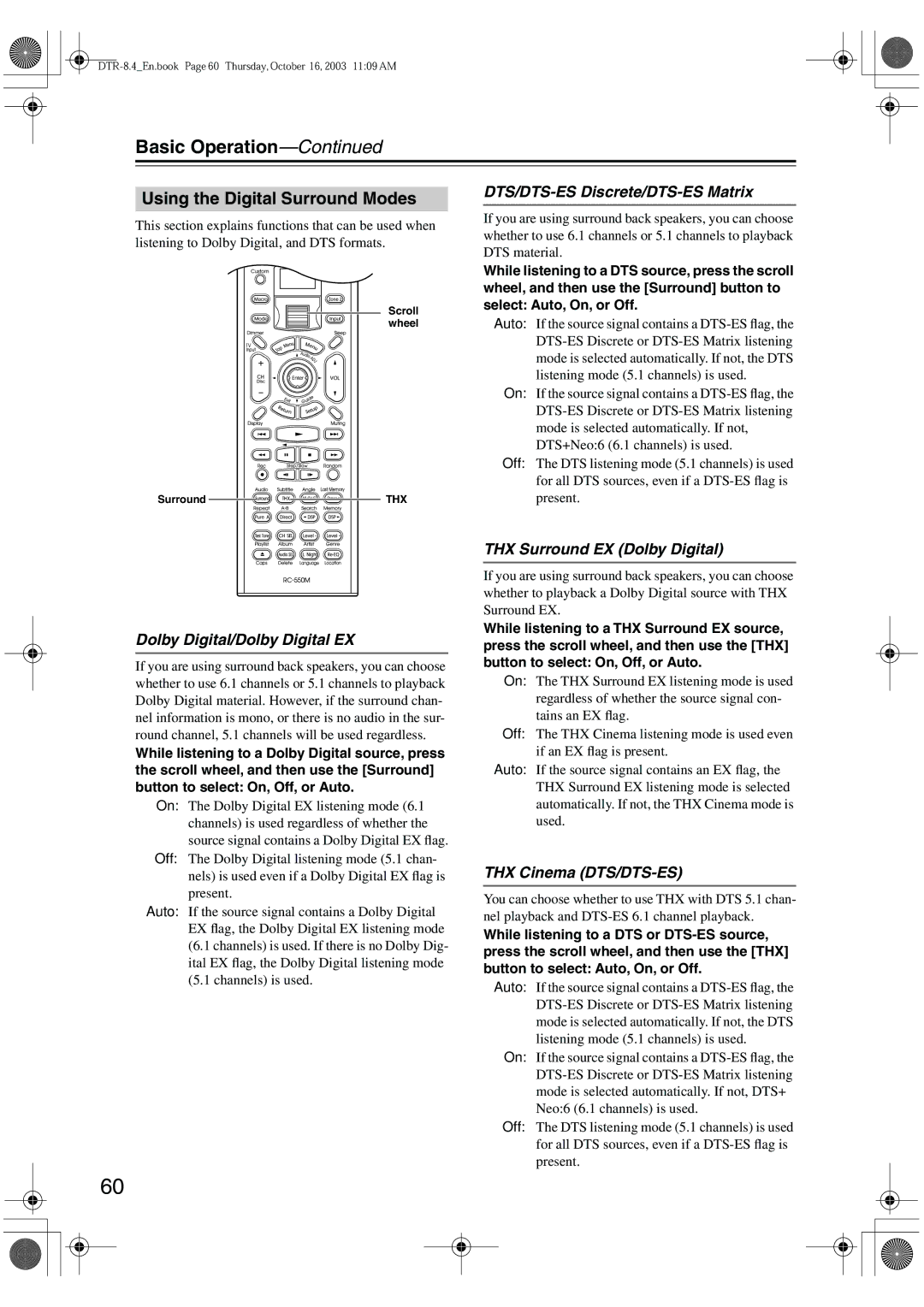DTR-8.4
Important Safety Instructions
Avis
Precautions
Power
FCC Information for User
Table of Contents
Table of Contents
Features
Amp
Audio/Video
FM/AM Tuner
Supplied Accessories
Make sure you have the following accessories
Power cord
Speaker cable labels 75/300-ohm antenna adapter
Before Using the DTR-8.4
Installing the Batteries
Using the Remote Controller
Front & Rear Panels
Front Panel
Front & Rear Panels
Display
These push terminals are for connecting an AM antenna
This connector is for connecting an FM antenna
Rear Panel
Digital in Coax 1-3, OPT 1-4 28, 30, 32, 34
Zone 2 OUT
DVD
Video 1 & 2 IN/OUT 29
Video 3 & 4
Remote Controller
Amp Mode
Remote Controller
Net-Tune Mode
DVD Mode
Menu button
Angle button
Last Memory button
Search button
CD Mode
Previous/Next Buttons
RH N Muting button
MiniDisc Mode
FR/FF Buttons
Rec button
Tape Mode
Rewind/FF / buttons
Reverse Play button
About Home Theater
Enjoying Home Theater
Speaker Configuration
Connecting the DTR-8.4
Positioning Your Speakers
Attaching the Speaker Labels
Connecting the DTR-8.4
Connecting Your Speakers
Connecting the Speaker Cables
Connecting a Powered Subwoofer
Connecting Antenna
Connecting the AM Loop Antenna
Connecting the Indoor FM Antenna
Attach the FM antenna, as shown A. and Canadian Models
Connecting an Outdoor FM Antenna
Connecting an Outdoor AM Antenna
Before Making Any Connections
AV Cables & Sockets
Optical Digital Inputs
RCA/phono AV Connection Color Coding
Connecting Your TV or Projector
Using Composite Video
Using S-Video
Using Component Video
Connecting a DVD Player
Using Coaxial or Optical Connections
Using Analog Connections
Video Connections
Connecting a VCR for Playback
Using Multichannel Connections
You can play a video from a VCR via the DTR-8.4
Connecting a D-VHS VCR for Playback
Connecting a VCR for Recording
Playback from the Recording VCR
PRSatellite, cable, set-top box, LD player, etc
TV, Satellite, cable, set-top box, LD player, etc
Connecting a Camcorder, Games Console, etc
Camcorder Games console, etc
Camcorder
Connecting a CD Player
Connecting a Cassette Recorder
Connecting a DAT, CD, or MD Recorder
Using Optical or Coaxial Connections
Connecting a Turntable
Using Coaxial or Optical Connections playback only
Digital Recording
Digital source DAT, CD, MD player
Connecting a Power Amp
Connecting Components
With Remote Interactive you can control your
Following special functions
Connecting the Power Cords of Other Components
Connecting the RS232 Port
Connecting the Power Cord
Standby indicator lights up
Turning On the DTR-8.4 with the Remote Controller
Turning On the DTR-8.4
Press the Standby/On button to turn on the DTR-8.4
Press the scroll wheel
THX
Basic Setup
Speaker Settings
Speaker Impedance
Speaker Setup menu appears
Speaker Config menu appear
Crossover Frequency
Setup menu closes
Speaker Distance
Use the Up/Down / but
Then press the Enter but- ton
Speaker Level Calibration
Input Setup
Digital Setup
Tons to select 2. Input Setup
Roll the scroll wheel to select
Video Setup
Video Setup menu appears
Name of the currently selected
DVD in this case
Component Video Setup
Video Setup menu appears
Ton
INPUT1 Select if the video compo- nent is connected to COM
Remote Setup
Changing the DTR-8.4’s Remote Control ID
Setup, and then press the Enter button
Specifying the Location of an IR Receiver
Changing the Remote Controller’s Control ID
Specifying the TV System Australian model only
DTR-8.4En.book Page 50 Thursday, October 16, 2003 1109 AM
Basic Operation
Selecting the Source AV Component
Start playback on the selected AV component
Muting the DTR-8.4 remote controller only
Using the Sleep Timer remote controller only
Setting the Display Brightness
Using Headphones
Setting the Input Signal Format
Fixing the Digital Input Format
Input source you want to set
Press the Audio SEL button
Using the Tuner
Tuning into Radio Stations
Presetting Radio Stations
Selecting Presets Deleting Presets
To select the presets
Ory button, press the FM Mode
Press the Tuner input selector
Listening Modes
About the Listening Modes
DSP Modes
DTS
Selecting Listening Modes
Using the Digital Surround Modes
Dolby Digital/Dolby Digital EX
DTS/DTS-ES Discrete/DTS-ES Matrix
THX Surround EX Dolby Digital
Display Indicators & Source Info
Displaying Source Information
Adjusting the Volume of Individual Speakers
Using the Re-EQ function
Using the Late Night function Dolby Digital only
Using the Multichannel Input
Setting the Multichannel Input
Advanced Operation
Main menu appears
Advanced Operation
Selecting the Multichannel Input
Recording
Recording a Separate Input Source
Recording the Current Input Source
Recording Separate AV Sources
Advanced Setup
Advanced Setup
Audio Adjust Functions
Tons to select 3. Audio Adjust
Assigning the a & B 12V Trigger Outputs
Delay
Tone Control
Surround Speakers
Sound Effect
Theater-Dimensional
LFE Level
Mono
Surround
THX
Setting Preferences
Volume Setup
Headphones Level
Naming Presets & Input Sources
OSD Setup
OSD Position
Using IntelliVolume
IntelliVolume menu appears
Repeat until you’ve
Entered all 10 characters
Net-Tune
About Net-Tune
Internet Radio
Net-Tune
Net-Tune
Networking Your DTR-8.4
Using Internet Radio
Press the Enter button
Tons to select Genres, Location
Or Language
Presetting Internet Radio Stations
Selecting Internet Radio Presets
Deleting Internet Radio Presets
Playing network audio server Tracks
Selecting Items by Letter
Playing Net-Tune Tracks Randomly
Playing Net-Tune Tracks Repeatedly
Music Server Settings
2Network Settings
Press the scroll wheel, and then Press the Setup button
Network Setup menu appears
IP Address menu is shown here
Proxy Setup
Client Setup
IP Address
Mac Address
Connecting Zone
Using a Receiver/Integrated Amp in Zone
Using Only Speakers in Zone
Using a Power Amp in Zone
Using the Remote Control in Zone
Using the 12V Trigger
Using a Multiroom Kit with a Cabinet
Using a Multiroom Kit with Zone
Setting the Surr Back/Zone 2 Outputs
Tons to select 2. Surr Back
Zone2, and then press
Surr Back/ Zone2 menu appears
Controlling Zone
Using the Remote Controller with Other Components
Entering a Remote Control Code
Remote Control Codes for an Integra/ Onkyo DVD Player
Using the Remote Controller with Other Components
Remote Control Codes
DTR-8.4En.book Page 90 Thursday, October 16, 2003 1109 AM
Controlling a Satellite Receiver Controlling a VCR
Following buttons control the DTR-8.4
Controlling a TV
Controlling a Cable Receiver
Learning Commands from Another Remote Controller
Using Macros
Making Macros
Running Macros
Naming Macros
Editing Remote Controller Modes
Adding New Remote Controller Modes
Reordering the Remote Controller Modes
MODE, and then press
Deleting Remote Controller Modes
Assigning Remote Controller Modes
Resetting the Remote Controller
Troubleshooting
Troubleshooting
Can’t learn commands from other remote con- trollers?
Surr Back speaker setting doesn’t appear?
Can’t access Internet radio or the network audio server?
Can’t control other components?
Sound changes when I connect my head- phones?
Can’t change a setting?
Can’t use an audio adjust function?
Hardware Setup does not appear in the menu?
Specifications
Amplifier Section
General
Video Section
104
DTR-8.4
Enjoying Home Theater
Connecting Your Speakers
Connecting the Speaker Cables
Connecting Your TV & DVD Player
Connecting a TV
Using Composite Video or S-Video
Turning On the DTR-8.4
Adjust the volume
Playing a DVD
Selecting Listening Modes
Select the DVD input source
DTR-8.4/7.4 Net-Tune Quick Start Guide
Networking the DTR-8.4/7.4