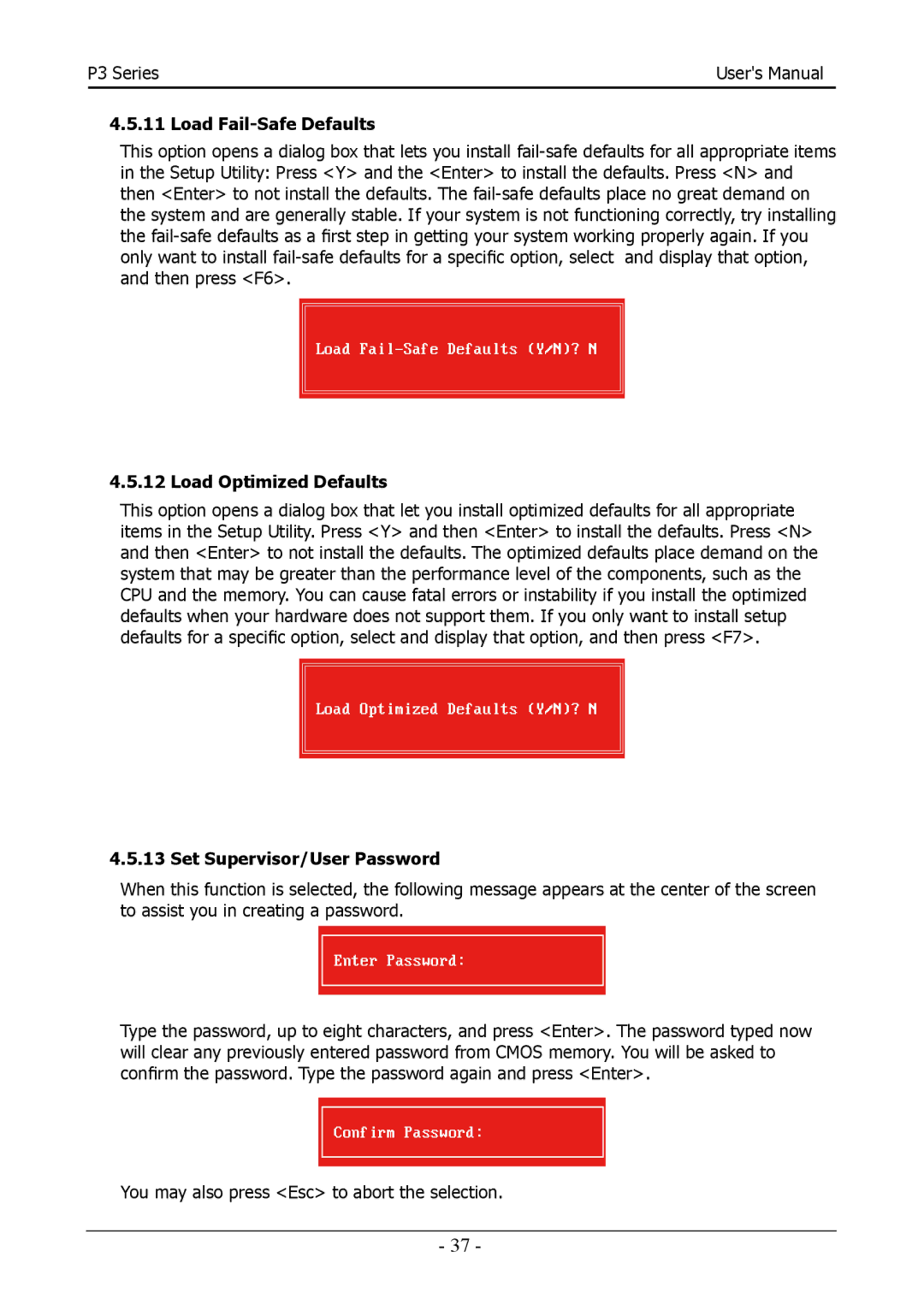P3 Series | User's Manual |
|
|
4.5.11 Load Fail-Safe Defaults
This option opens a dialog box that lets you install
Load
4.5.12 Load Optimized Defaults
This option opens a dialog box that let you install optimized defaults for all appropriate items in the Setup Utility. Press <Y> and then <Enter> to install the defaults. Press <N> and then <Enter> to not install the defaults. The optimized defaults place demand on the system that may be greater than the performance level of the components, such as the CPU and the memory. You can cause fatal errors or instability if you install the optimized defaults when your hardware does not support them. If you only want to install setup defaults for a specific option, select and display that option, and then press <F7>.
Load Optimized Defaults (Y/N)? N
4.5.13 Set Supervisor/User Password
When this function is selected, the following message appears at the center of the screen to assist you in creating a password.
Enter Password:
Type the password, up to eight characters, and press <Enter>. The password typed now will clear any previously entered password from CMOS memory. You will be asked to confirm the password. Type the password again and press <Enter>.
Confirm Password:
You may also press <Esc> to abort the selection.
- 37 -