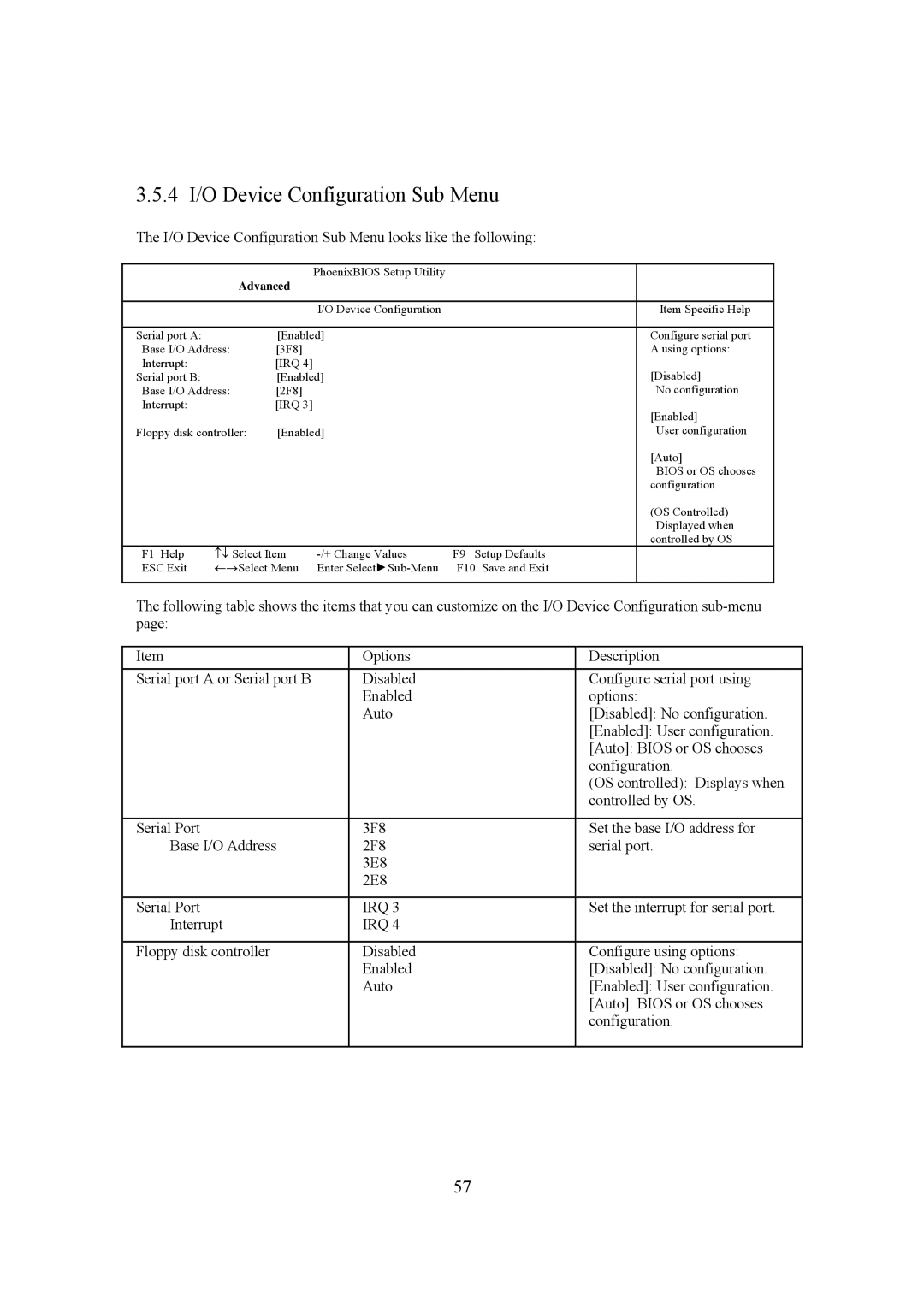3.5.4 I/O Device Configuration Sub Menu
The I/O Device Configuration Sub Menu looks like the following:
| Advanced | PhoenixBIOS Setup Utility |
|
| |
|
|
|
| ||
|
|
|
|
|
|
|
|
| I/O Device Configuration |
| Item Specific Help |
|
|
|
|
| |
Serial port A: |
| [Enabled] |
| Configure serial port | |
Base I/O Address: | [3F8] |
|
| A using options: | |
Interrupt: |
| [IRQ 4] |
|
| [Disabled] |
Serial port B: |
| [Enabled] |
| ||
Base I/O Address: | [2F8] |
|
| No configuration | |
Interrupt: |
| [IRQ 3] |
|
| [Enabled] |
|
|
|
|
| |
Floppy disk controller: | [Enabled] |
| User configuration | ||
|
|
|
|
| [Auto] |
|
|
|
|
| BIOS or OS chooses |
|
|
|
|
| configuration |
|
|
|
|
| (OS Controlled) |
|
|
|
|
| Displayed when |
|
|
|
|
| controlled by OS |
F1 Help | ↑↓ Select Item | F9 Setup Defaults |
| ||
ESC Exit | ←→Select Menu | Enter | F10 Save and Exit |
| |
|
|
|
|
|
|
The following table shows the items that you can customize on the I/O Device Configuration
Item | Options | Description |
Serial port A or Serial port B | Disabled | Configure serial port using |
| Enabled | options: |
| Auto | [Disabled]: No configuration. |
|
| [Enabled]: User configuration. |
|
| [Auto]: BIOS or OS chooses |
|
| configuration. |
|
| (OS controlled): Displays when |
|
| controlled by OS. |
|
|
|
Serial Port | 3F8 | Set the base I/O address for |
Base I/O Address | 2F8 | serial port. |
| 3E8 |
|
| 2E8 |
|
|
|
|
Serial Port | IRQ 3 | Set the interrupt for serial port. |
Interrupt | IRQ 4 |
|
|
|
|
Floppy disk controller | Disabled | Configure using options: |
| Enabled | [Disabled]: No configuration. |
| Auto | [Enabled]: User configuration. |
|
| [Auto]: BIOS or OS chooses |
|
| configuration. |
|
|
|
57