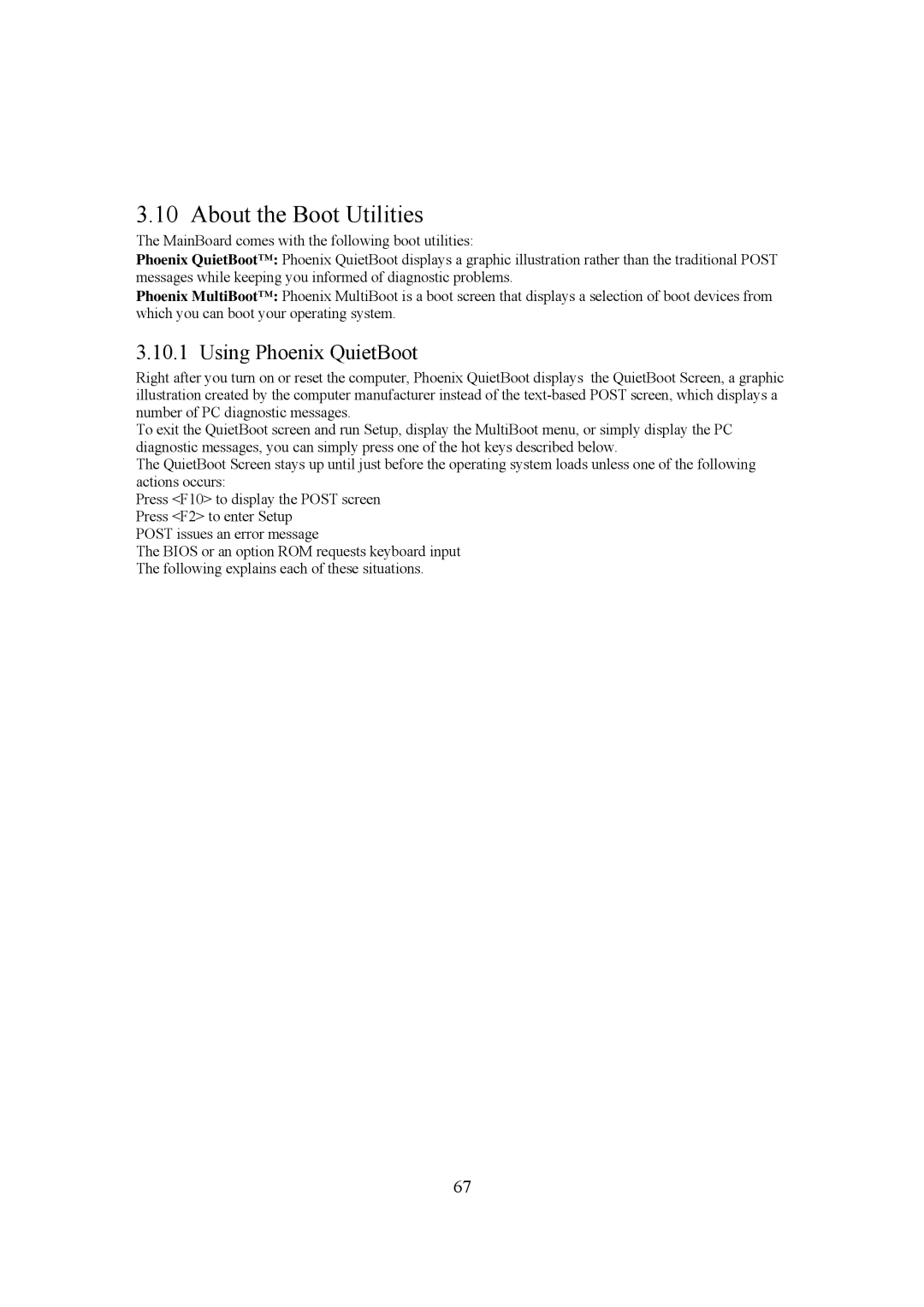3.10 About the Boot Utilities
The MainBoard comes with the following boot utilities:
Phoenix QuietBoot™: Phoenix QuietBoot displays a graphic illustration rather than the traditional POST messages while keeping you informed of diagnostic problems.
Phoenix MultiBoot™: Phoenix MultiBoot is a boot screen that displays a selection of boot devices from which you can boot your operating system.
3.10.1 Using Phoenix QuietBoot
Right after you turn on or reset the computer, Phoenix QuietBoot displays the QuietBoot Screen, a graphic illustration created by the computer manufacturer instead of the
To exit the QuietBoot screen and run Setup, display the MultiBoot menu, or simply display the PC diagnostic messages, you can simply press one of the hot keys described below.
The QuietBoot Screen stays up until just before the operating system loads unless one of the following actions occurs:
Press <F10> to display the POST screen Press <F2> to enter Setup
POST issues an error message
The BIOS or an option ROM requests keyboard input The following explains each of these situations.
67