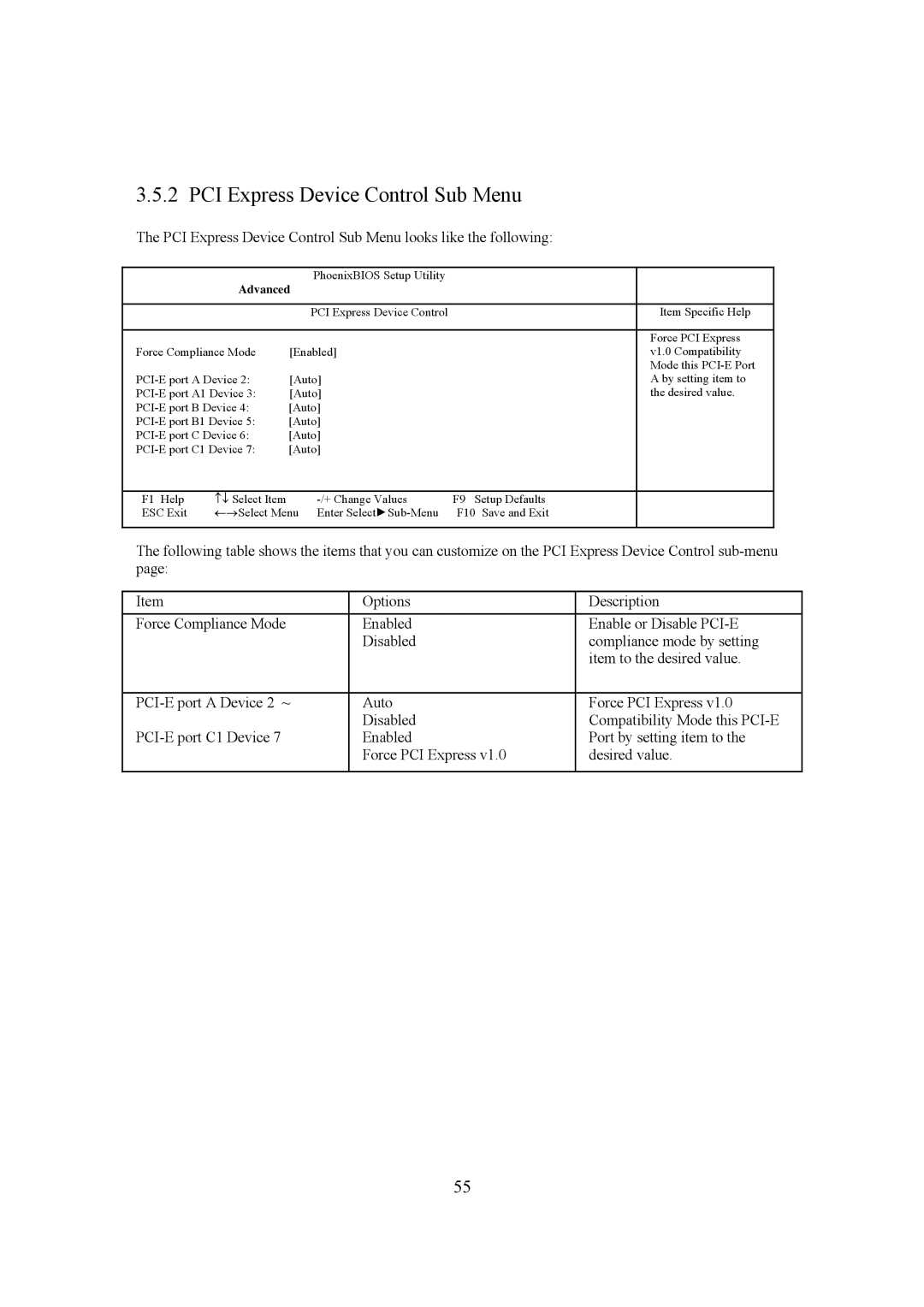3.5.2 PCI Express Device Control Sub Menu
The PCI Express Device Control Sub Menu looks like the following:
|
| PhoenixBIOS Setup Utility |
|
|
| Advanced |
|
| |
|
|
|
|
|
|
| PCI Express Device Control |
| Item Specific Help |
|
|
|
|
|
|
|
|
| Force PCI Express |
Force Compliance Mode | [Enabled] |
| v1.0 Compatibility | |
|
|
|
| Mode this |
[Auto] |
| A by setting item to | ||
[Auto] |
| the desired value. | ||
[Auto] |
|
| ||
[Auto] |
|
| ||
[Auto] |
|
| ||
[Auto] |
|
| ||
|
|
|
|
|
F1 Help | ↑↓ Select Item | F9 Setup Defaults |
| |
ESC Exit | ←→Select Menu Enter | F10 Save and Exit |
| |
|
|
|
|
|
The following table shows the items that you can customize on the PCI Express Device Control
Item | Options | Description |
Force Compliance Mode | Enabled | Enable or Disable |
| Disabled | compliance mode by setting |
|
| item to the desired value. |
|
|
|
Auto | Force PCI Express v1.0 | |
| Disabled | Compatibility Mode this |
Enabled | Port by setting item to the | |
| Force PCI Express v1.0 | desired value. |
|
|
|
55