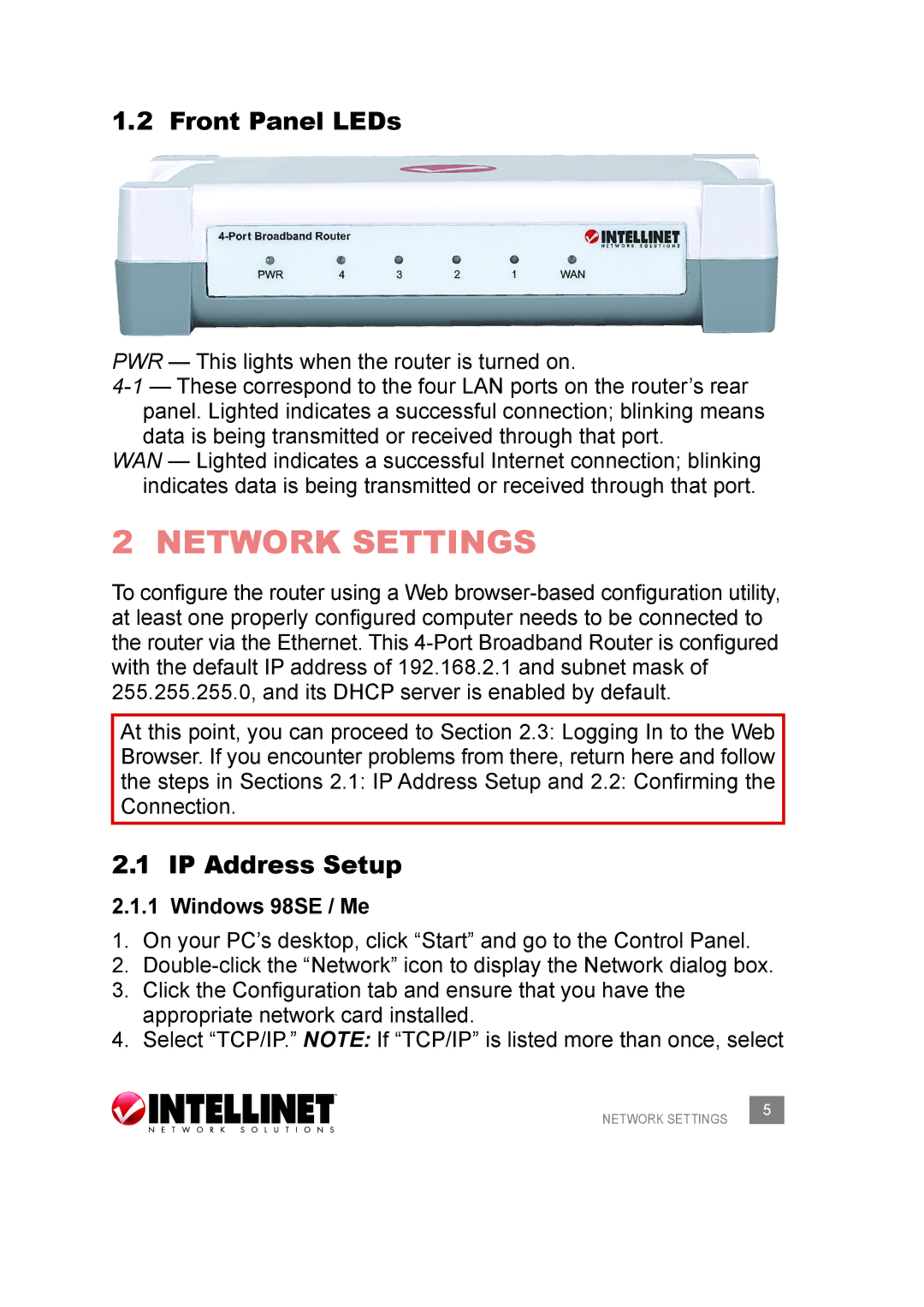1.2 Front Panel LEDs
PWR — This lights when the router is turned on.
WAN — Lighted indicates a successful Internet connection; blinking indicates data is being transmitted or received through that port.
2 NETWORK SETTINGS
To configure the router using a Web
At this point, you can proceed to Section 2.3: Logging In to the Web Browser. If you encounter problems from there, return here and follow the steps in Sections 2.1: IP Address Setup and 2.2: Confirming the Connection.
2.1 IP Address Setup
2.1.1 Windows 98SE / Me
1.On your PC’s desktop, click “Start” and go to the Control Panel.
2.
3.Click the Configuration tab and ensure that you have the appropriate network card installed.
4.Select “TCP/IP.” NOTE: If “TCP/IP” is listed more than once, select
NETWORK SETTINGS | 5 |
|