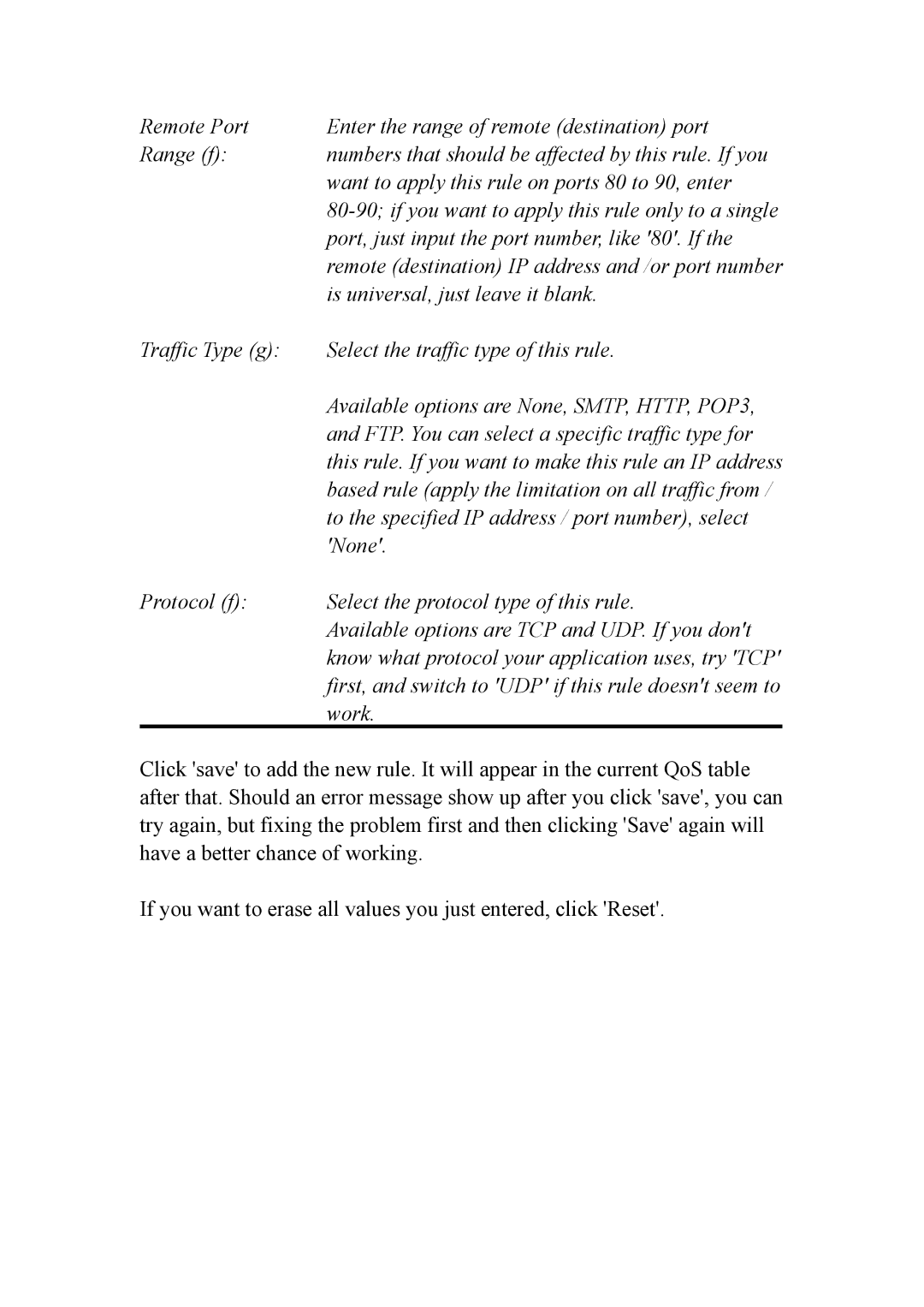Remote Port | Enter the range of remote (destination) port |
Range (f): | numbers that should be affected by this rule. If you |
| want to apply this rule on ports 80 to 90, enter |
| |
| port, just input the port number, like '80'. If the |
| remote (destination) IP address and /or port number |
| is universal, just leave it blank. |
Traffic Type (g): | Select the traffic type of this rule. |
| Available options are None, SMTP, HTTP, POP3, |
| and FTP. You can select a specific traffic type for |
| this rule. If you want to make this rule an IP address |
| based rule (apply the limitation on all traffic from / |
| to the specified IP address / port number), select |
| 'None'. |
Protocol (f): | Select the protocol type of this rule. |
| Available options are TCP and UDP. If you don't |
| know what protocol your application uses, try 'TCP' |
| first, and switch to 'UDP' if this rule doesn't seem to |
| work. |
Click 'save' to add the new rule. It will appear in the current QoS table after that. Should an error message show up after you click 'save', you can try again, but fixing the problem first and then clicking 'Save' again will have a better chance of working.
If you want to erase all values you just entered, click 'Reset'.