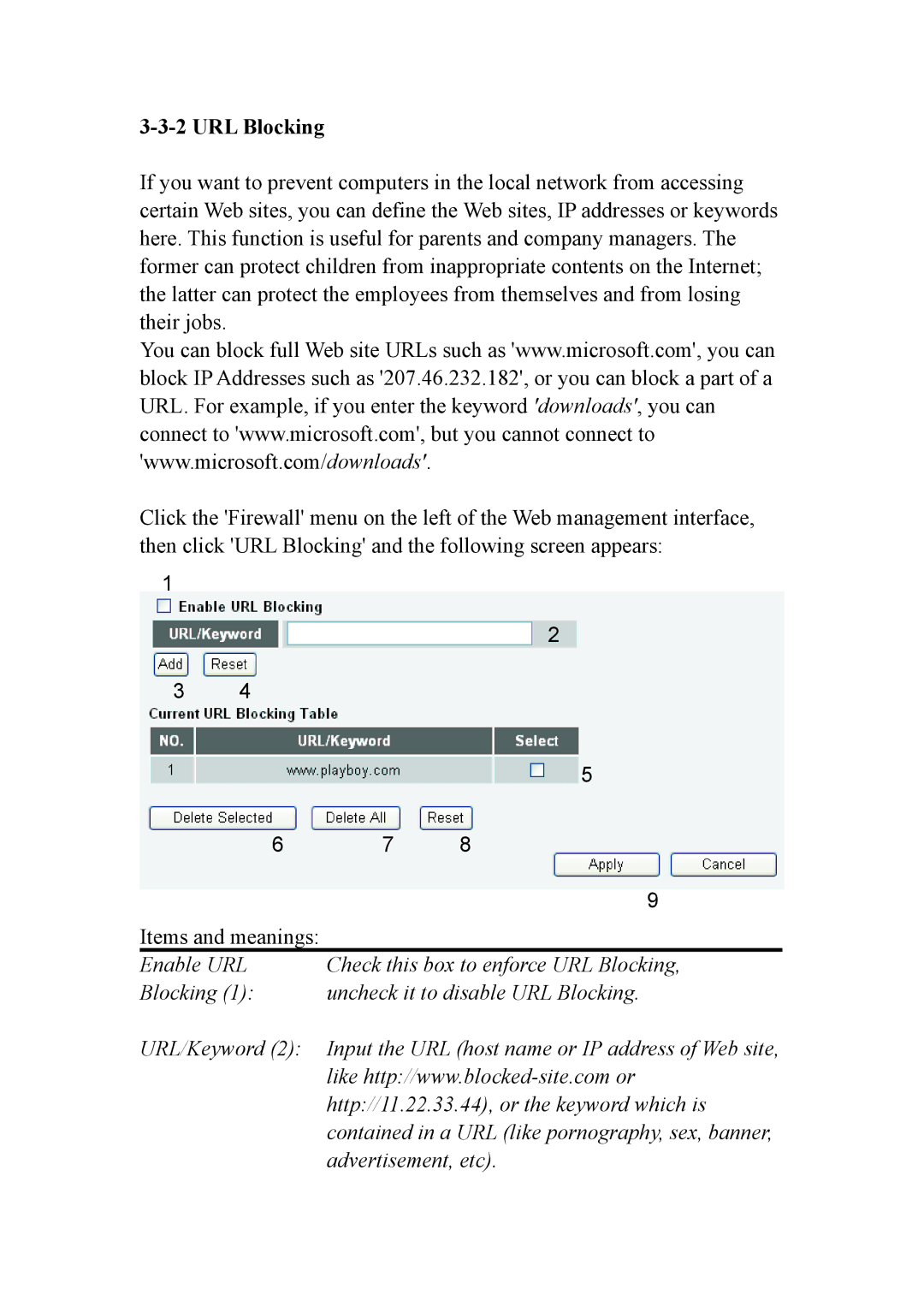3-3-2 URL Blocking
If you want to prevent computers in the local network from accessing certain Web sites, you can define the Web sites, IP addresses or keywords here. This function is useful for parents and company managers. The former can protect children from inappropriate contents on the Internet; the latter can protect the employees from themselves and from losing their jobs.
You can block full Web site URLs such as 'www.microsoft.com', you can block IP Addresses such as '207.46.232.182', or you can block a part of a URL. For example, if you enter the keyword 'downloads', you can connect to 'www.microsoft.com', but you cannot connect to 'www.microsoft.com/downloads'.
Click the 'Firewall' menu on the left of the Web management interface, then click 'URL Blocking' and the following screen appears:
1
|
|
| 2 |
3 | 4 |
|
|
|
|
| 5 |
| 6 | 7 | 8 |
|
|
| 9 |
Items and meanings: |
|
| |
Enable URL | Check this box to enforce URL Blocking, | ||
Blocking (1): | uncheck it to disable URL Blocking. | ||
URL/Keyword (2): | Input the URL (host name or IP address of Web site, | ||
|
| like | |
|
| http://11.22.33.44), or the keyword which is | |
|
| contained in a URL (like pornography, sex, banner, | |
|
| advertisement, etc). | |