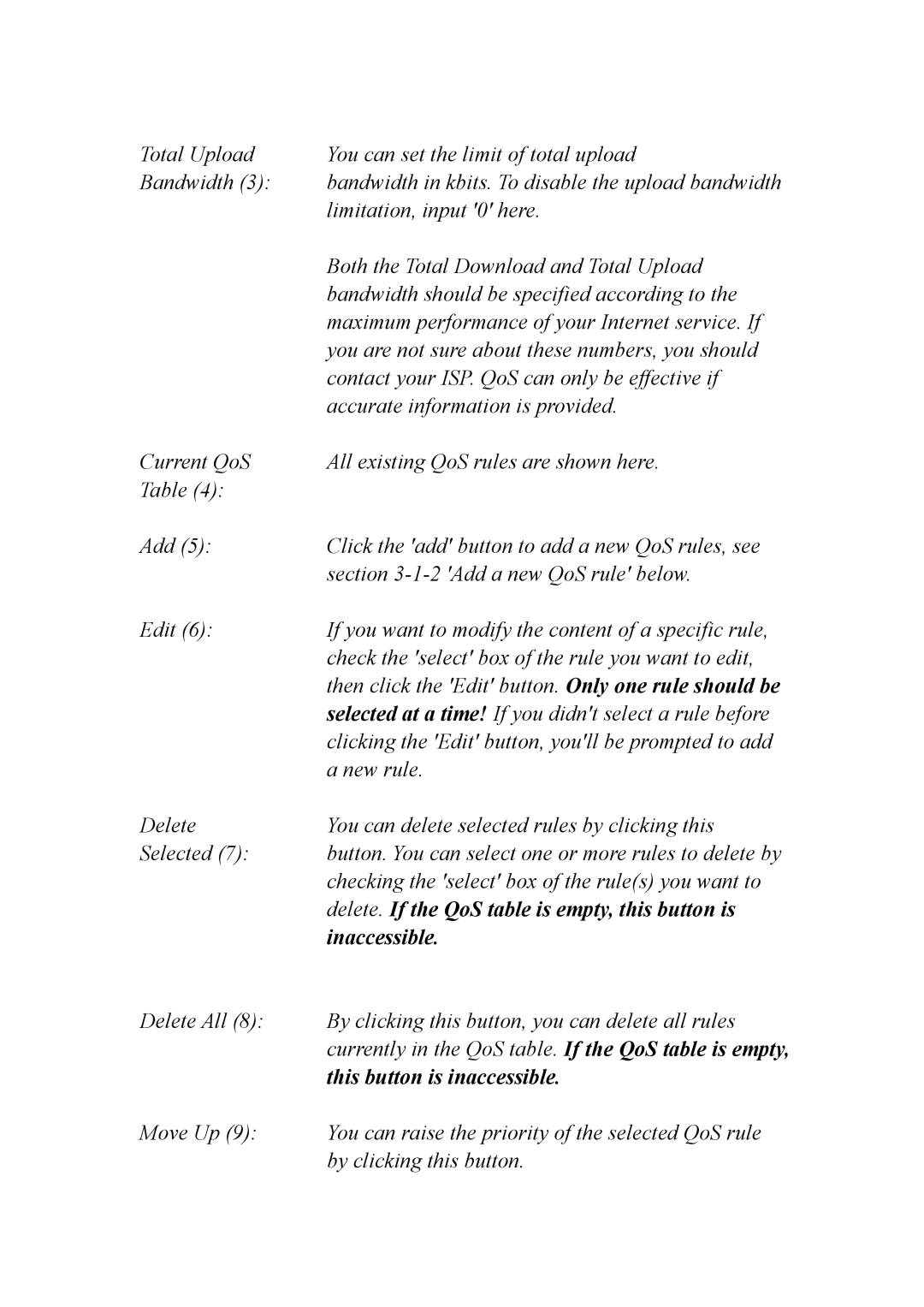Total Upload | You can set the limit of total upload |
Bandwidth (3): | bandwidth in kbits. To disable the upload bandwidth |
| limitation, input '0' here. |
| Both the Total Download and Total Upload |
| bandwidth should be specified according to the |
| maximum performance of your Internet service. If |
| you are not sure about these numbers, you should |
| contact your ISP. QoS can only be effective if |
| accurate information is provided. |
Current QoS | All existing QoS rules are shown here. |
Table (4): |
|
Add (5): | Click the 'add' button to add a new QoS rules, see |
| section |
Edit (6): | If you want to modify the content of a specific rule, |
| check the 'select' box of the rule you want to edit, |
| then click the 'Edit' button. Only one rule should be |
| selected at a time! If you didn't select a rule before |
| clicking the 'Edit' button, you'll be prompted to add |
| a new rule. |
Delete | You can delete selected rules by clicking this |
Selected (7): | button. You can select one or more rules to delete by |
| checking the 'select' box of the rule(s) you want to |
| delete. If the QoS table is empty, this button is |
| inaccessible. |
Delete All (8): By clicking this button, you can delete all rules currently in the QoS table. If the QoS table is empty, this button is inaccessible.
Move Up (9): You can raise the priority of the selected QoS rule by clicking this button.