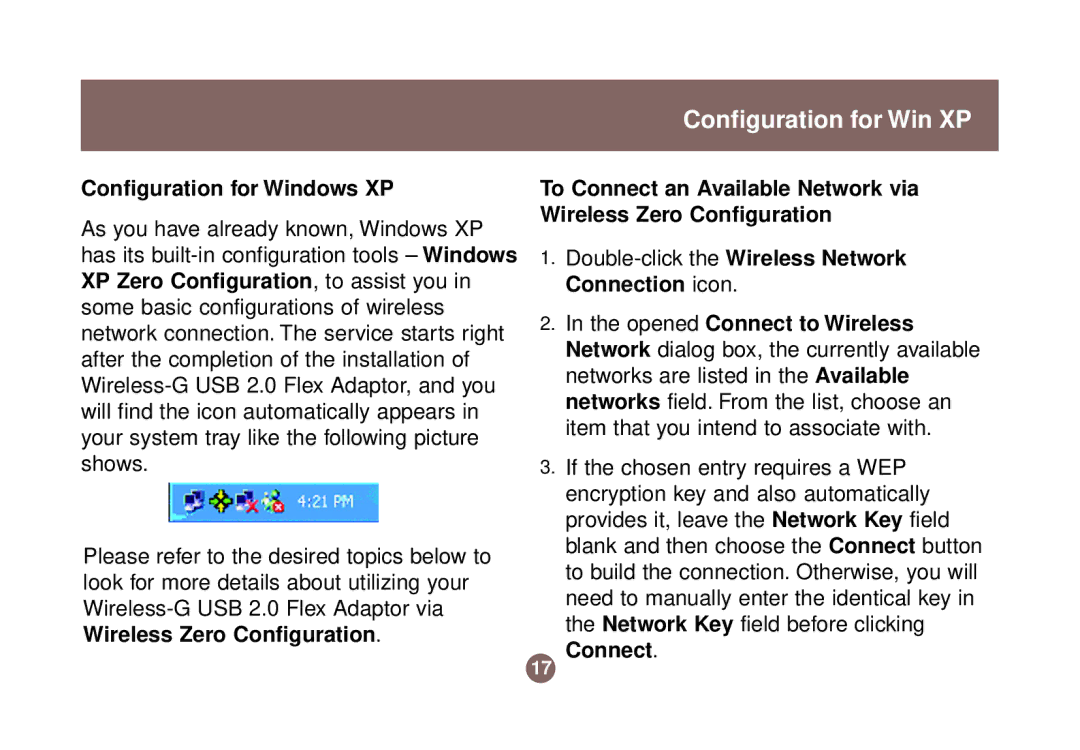Configuration for Win XP
Configuration for Windows XP
As you have already known, Windows XP has its
Please refer to the desired topics below to look for more details about utilizing your
To Connect an Available Network via Wireless Zero Configuration
1.Double-click the Wireless Network Connection icon.
2.In the opened Connect to Wireless Network dialog box, the currently available networks are listed in the Available networks field. From the list, choose an item that you intend to associate with.
3.If the chosen entry requires a WEP encryption key and also automatically provides it, leave the Network Key field blank and then choose the Connect button to build the connection. Otherwise, you will need to manually enter the identical key in the Network Key field before clicking Connect.
17