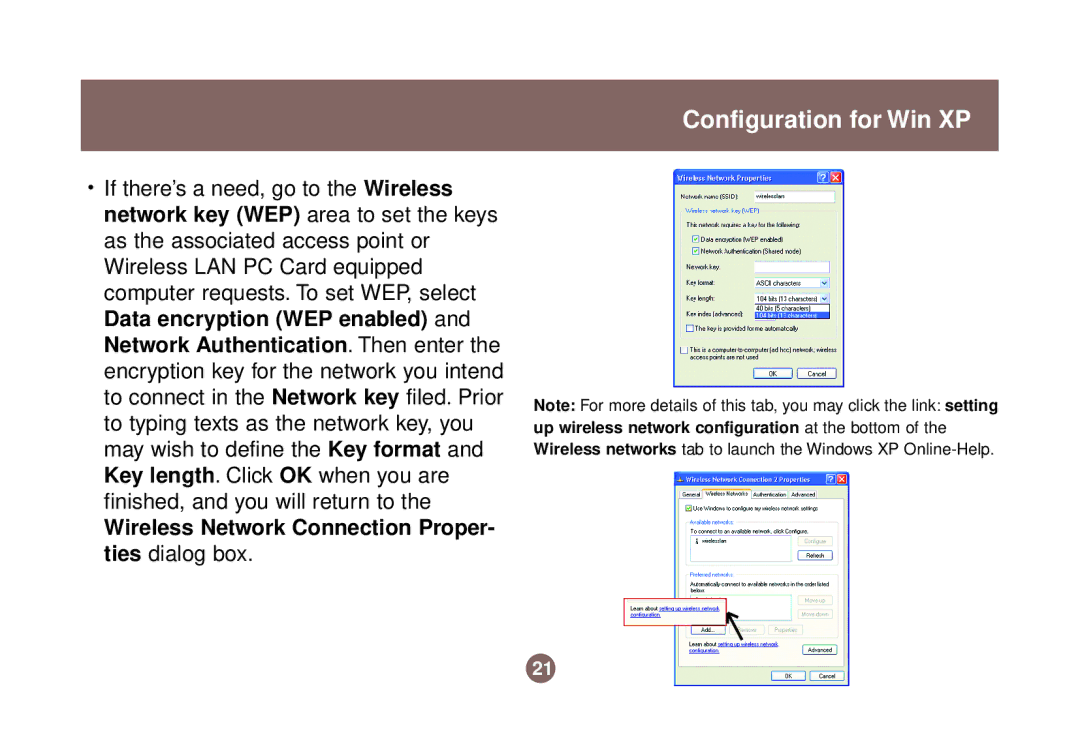Configuration for Win XP
•If there’s a need, go to the Wireless network key (WEP) area to set the keys as the associated access point or Wireless LAN PC Card equipped computer requests. To set WEP, select Data encryption (WEP enabled) and Network Authentication. Then enter the encryption key for the network you intend to connect in the Network key filed. Prior to typing texts as the network key, you may wish to define the Key format and Key length. Click OK when you are finished, and you will return to the
Wireless Network Connection Proper- ties dialog box.
Note: For more details of this tab, you may click the link: setting
up wireless network configuration at the bottom of the
Wireless networks tab to launch the Windows XP
21