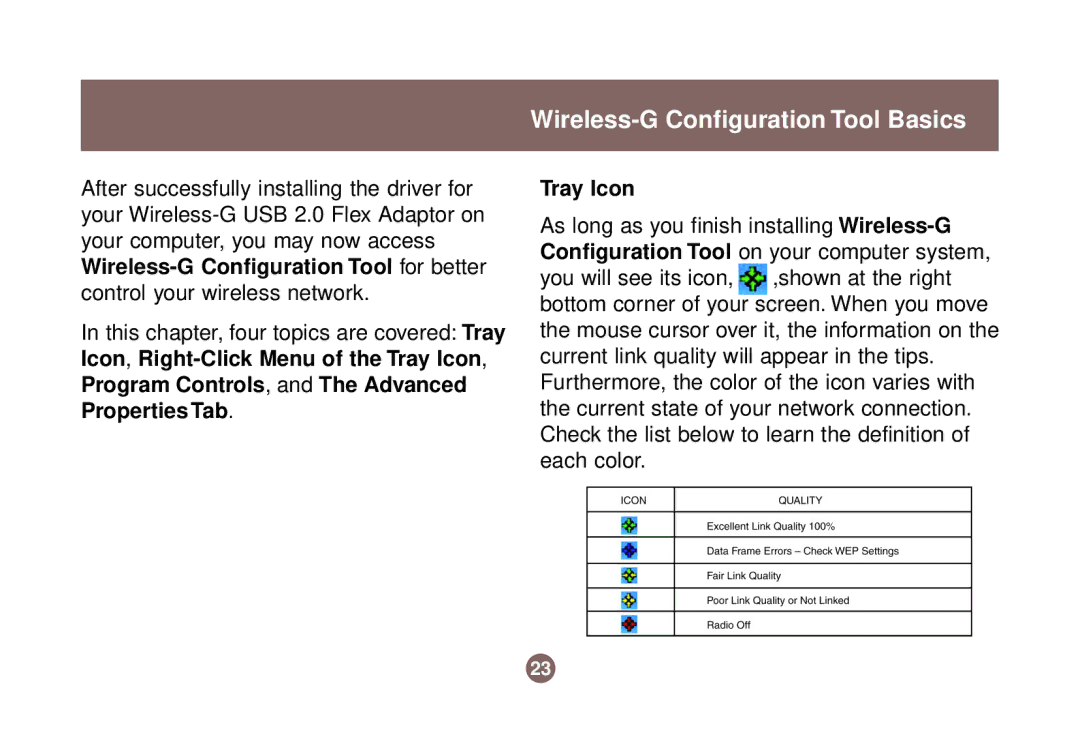Wireless-G Configuration Tool Basics
After successfully installing the driver for your
In this chapter, four topics are covered: Tray Icon,
Tray Icon
As long as you finish installing ![]() ,shown at the right bottom corner of your screen. When you move the mouse cursor over it, the information on the current link quality will appear in the tips. Furthermore, the color of the icon varies with the current state of your network connection. Check the list below to learn the definition of each color.
,shown at the right bottom corner of your screen. When you move the mouse cursor over it, the information on the current link quality will appear in the tips. Furthermore, the color of the icon varies with the current state of your network connection. Check the list below to learn the definition of each color.
23