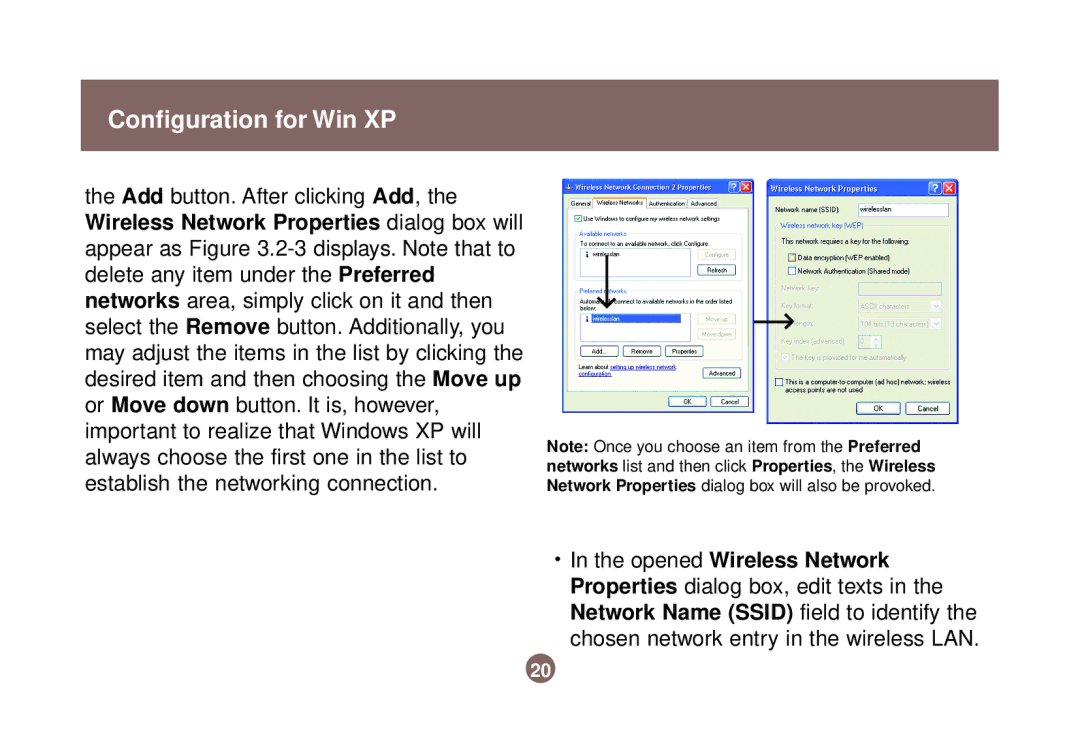Configuration for Win XP
the Add button. After clicking Add, the Wireless Network Properties dialog box will appear as Figure
Note: Once you choose an item from the Preferred networks list and then click Properties, the Wireless Network Properties dialog box will also be provoked.
•In the opened Wireless Network Properties dialog box, edit texts in the Network Name (SSID) field to identify the chosen network entry in the wireless LAN.
20