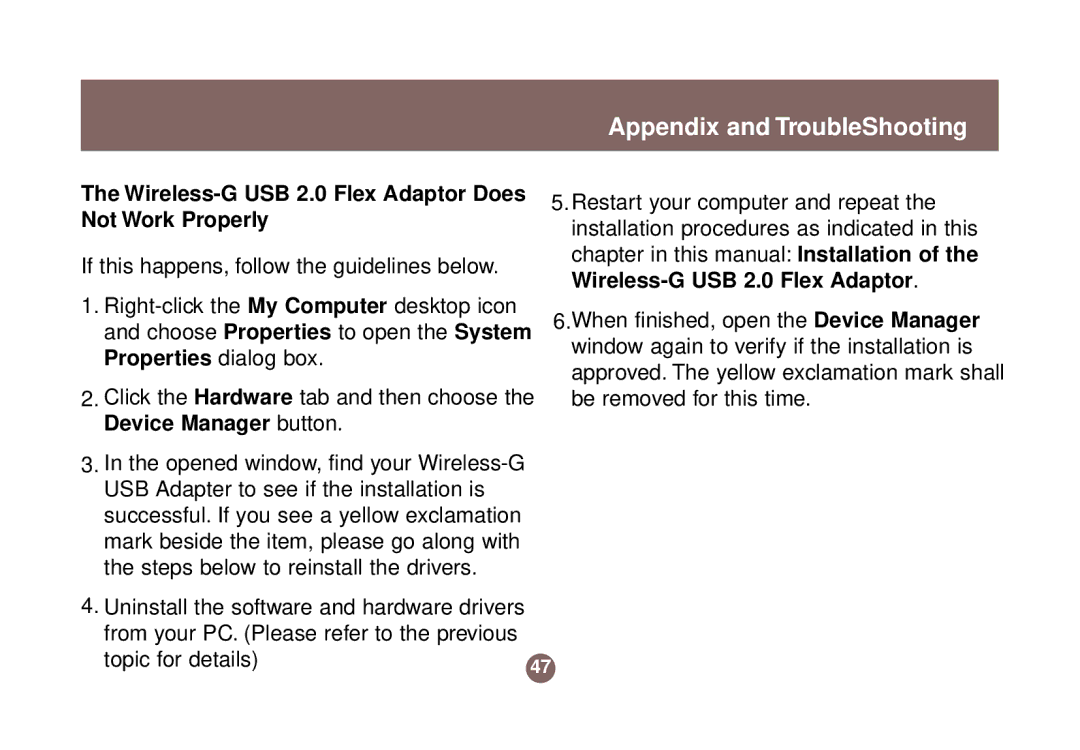Appendix and TroubleShooting
The Wireless-G USB 2.0 Flex Adaptor Does Not Work Properly
If this happens, follow the guidelines below.
1.
2.Click the Hardware tab and then choose the Device Manager button.
3.In the opened window, find your
4.Uninstall the software and hardware drivers
from your PC. (Please refer to the previous |
|
topic for details) | 47 |
|
5.Restart your computer and repeat the installation procedures as indicated in this chapter in this manual: Installation of the
6.When finished, open the Device Manager window again to verify if the installation is approved. The yellow exclamation mark shall be removed for this time.