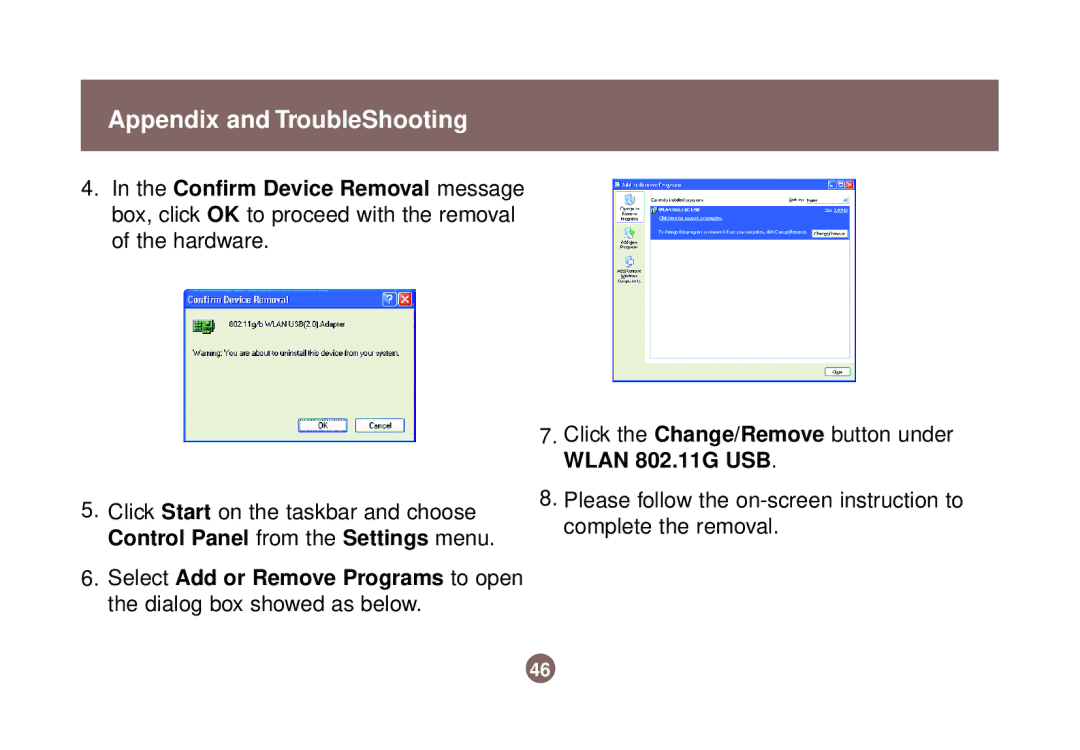Appendix and TroubleShooting
4.In the Confirm Device Removal message box, click OK to proceed with the removal of the hardware.
5.Click Start on the taskbar and choose Control Panel from the Settings menu.
6.Select Add or Remove Programs to open the dialog box showed as below.
7.Click the Change/Remove button under WLAN 802.11G USB.
8.Please follow the
46