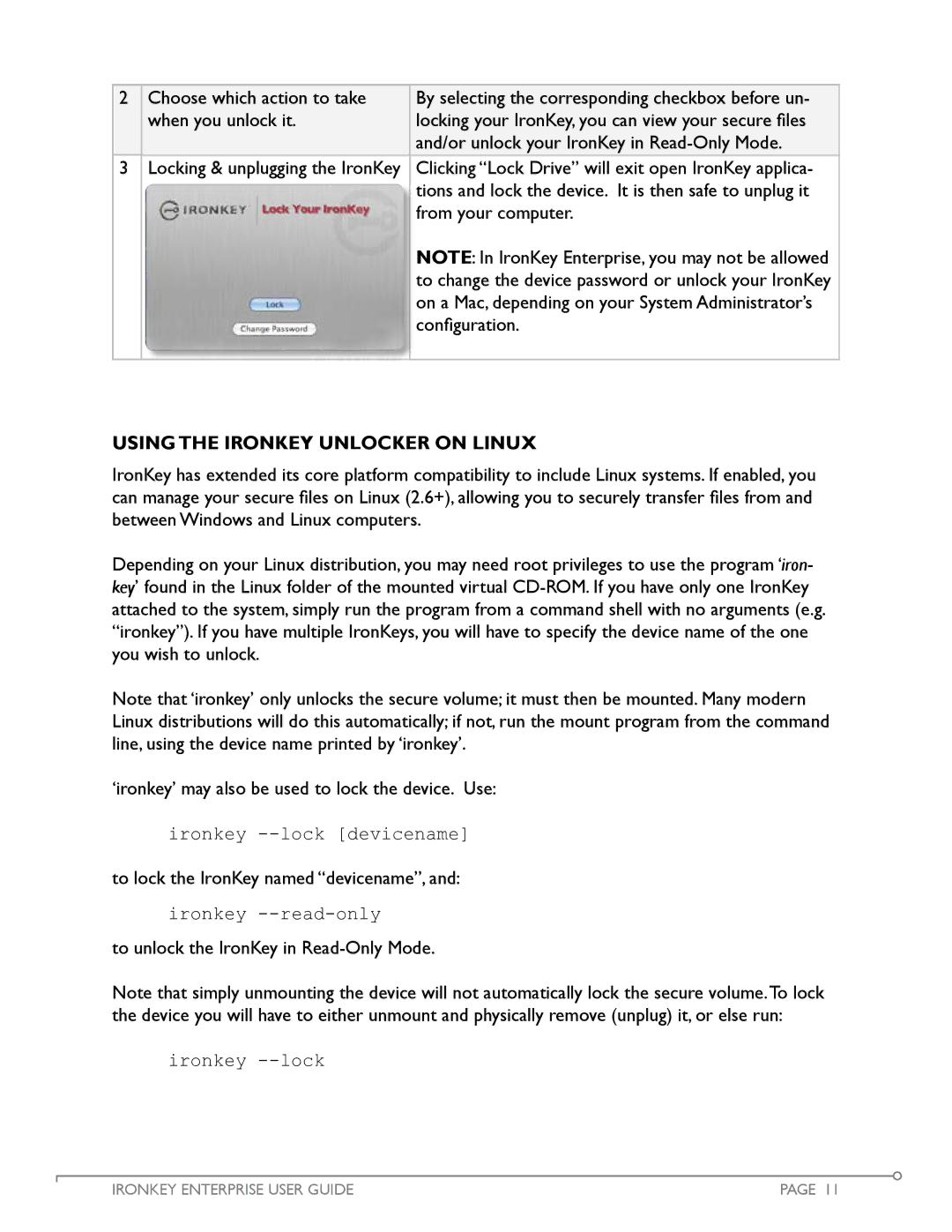2 Choose which action to take | By selecting the corresponding checkbox before un- |
when you unlock it. | locking your IronKey, you can view your secure files |
| and/or unlock your IronKey in |
3Locking & unplugging the IronKey Clicking “Lock Drive” will exit open IronKey applica- tions and lock the device. It is then safe to unplug it from your computer.
NOTE: In IronKey Enterprise, you may not be allowed to change the device password or unlock your IronKey on a Mac, depending on your System Administrator’s configuration.
Using the IronKey UNLOCKER on LINUX
IronKey has extended its core platform compatibility to include Linux systems. If enabled, you can manage your secure files on Linux (2.6+), allowing you to securely transfer files from and between Windows and Linux computers.
Depending on your Linux distribution, you may need root privileges to use the program ‘iron- key’ found in the Linux folder of the mounted virtual
Note that ‘ironkey’ only unlocks the secure volume; it must then be mounted. Many modern Linux distributions will do this automatically; if not, run the mount program from the command line, using the device name printed by ‘ironkey’.
‘ironkey’ may also be used to lock the device. Use:
ironkey
to lock the IronKey named “devicename”, and:
ironkey
to unlock the IronKey in
Note that simply unmounting the device will not automatically lock the secure volume.To lock the device you will have to either unmount and physically remove (unplug) it, or else run:
ironkey
IRONKEY ENTERPRISE USER GUIDE | PAGE 11 |