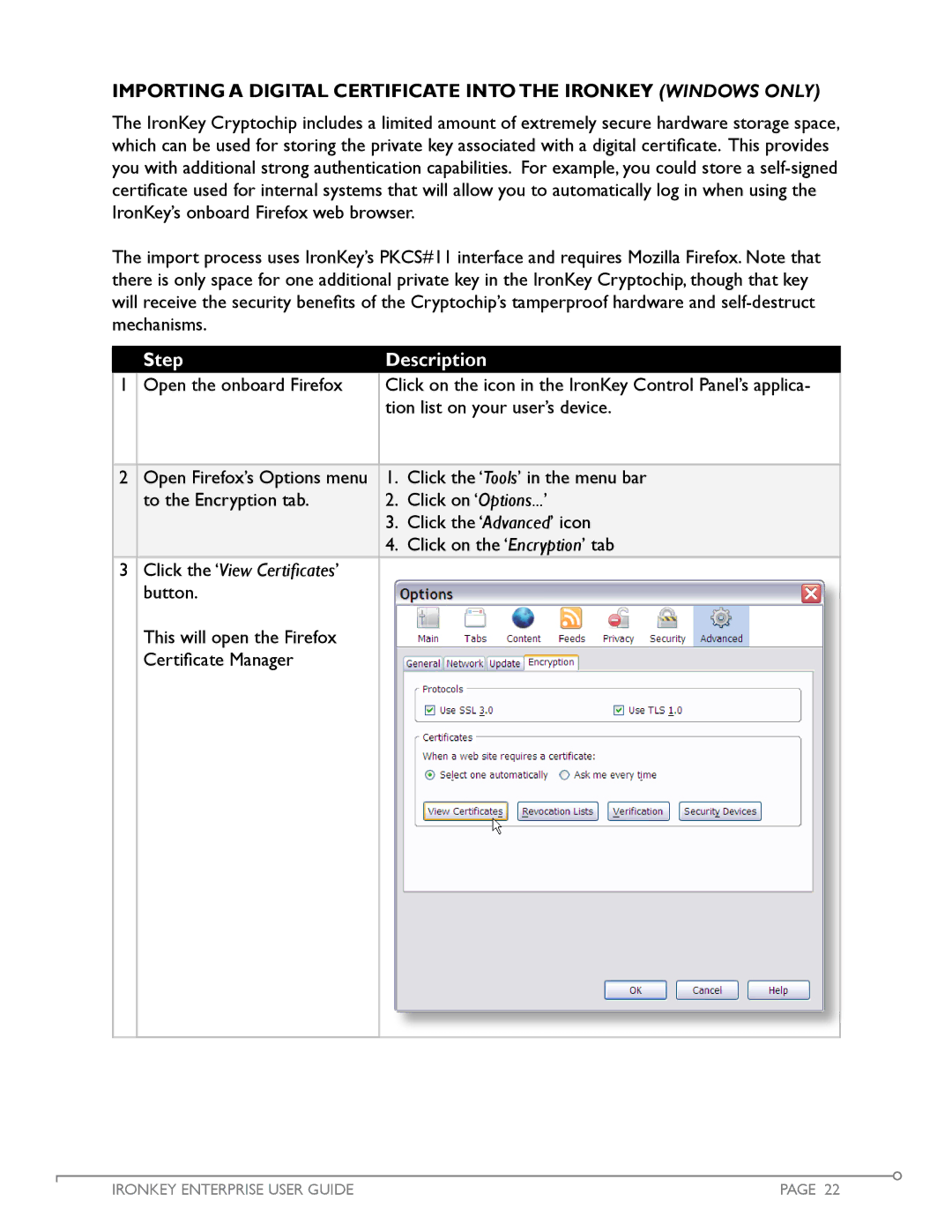IMPORTING a Digital Certificate into the Ironkey (Windows Only)
The IronKey Cryptochip includes a limited amount of extremely secure hardware storage space, which can be used for storing the private key associated with a digital certificate. This provides you with additional strong authentication capabilities. For example, you could store a
The import process uses IronKey’s PKCS#11 interface and requires Mozilla Firefox. Note that there is only space for one additional private key in the IronKey Cryptochip, though that key will receive the security benefits of the Cryptochip’s tamperproof hardware and
Step
Description
1 | Open the onboard Firefox | Click on the icon in the IronKey Control Panel’s applica- | |
|
| tion list on your user’s device. | |
|
|
|
|
2 | Open Firefox’s Options menu | 1. | Click the ‘Tools’ in the menu bar |
| to the Encryption tab. | 2. | Click on ‘Options...’ |
|
| 3. | Click the ‘Advanced’ icon |
|
| 4. | Click on the ‘Encryption’ tab |
3Click the ‘View Certificates’ button.
This will open the Firefox
Certificate Manager
IRONKEY ENTERPRISE USER GUIDE | PAGE 22 |