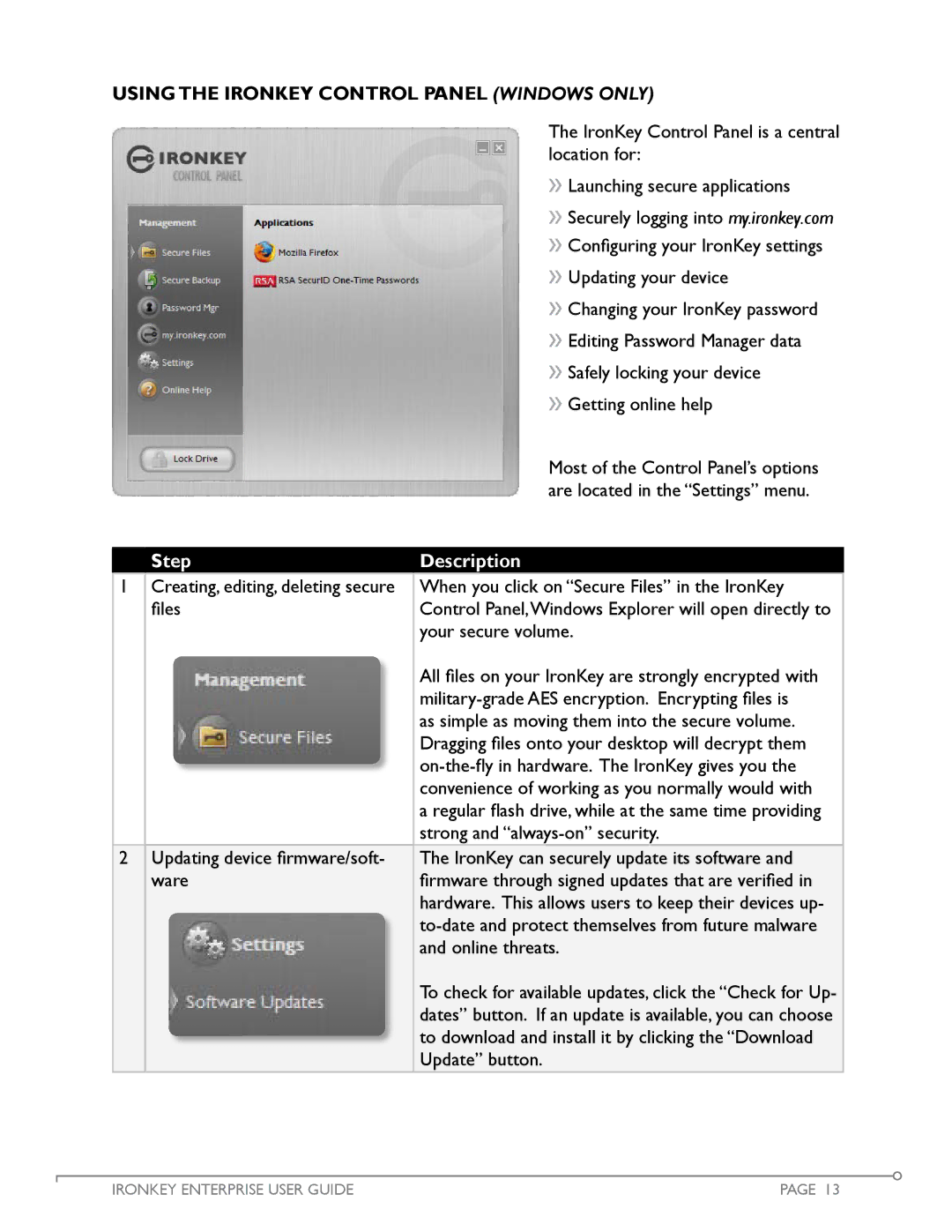Using the IronKey Control Panel (Windows Only)
The IronKey Control Panel is a central location for:
» Launching secure applications
» Securely logging into my.ironkey.com » Configuring your IronKey settings
» Updating your device
» Changing your IronKey password » Editing Password Manager data » Safely locking your device
» Getting online help
Most of the Control Panel’s options are located in the “Settings” menu.
Step
Description
1Creating, editing, deleting secure When you click on “Secure Files” in the IronKey
files | Control Panel,Windows Explorer will open directly to | |
|
| your secure volume. |
|
| All files on your IronKey are strongly encrypted with |
|
| |
|
| |
|
| as simple as moving them into the secure volume. |
|
| Dragging files onto your desktop will decrypt them |
|
| |
|
| convenience of working as you normally would with |
|
| a regular flash drive, while at the same time providing |
|
| strong and |
2 Updating device firmware/soft- | The IronKey can securely update its software and | |
ware | firmware through signed updates that are verified in | |
|
| hardware. This allows users to keep their devices up- |
|
| |
|
| and online threats. |
|
| To check for available updates, click the “Check for Up- |
|
| dates” button. If an update is available, you can choose |
|
| to download and install it by clicking the “Download |
|
| Update” button. |
IRONKEY ENTERPRISE USER GUIDE | PAGE 13 |