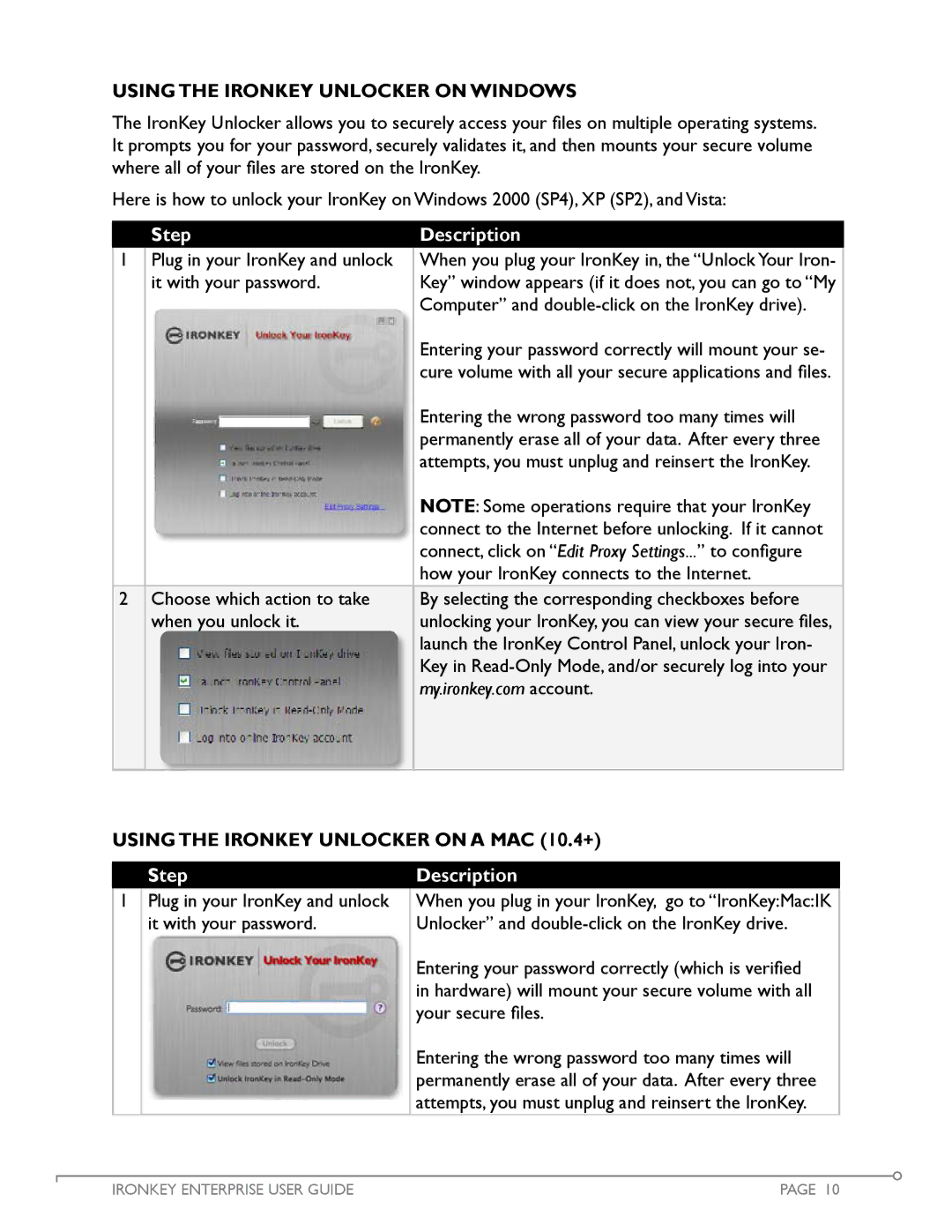Using the IronKey UNLOCKER on Windows
The IronKey Unlocker allows you to securely access your files on multiple operating systems. It prompts you for your password, securely validates it, and then mounts your secure volume where all of your files are stored on the IronKey.
Here is how to unlock your IronKey on Windows 2000 (SP4), XP (SP2), and Vista:
Step
Description
1Plug in your IronKey and unlock When you plug your IronKey in, the “Unlock Your Iron-
it with your password.Key” window appears (if it does not, you can go to “My
Computer” and
|
|
| Entering your password correctly will mount your se- |
|
|
| cure volume with all your secure applications and files. |
|
|
| Entering the wrong password too many times will |
|
|
| permanently erase all of your data. After every three |
|
|
| attempts, you must unplug and reinsert the IronKey. |
|
|
| NOTE: Some operations require that your IronKey |
|
|
| connect to the Internet before unlocking. If it cannot |
|
|
| connect, click on “Edit Proxy Settings...” to configure |
|
|
| |
|
|
| how your IronKey connects to the Internet. |
2 Choose which action to take | By selecting the corresponding checkboxes before | ||
when you unlock it. | unlocking your IronKey, you can view your secure files, | ||
|
|
| launch the IronKey Control Panel, unlock your Iron- |
|
|
| Key in |
|
|
| my.ironkey.com account. |
|
|
|
|
|
|
|
|
Using the IronKey UNLOCKER on a Mac (10.4+)
Step
Description
1Plug in your IronKey and unlock it with your password.
When you plug in your IronKey, go to “IronKey:Mac:IK Unlocker” and
Entering your password correctly (which is verified in hardware) will mount your secure volume with all your secure files.
Entering the wrong password too many times will permanently erase all of your data. After every three attempts, you must unplug and reinsert the IronKey.
IRONKEY ENTERPRISE USER GUIDE | PAGE 10 |