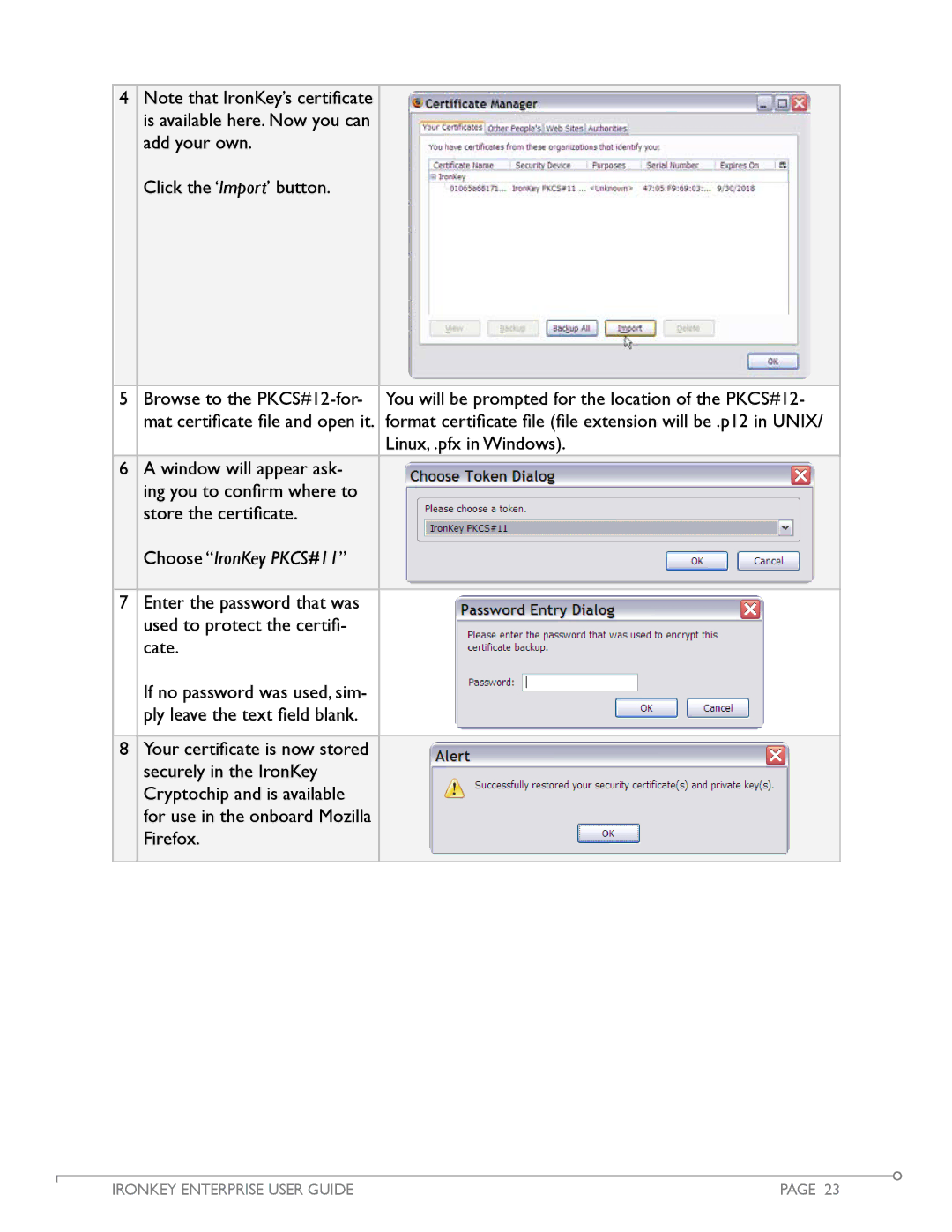4Note that IronKey’s certificate is available here. Now you can add your own.
Click the ‘Import’ button.
5Browse to the
Linux, .pfx in Windows).
6A window will appear ask- ing you to confirm where to store the certificate.
Choose “IronKey PKCS#11”
7Enter the password that was used to protect the certifi- cate.
If no password was used, sim- ply leave the text field blank.
8Your certificate is now stored securely in the IronKey Cryptochip and is available for use in the onboard Mozilla Firefox.
IRONKEY ENTERPRISE USER GUIDE | PAGE 23 |