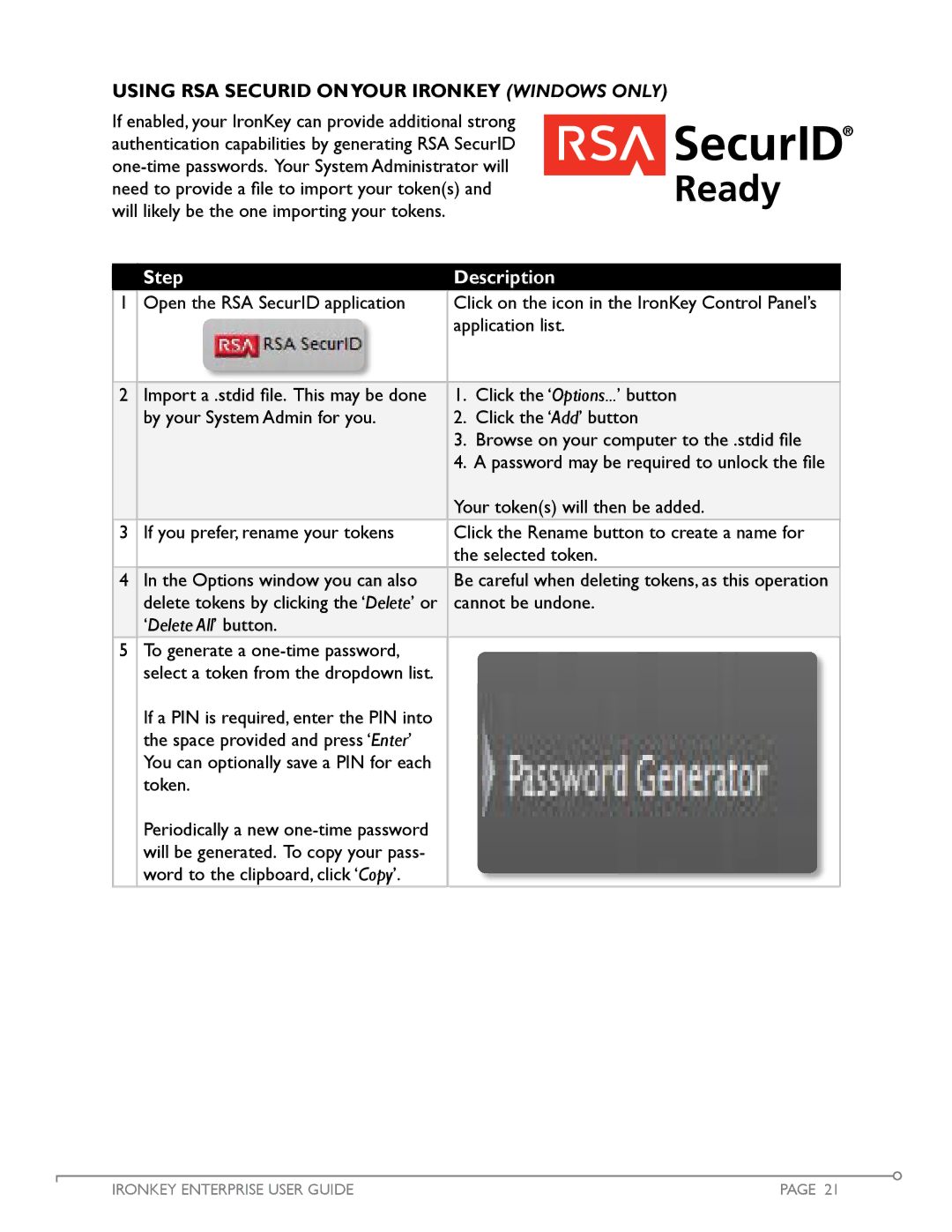Using RSA SecurID onyour IRONKEY (WINdows Only)
If enabled, your IronKey can provide additional strong authentication capabilities by generating RSA SecurID
Step
Description
1 | Open the RSA SecurID application | Click on the icon in the IronKey Control Panel’s | |||
|
|
|
| application list. | |
|
|
|
| ||
|
|
|
|
|
|
2 | Import a .stdid file. This may be done | 1. | Click the ‘Options...’ button | ||
| by your System Admin for you. | 2. | Click the ‘Add’ button | ||
|
|
|
| 3. | Browse on your computer to the .stdid file |
|
|
|
| 4. | A password may be required to unlock the file |
|
|
|
| Your token(s) will then be added. | |
3 | If you prefer, rename your tokens | Click the Rename button to create a name for | |||
|
|
|
| the selected token. | |
4 | In the Options window you can also | Be careful when deleting tokens, as this operation | |||
| delete tokens by clicking the ‘Delete’ or | cannot be undone. | |||
| ‘Delete All’ button. |
|
| ||
5To generate a
If a PIN is required, enter the PIN into the space provided and press ‘Enter’ You can optionally save a PIN for each token.
Periodically a new
IRONKEY ENTERPRISE USER GUIDE | PAGE 21 |