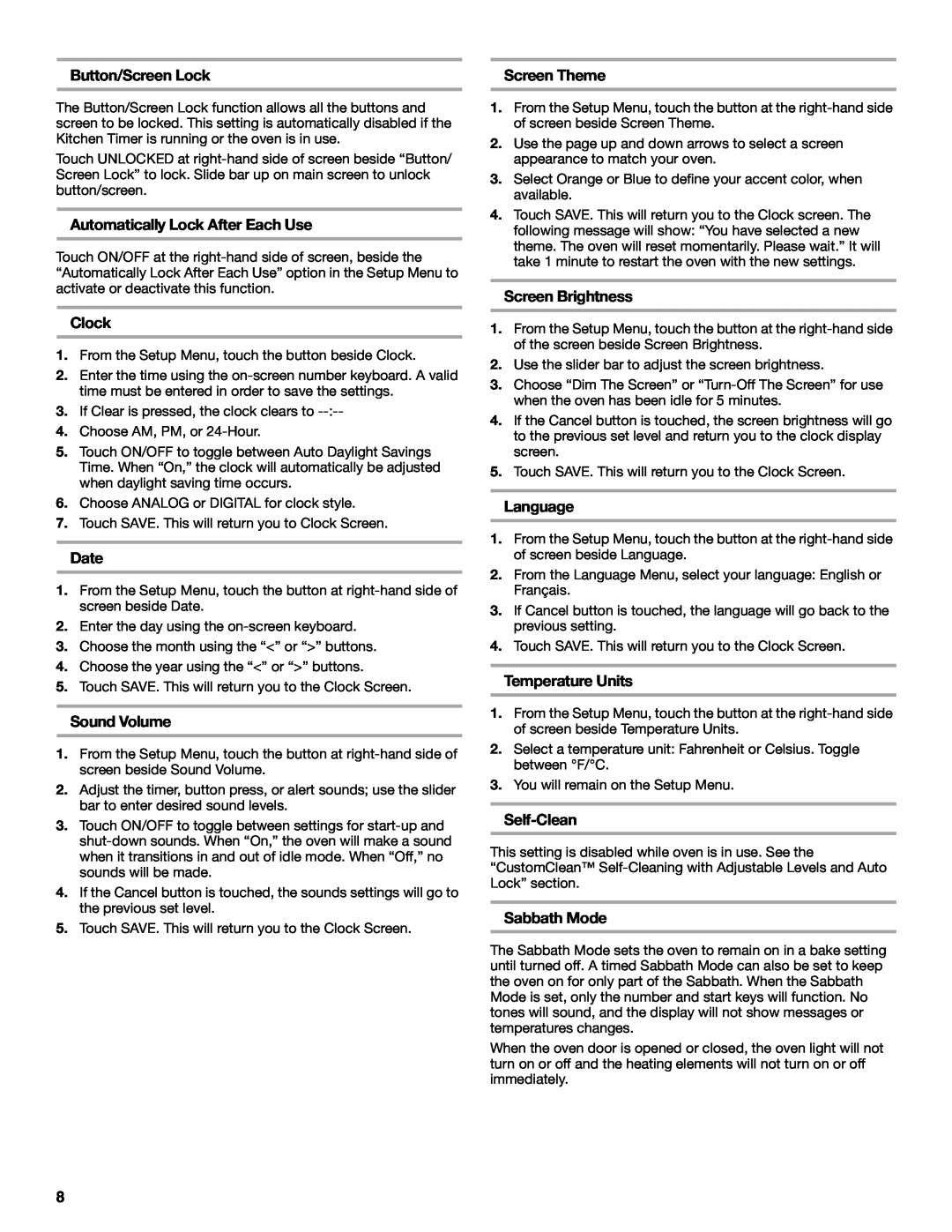Button/Screen Lock |
| Screen Theme |
The Button/Screen Lock function allows all the buttons and screen to be locked. This setting is automatically disabled if the Kitchen Timer is running or the oven is in use.
Touch UNLOCKED at
Automatically Lock After Each Use
Touch ON/OFF at the
Clock
1.From the Setup Menu, touch the button beside Clock.
2.Enter the time using the
3.If Clear is pressed, the clock clears to
4.Choose AM, PM, or
5.Touch ON/OFF to toggle between Auto Daylight Savings Time. When “On,” the clock will automatically be adjusted when daylight saving time occurs.
6.Choose ANALOG or DIGITAL for clock style.
7.Touch SAVE. This will return you to Clock Screen.
Date
1.From the Setup Menu, touch the button at
2.Enter the day using the
3.Choose the month using the “<” or “>” buttons.
4.Choose the year using the “<” or “>” buttons.
5.Touch SAVE. This will return you to the Clock Screen.
Sound Volume
1.From the Setup Menu, touch the button at
2.Adjust the timer, button press, or alert sounds; use the slider bar to enter desired sound levels.
3.Touch ON/OFF to toggle between settings for
4.If the Cancel button is touched, the sounds settings will go to the previous set level.
5.Touch SAVE. This will return you to the Clock Screen.
1.From the Setup Menu, touch the button at the
2.Use the page up and down arrows to select a screen appearance to match your oven.
3.Select Orange or Blue to define your accent color, when available.
4.Touch SAVE. This will return you to the Clock screen. The following message will show: “You have selected a new theme. The oven will reset momentarily. Please wait.” It will take 1 minute to restart the oven with the new settings.
Screen Brightness
1.From the Setup Menu, touch the button at the
2.Use the slider bar to adjust the screen brightness.
3.Choose “Dim The Screen” or
4.If the Cancel button is touched, the screen brightness will go to the previous set level and return you to the clock display screen.
5.Touch SAVE. This will return you to the Clock Screen.
Language
1.From the Setup Menu, touch the button at the
2.From the Language Menu, select your language: English or Français.
3.If Cancel button is touched, the language will go back to the previous setting.
4.Touch SAVE. This will return you to the Clock Screen.
Temperature Units
1.From the Setup Menu, touch the button at the
2.Select a temperature unit: Fahrenheit or Celsius. Toggle between °F/°C.
3.You will remain on the Setup Menu.
Self-Clean
This setting is disabled while oven is in use. See the “CustomClean™
Sabbath Mode
The Sabbath Mode sets the oven to remain on in a bake setting until turned off. A timed Sabbath Mode can also be set to keep the oven on for only part of the Sabbath. When the Sabbath Mode is set, only the number and start keys will function. No tones will sound, and the display will not show messages or temperatures changes.
When the oven door is opened or closed, the oven light will not turn on or off and the heating elements will not turn on or off immediately.
8