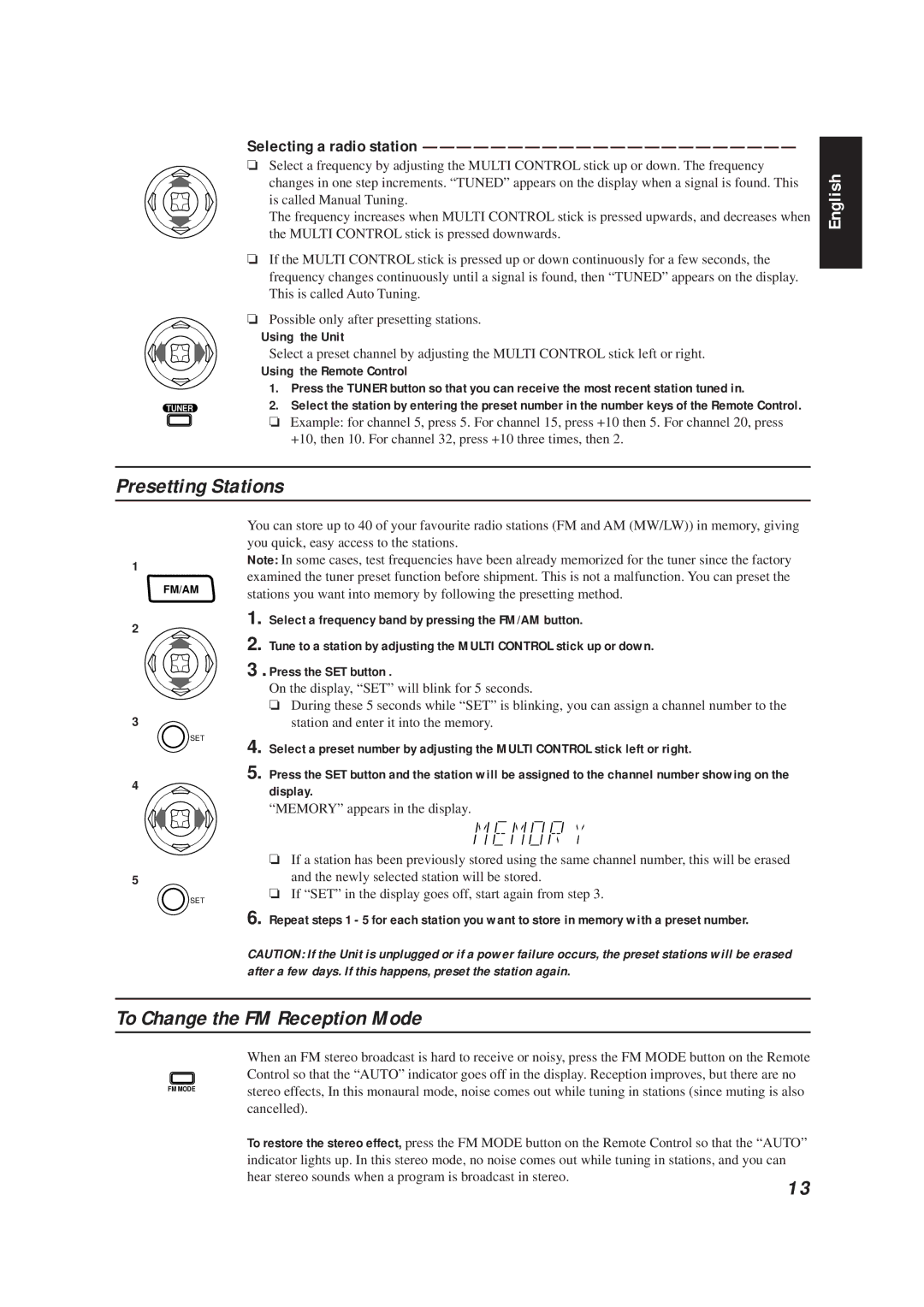TUNER
Selecting a radio station ——————————————————————
❏Select a frequency by adjusting the MULTI CONTROL stick up or down. The frequency changes in one step increments. “TUNED” appears on the display when a signal is found. This is called Manual Tuning.
The frequency increases when MULTI CONTROL stick is pressed upwards, and decreases when the MULTI CONTROL stick is pressed downwards.
❏If the MULTI CONTROL stick is pressed up or down continuously for a few seconds, the frequency changes continuously until a signal is found, then “TUNED” appears on the display. This is called Auto Tuning.
❏Possible only after presetting stations.
Using the Unit
Select a preset channel by adjusting the MULTI CONTROL stick left or right.
Using the Remote Control
1.Press the TUNER button so that you can receive the most recent station tuned in.
2.Select the station by entering the preset number in the number keys of the Remote Control.
❏ Example: for channel 5, press 5. For channel 15, press +10 then 5. For channel 20, press +10, then 10. For channel 32, press +10 three times, then 2.
English
Presetting Stations
1
FM/AM
2
3
SET
4
5
SET
You can store up to 40 of your favourite radio stations (FM and AM (MW/LW)) in memory, giving you quick, easy access to the stations.
Note: In some cases, test frequencies have been already memorized for the tuner since the factory examined the tuner preset function before shipment. This is not a malfunction. You can preset the stations you want into memory by following the presetting method.
1. Select a frequency band by pressing the FM/AM button.
2. Tune to a station by adjusting the MULTI CONTROL stick up or down.
3. Press the SET button .
On the display, “SET” will blink for 5 seconds.
❏During these 5 seconds while “SET” is blinking, you can assign a channel number to the station and enter it into the memory.
4.Select a preset number by adjusting the MULTI CONTROL stick left or right.
5.Press the SET button and the station will be assigned to the channel number showing on the display.
“MEMORY” appears in the display.
❏If a station has been previously stored using the same channel number, this will be erased and the newly selected station will be stored.
❏If “SET” in the display goes off, start again from step 3.
6.Repeat steps 1 - 5 for each station you want to store in memory with a preset number.
CAUTION: If the Unit is unplugged or if a power failure occurs, the preset stations will be erased after a few days. If this happens, preset the station again.
To Change the FM Reception Mode
FM MODE
When an FM stereo broadcast is hard to receive or noisy, press the FM MODE button on the Remote Control so that the “AUTO” indicator goes off in the display. Reception improves, but there are no stereo effects, In this monaural mode, noise comes out while tuning in stations (since muting is also cancelled).
To restore the stereo effect, press the FM MODE button on the Remote Control so that the “AUTO” indicator lights up. In this stereo mode, no noise comes out while tuning in stations, and you can
hear stereo sounds when a program is broadcast in stereo.
13