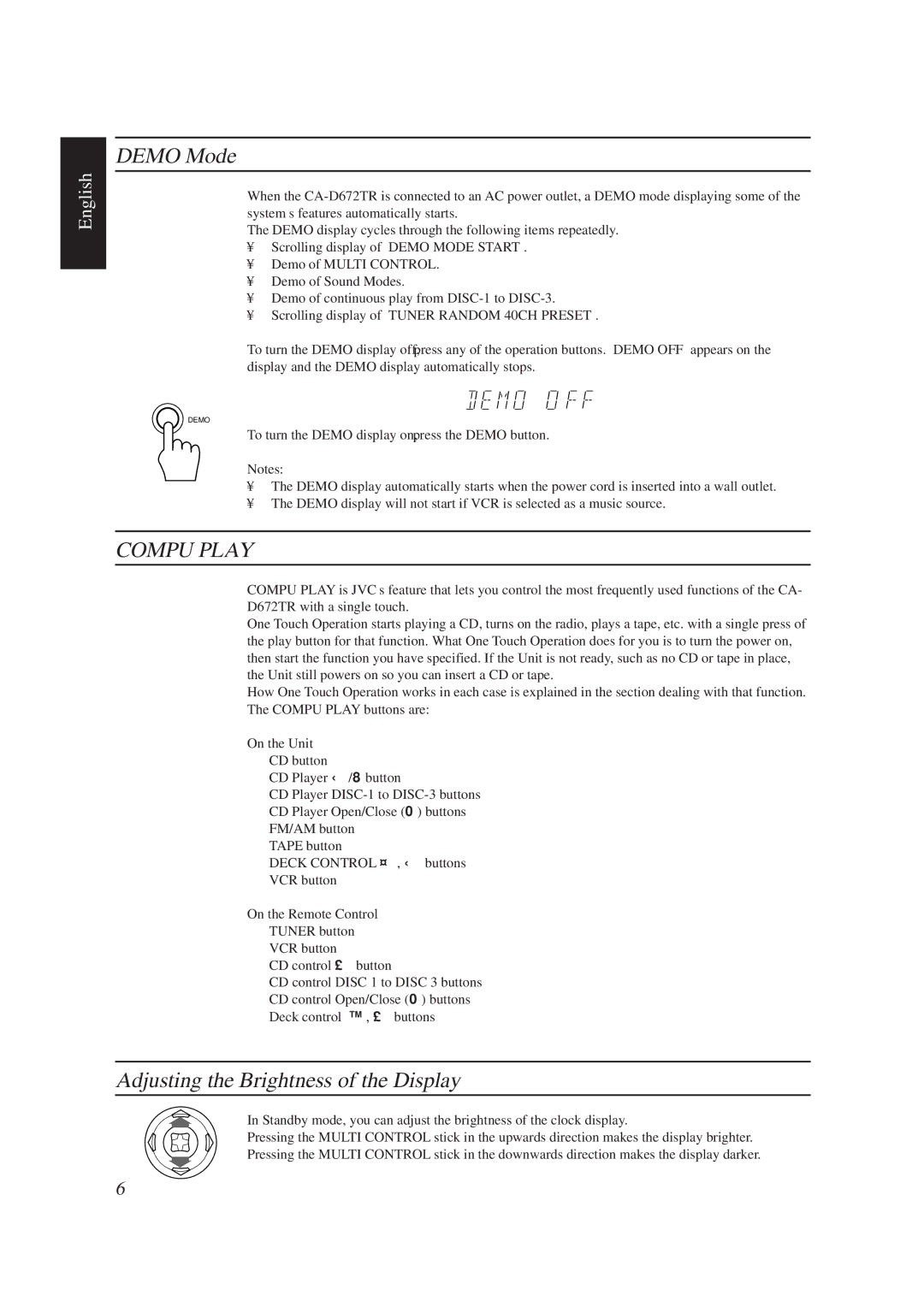English
DEMO Mode
When the
The DEMO display cycles through the following items repeatedly.
•Scrolling display of “DEMO MODE START”.
•Demo of MULTI CONTROL.
•Demo of Sound Modes.
•Demo of continuous play from
•Scrolling display of “TUNER RANDOM 40CH PRESET”.
To turn the DEMO display off, press any of the operation buttons. “DEMO OFF” appears on the display and the DEMO display automatically stops.
DEMO
To turn the DEMO display on, press the DEMO button.
Notes:
•The DEMO display automatically starts when the power cord is inserted into a wall outlet.
•The DEMO display will not start if VCR is selected as a music source.
COMPU PLAY
COMPU PLAY is JVC’s feature that lets you control the most frequently used functions of the CA- D672TR with a single touch.
One Touch Operation starts playing a CD, turns on the radio, plays a tape, etc. with a single press of the play button for that function. What One Touch Operation does for you is to turn the power on, then start the function you have specified. If the Unit is not ready, such as no CD or tape in place, the Unit still powers on so you can insert a CD or tape.
How One Touch Operation works in each case is explained in the section dealing with that function. The COMPU PLAY buttons are:
On the Unit
CD button
CD Player Ü/8button
CD Player
CD Player Open/Close (0) buttons
FM/AM button
TAPE button
DECK CONTROL Û, Ü buttons
VCR button
On the Remote Control
TUNER button
VCR button
CD control £ button
CD control DISC 1 to DISC 3 buttons
CD control Open/Close (0) buttons
Deck control ª, £buttons
Adjusting the Brightness of the Display
In Standby mode, you can adjust the brightness of the clock display.
Pressing the MULTI CONTROL stick in the upwards direction makes the display brighter. Pressing the MULTI CONTROL stick in the downwards direction makes the display darker.
6