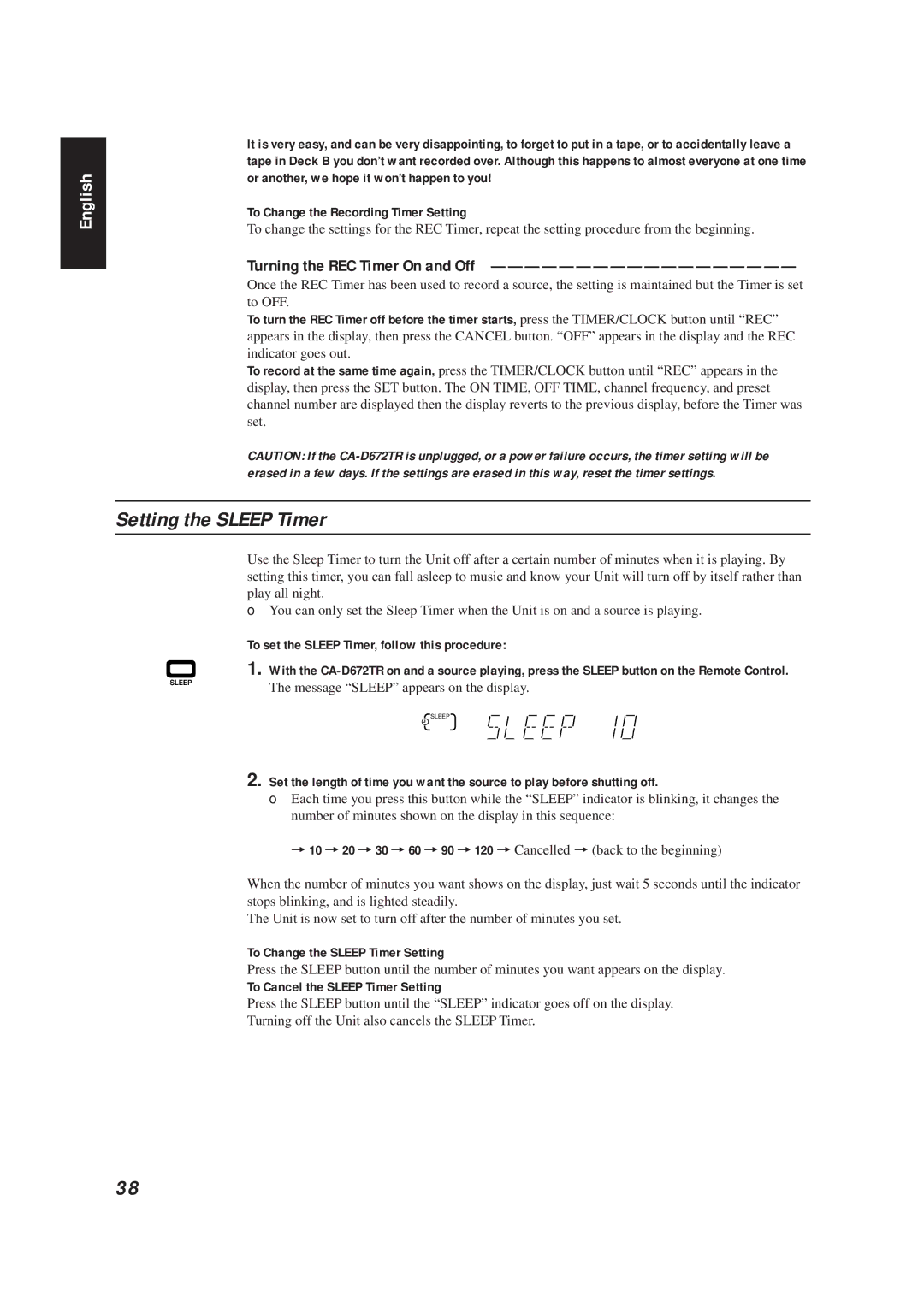English
It is very easy, and can be very disappointing, to forget to put in a tape, or to accidentally leave a tape in Deck B you don’t want recorded over. Although this happens to almost everyone at one time or another, we hope it won’t happen to you!
To Change the Recording Timer Setting
To change the settings for the REC Timer, repeat the setting procedure from the beginning.
Turning the REC Timer On and Off ——————————————————
Once the REC Timer has been used to record a source, the setting is maintained but the Timer is set to OFF.
To turn the REC Timer off before the timer starts, press the TIMER/CLOCK button until “REC” appears in the display, then press the CANCEL button. “OFF” appears in the display and the REC indicator goes out.
To record at the same time again, press the TIMER/CLOCK button until “REC” appears in the display, then press the SET button. The ON TIME, OFF TIME, channel frequency, and preset channel number are displayed then the display reverts to the previous display, before the Timer was set.
CAUTION: If the
Setting the SLEEP Timer
Use the Sleep Timer to turn the Unit off after a certain number of minutes when it is playing. By setting this timer, you can fall asleep to music and know your Unit will turn off by itself rather than play all night.
❏You can only set the Sleep Timer when the Unit is on and a source is playing.
To set the SLEEP Timer, follow this procedure:
1. With the
SLEEP | The message “SLEEP” appears on the display. |
| |
| SLEEP |
2. Set the length of time you want the source to play before shutting off.
❏Each time you press this button while the “SLEEP” indicator is blinking, it changes the number of minutes shown on the display in this sequence:
=10 =20 =30 =60 =90 =120 = Cancelled = (back to the beginning)
When the number of minutes you want shows on the display, just wait 5 seconds until the indicator stops blinking, and is lighted steadily.
The Unit is now set to turn off after the number of minutes you set.
To Change the SLEEP Timer Setting
Press the SLEEP button until the number of minutes you want appears on the display.
To Cancel the SLEEP Timer Setting
Press the SLEEP button until the “SLEEP” indicator goes off on the display.
Turning off the Unit also cancels the SLEEP Timer.
38