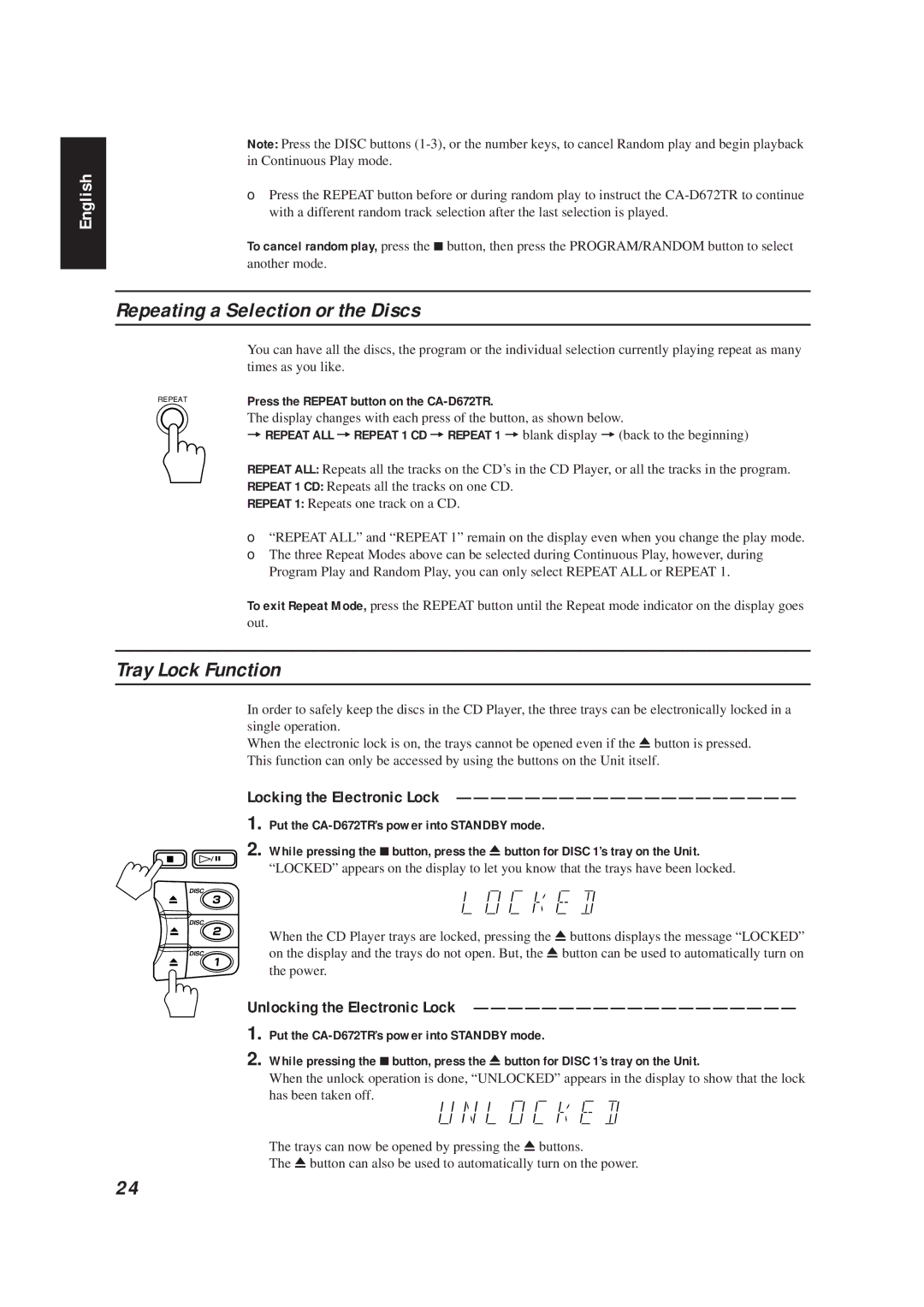English
Note: Press the DISC buttons
❏Press the REPEAT button before or during random play to instruct the
To cancel random play, press the 7button, then press the PROGRAM/RANDOM button to select another mode.
Repeating a Selection or the Discs
| You can have all the discs, the program or the individual selection currently playing repeat as many |
| times as you like. |
REPEAT | Press the REPEAT button on the |
| The display changes with each press of the button, as shown below. |
| =REPEAT ALL =REPEAT 1 CD =REPEAT 1 =blank display =(back to the beginning) |
| REPEAT ALL: Repeats all the tracks on the CD’s in the CD Player, or all the tracks in the program. |
| REPEAT 1 CD: Repeats all the tracks on one CD. |
| REPEAT 1: Repeats one track on a CD. |
| ❏ “REPEAT ALL” and “REPEAT 1” remain on the display even when you change the play mode. |
| ❏ The three Repeat Modes above can be selected during Continuous Play, however, during |
| Program Play and Random Play, you can only select REPEAT ALL or REPEAT 1. |
| To exit Repeat Mode, press the REPEAT button until the Repeat mode indicator on the display goes |
| out. |
Tray Lock Function
In order to safely keep the discs in the CD Player, the three trays can be electronically locked in a single operation.
When the electronic lock is on, the trays cannot be opened even if the 0button is pressed. This function can only be accessed by using the buttons on the Unit itself.
Locking the Electronic Lock ————————————————————
1. Put the
2. While pressing the 7button, press the 0button for DISC 1’s tray on the Unit.
“LOCKED” appears on the display to let you know that the trays have been locked.
DISC
DISC
When the CD Player trays are locked, pressing the 0buttons displays the message “LOCKED”
DISCon the display and the trays do not open. But, the 0button can be used to automatically turn on the power.
Unlocking the Electronic Lock ———————————————————
1. Put the
2. While pressing the 7button, press the 0button for DISC 1’s tray on the Unit.
When the unlock operation is done, “UNLOCKED” appears in the display to show that the lock has been taken off.
The trays can now be opened by pressing the 0buttons.
The 0button can also be used to automatically turn on the power.
24