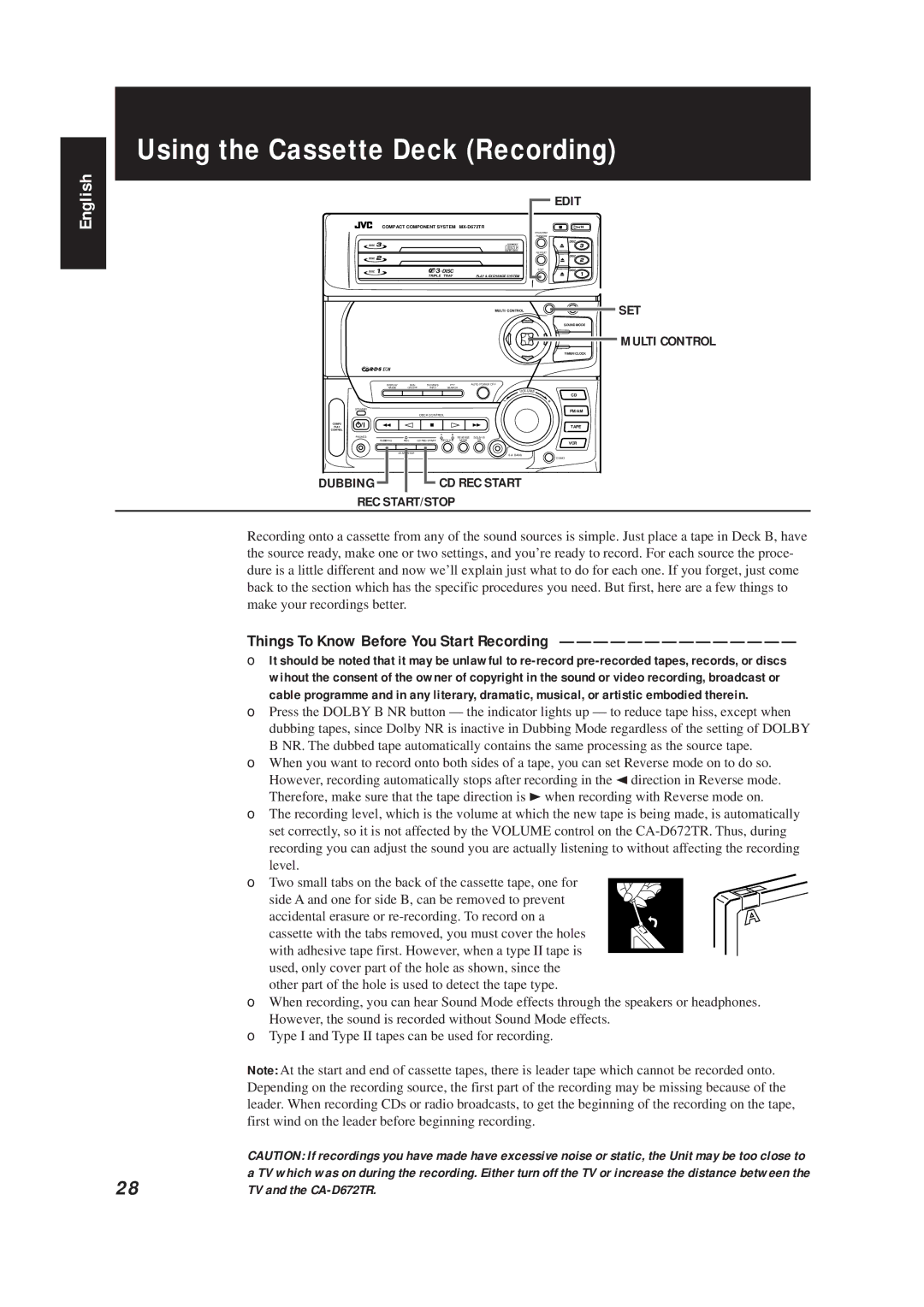Using the Cassette Deck (Recording)
English
| COMPACT COMPONENT SYSTEM | |
DISC |
| COMPACT |
|
| DIGITAL AUDIO |
DISC |
|
|
DISC | 3 DISC |
|
| TRIPLE TRAY | PLAY & EXCHANGE SYSTEM |
|
| MULTI CONTROL |
EDIT
PROGRAM / RANDOM
| DISC |
REPEAT |
|
| DISC |
EDIT | DISC |
SETCANCEL | SET |
SOUND MODE
MULTI CONTROL
TIMER/CLOCK
DISPLAY | EON |
| TA/NEWS | PTY | AUTO POWER OFF |
|
MODE | ON/OFF | /INFO | SEARCH |
| LU | |
|
|
|
|
| VO | ME |
|
|
|
|
|
| CD |
STANDBY |
|
|
|
|
| FM/AM |
|
|
|
|
|
| |
|
|
| DECK CONTROL |
|
|
|
COMPU |
|
|
|
|
| TAPE |
PLAY |
|
|
|
|
| |
CONTROL |
|
|
|
|
|
|
PHONES |
|
| A | B |
|
|
|
|
| REVERSE | DOLBY B |
| |
DUBBING | REC | CD REC START DECK A/B MODE | NR | VCR | ||
|
|
|
|
|
| |
| START/STOP |
|
|
| S.A. BASS |
|
|
|
|
|
| DEMO | |
|
|
|
|
|
| |
DUBBING |
|
|
| CD REC START |
|
|
REC START/STOP
Recording onto a cassette from any of the sound sources is simple. Just place a tape in Deck B, have the source ready, make one or two settings, and you’re ready to record. For each source the proce- dure is a little different and now we’ll explain just what to do for each one. If you forget, just come back to the section which has the specific procedures you need. But first, here are a few things to make your recordings better.
Things To Know Before You Start Recording ——————————————
❏It should be noted that it may be unlawful to
❏Press the DOLBY B NR button — the indicator lights up — to reduce tape hiss, except when dubbing tapes, since Dolby NR is inactive in Dubbing Mode regardless of the setting of DOLBY B NR. The dubbed tape automatically contains the same processing as the source tape.
❏When you want to record onto both sides of a tape, you can set Reverse mode on to do so. However, recording automatically stops after recording in the 2direction in Reverse mode. Therefore, make sure that the tape direction is 3when recording with Reverse mode on.
❏The recording level, which is the volume at which the new tape is being made, is automatically set correctly, so it is not affected by the VOLUME control on the
❏Two small tabs on the back of the cassette tape, one for
side A and one for side B, can be removed to prevent![]()
accidental erasure or ![]() cassette with the tabs removed, you must cover the holes
cassette with the tabs removed, you must cover the holes ![]()
with adhesive tape first. However, when a type II tape is used, only cover part of the hole as shown, since the other part of the hole is used to detect the tape type.
❏When recording, you can hear Sound Mode effects through the speakers or headphones. However, the sound is recorded without Sound Mode effects.
❏Type I and Type II tapes can be used for recording.
Note: At the start and end of cassette tapes, there is leader tape which cannot be recorded onto. Depending on the recording source, the first part of the recording may be missing because of the leader. When recording CDs or radio broadcasts, to get the beginning of the recording on the tape, first wind on the leader before beginning recording.
| CAUTION: If recordings you have made have excessive noise or static, the Unit may be too close to |
28 | a TV which was on during the recording. Either turn off the TV or increase the distance between the |
TV and the |