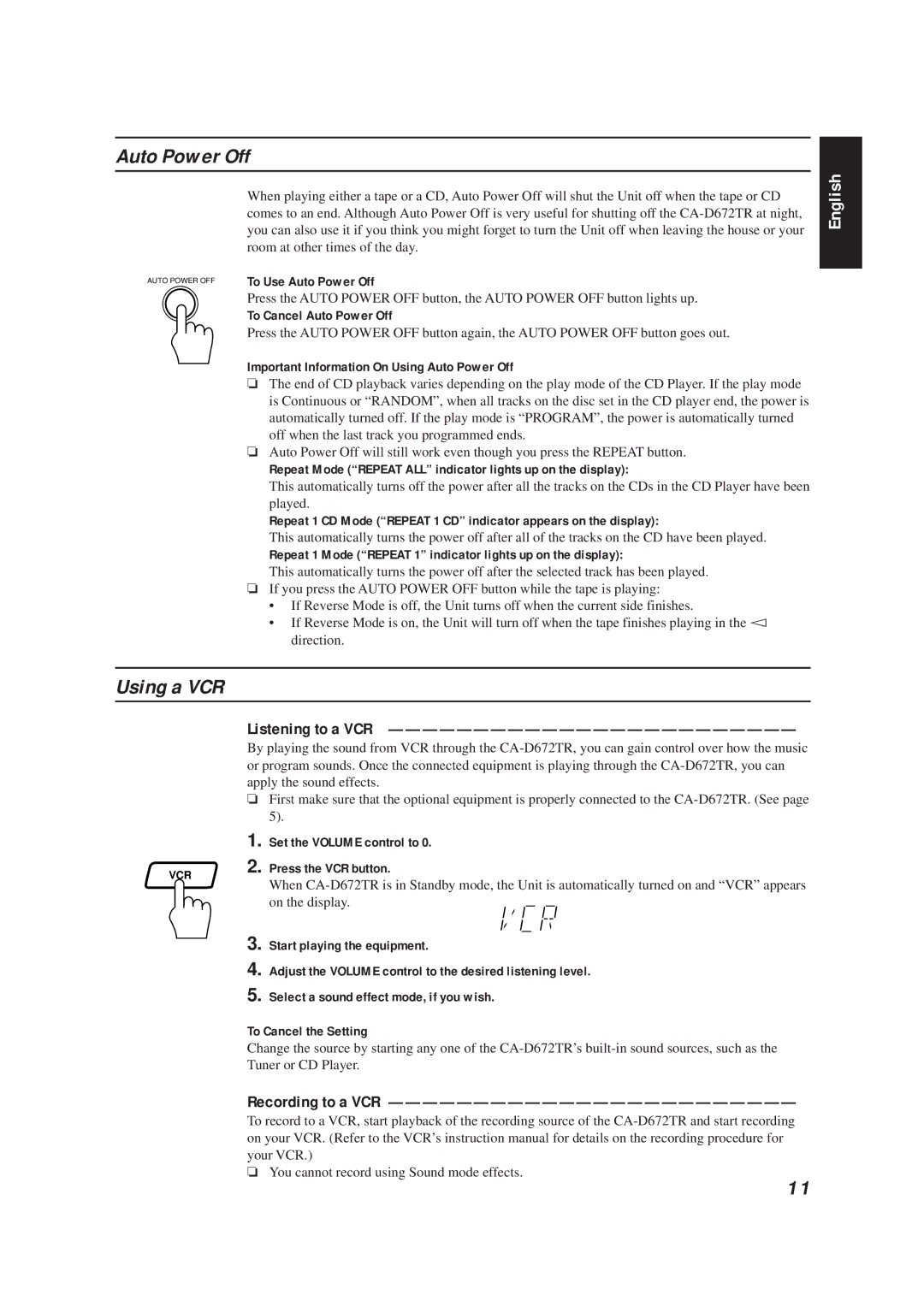Auto Power Off
| When playing either a tape or a CD, Auto Power Off will shut the Unit off when the tape or CD |
| comes to an end. Although Auto Power Off is very useful for shutting off the |
| you can also use it if you think you might forget to turn the Unit off when leaving the house or your |
| room at other times of the day. |
AUTO POWER OFF | To Use Auto Power Off |
| Press the AUTO POWER OFF button, the AUTO POWER OFF button lights up. |
| To Cancel Auto Power Off |
| Press the AUTO POWER OFF button again, the AUTO POWER OFF button goes out. |
Important Information On Using Auto Power Off
❏The end of CD playback varies depending on the play mode of the CD Player. If the play mode is Continuous or “RANDOM”, when all tracks on the disc set in the CD player end, the power is automatically turned off. If the play mode is “PROGRAM”, the power is automatically turned off when the last track you programmed ends.
❏Auto Power Off will still work even though you press the REPEAT button.
Repeat Mode (“REPEAT ALL” indicator lights up on the display):
This automatically turns off the power after all the tracks on the CDs in the CD Player have been played.
Repeat 1 CD Mode (“REPEAT 1 CD” indicator appears on the display):
This automatically turns the power off after all of the tracks on the CD have been played.
Repeat 1 Mode (“REPEAT 1” indicator lights up on the display):
This automatically turns the power off after the selected track has been played.
❏If you press the AUTO POWER OFF button while the tape is playing:
•If Reverse Mode is off, the Unit turns off when the current side finishes.
•If Reverse Mode is on, the Unit will turn off when the tape finishes playing in the Û direction.
Using a VCR
English
VCR
Listening to a VCR ————————————————————————
By playing the sound from VCR through the
❏First make sure that the optional equipment is properly connected to the
1. Set the VOLUME control to 0.
2. Press the VCR button.
When
3. Start playing the equipment.
4. Adjust the VOLUME control to the desired listening level.
5. Select a sound effect mode, if you wish.
To Cancel the Setting
Change the source by starting any one of the
Recording to a VCR ————————————————————————
To record to a VCR, start playback of the recording source of the
❏You cannot record using Sound mode effects.
11