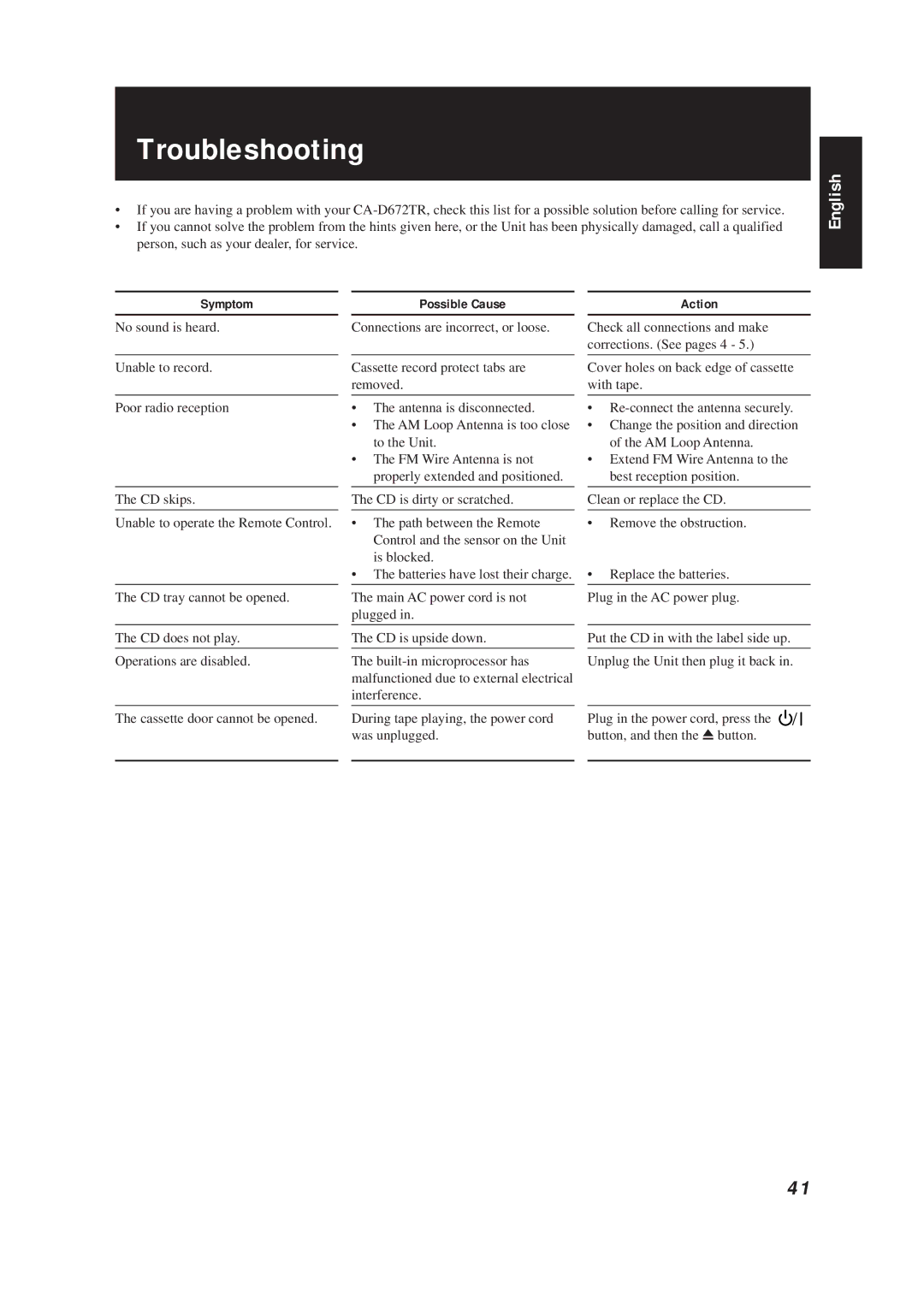CA-D672TR
If in Doubt Consult a Competent ELECTRI- Cian
CA-D672TR
Class Laser Product
How This Manual Is Organized
Features
Table of Contents
How To Put Batteries In the Remote Control
Accessories
Using the Remote Control
Getting Started
Connecting the AM MW/LW Antenna
Connecting the FM Antenna
Using the Supplied Wire Antenna
Using the Coaxial Type Connector Not Supplied
Right speaker
Connecting a VCR
Audio OUT
Audio
Adjusting the Brightness of the Display
Demo Mode
On the Remote Control
To turn the Demo display on, press the Demo button
Turning the Power On and Off
Using the Amplifier
Display
Turning the CA-D672TR On
Bass Mode
Adjusting the Volume
Balance adjustment
Fade Muting Function
Sound Modes
Customizing a Sound Mode
Using a VCR
Auto Power Off
Listening to a VCR
Recording to a VCR
Tuning In a Station
Using the Tuner
Switching between Frequency Bands
One Touch Radio
Presetting Stations
To Change the FM Reception Mode
Selecting a radio station
What Information RDS can Provide
Receiving FM Stations with RDS
PS Programme Service
Changing the Display
Station Frequency
EON Function
Setting EON Standby reception Press the EON ON/OFF button
Press the PTY Select button to choose a PTY
News News
Blinking
Alarm function
Cancel SET Multi Control
Using the CD Player
Disc indicator
Disc display
Power comes on, and operations are done automatically
Basics of Using the CD Player Continuous Play
To Insert Discs
Place a CD, with its label side up, onto the tray
To Play a Disc
Resume
To Change Discs While Playing
To Select a Track
Programming the Playing Order of the Tracks
To Select a Passage Within a Track
Press the PROGRAM/RANDOM button
Disc Track Step Number number number
Select a disc with the Disc buttons 1 to
Press the Ü/8or CD button
Select a disc with the Disc buttons
Random Play
Mode display
To Check the Program
To Modify the Program
Tray Lock Function
Repeating a Selection or the Discs
Locking the Electronic Lock
Unlocking the Electronic Lock
Tape Direction Indicator on the Display
Using the Cassette Deck Listening to a Tape
Deck Control buttons
Tape
Regular Play
One Touch Play
Fast Left and Fast Right
Reverse Mode on
Other Useful Features of the Cassette Deck
Music Scan
Press the 1or Ábutton during play
Things To Know Before You Start Recording
Using the Cassette Deck Recording
Edit
Dubbing
Standard Recording
To Record Any Sound Source To Tape
Check the recording direction for the tape
CD Direct Recording
Auto Edit Recording
Press the Disc button for the disc you want to record
Dubbing REC CD REC Start 6. Press the CD REC Start button
How to Use the Dubbing Button
Tape to Tape Recording Dubbing
Press the Dubbing button
Setting the Clock
Using the Timers
Multi Control SET Cancel
Press the TIMER/CLOCK button
Procedure For Setting the Daily Timer
Setting the Daily Timer
Press the TIMER/CLOCK button again
Set the time you want the Unit to turn on
To use a CD as the source
To use a Cassette Deck as the source
To use another source
Setting the Volume Level
Turning the Daily Timer On and Off
To change the Daily Timer setting
SET 7. Press the SET button
Setting the REC Recording Timer
Turning the REC Timer On and Off
Setting the Sleep Timer
To set the Sleep Timer, follow this procedure
To Change the Sleep Timer Setting
OFF
Timer Priority
Care And Maintenance
Troubleshooting
Symptom
Possible Cause Action
Specifications
EN, GE, FR, NL, SP, IT JVC 0298HHMFLEJEM

![]()
![]() button, and then the 0 button.
button, and then the 0 button.