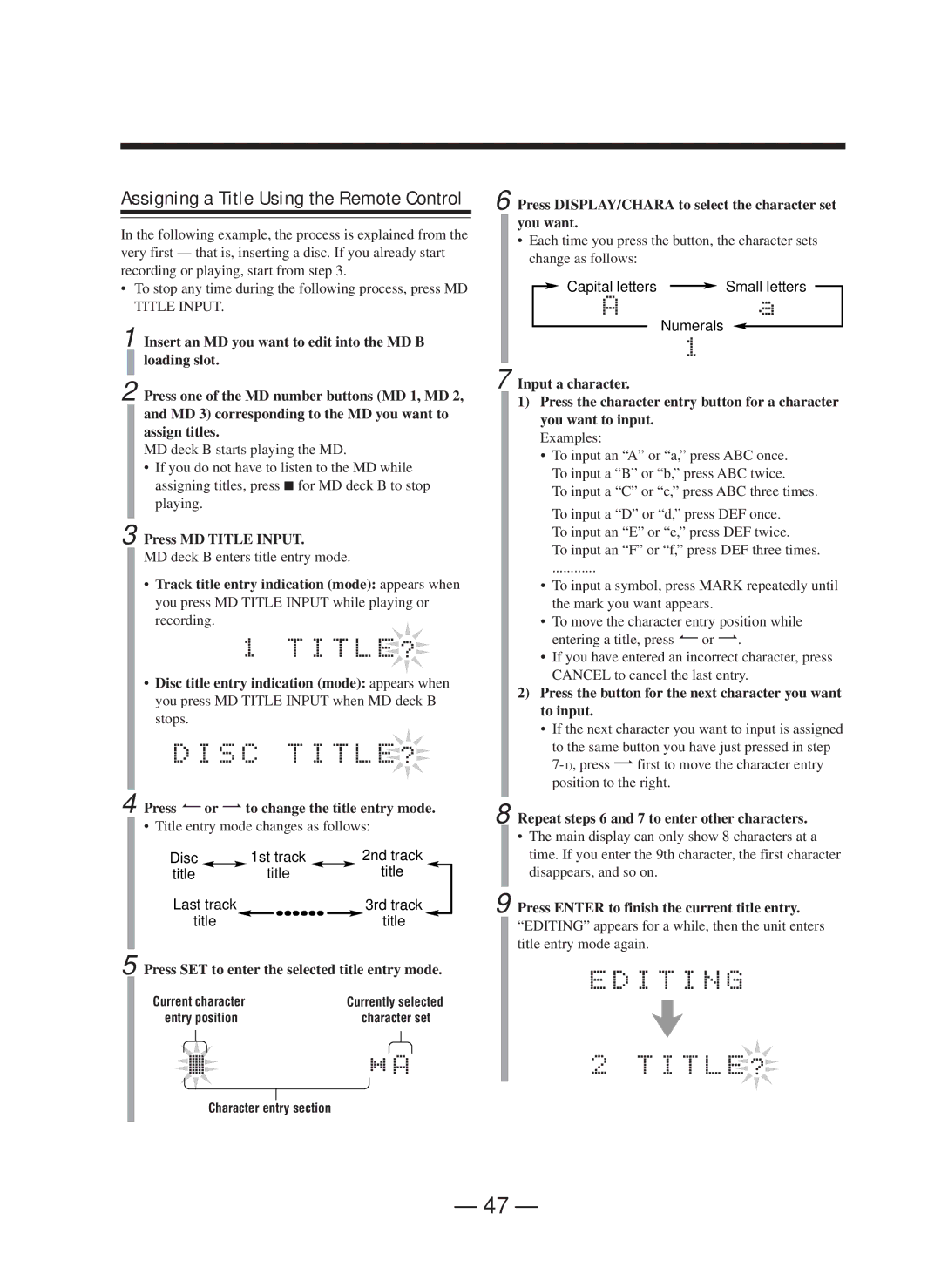Assigning a Title Using the Remote Control
In the following example, the process is explained from the very first — that is, inserting a disc. If you already start recording or playing, start from step 3.
•To stop any time during the following process, press MD TITLE INPUT.
1 Insert an MD you want to edit into the MD B loading slot.
2 Press one of the MD number buttons (MD 1, MD 2, and MD 3) corresponding to the MD you want to assign titles.
MD deck B starts playing the MD.
•If you do not have to listen to the MD while assigning titles, press 7 for MD deck B to stop playing.
3 Press MD TITLE INPUT.
MD deck B enters title entry mode.
•Track title entry indication (mode): appears when
you press MD TITLE INPUT while playing or recording.![]()
•Disc title entry indication (mode): appears when you press MD TITLE INPUT when MD deck B stops.
4 Press ¿or flto change the title entry mode.
• Title entry mode changes as follows:
Disc |
|
| 1st track |
|
|
| 2nd track | |
title |
| title |
|
|
| title | ||
Last track |
|
|
|
|
|
| 3rd track | |
title |
|
|
|
|
|
| title | |
5 Press SET to enter the selected title entry mode.
Current character | Currently selected |
entry position | character set |
Character entry section
6 Press DISPLAY/CHARA to select the character set you want.
•Each time you press the button, the character sets change as follows:
![]() Capital letters
Capital letters ![]() Small letters
Small letters
Numerals
7 Input a character.
1)Press the character entry button for a character you want to input.
Examples:
•To input an “A” or “a,” press ABC once. To input a “B” or “b,” press ABC twice.
To input a “C” or “c,” press ABC three times.
To input a “D” or “d,” press DEF once. To input an “E” or “e,” press DEF twice.
To input an “F” or “f,” press DEF three times.
............
•To input a symbol, press MARK repeatedly until the mark you want appears.
•To move the character entry position while entering a title, press ¿or fl.
•If you have entered an incorrect character, press CANCEL to cancel the last entry.
2)Press the button for the next character you want to input.
•If the next character you want to input is assigned to the same button you have just pressed in step
8 Repeat steps 6 and 7 to enter other characters.
•The main display can only show 8 characters at a time. If you enter the 9th character, the first character disappears, and so on.
9 Press ENTER to finish the current title entry.
“EDITING” appears for a while, then the unit enters title entry mode again.
– 47 –