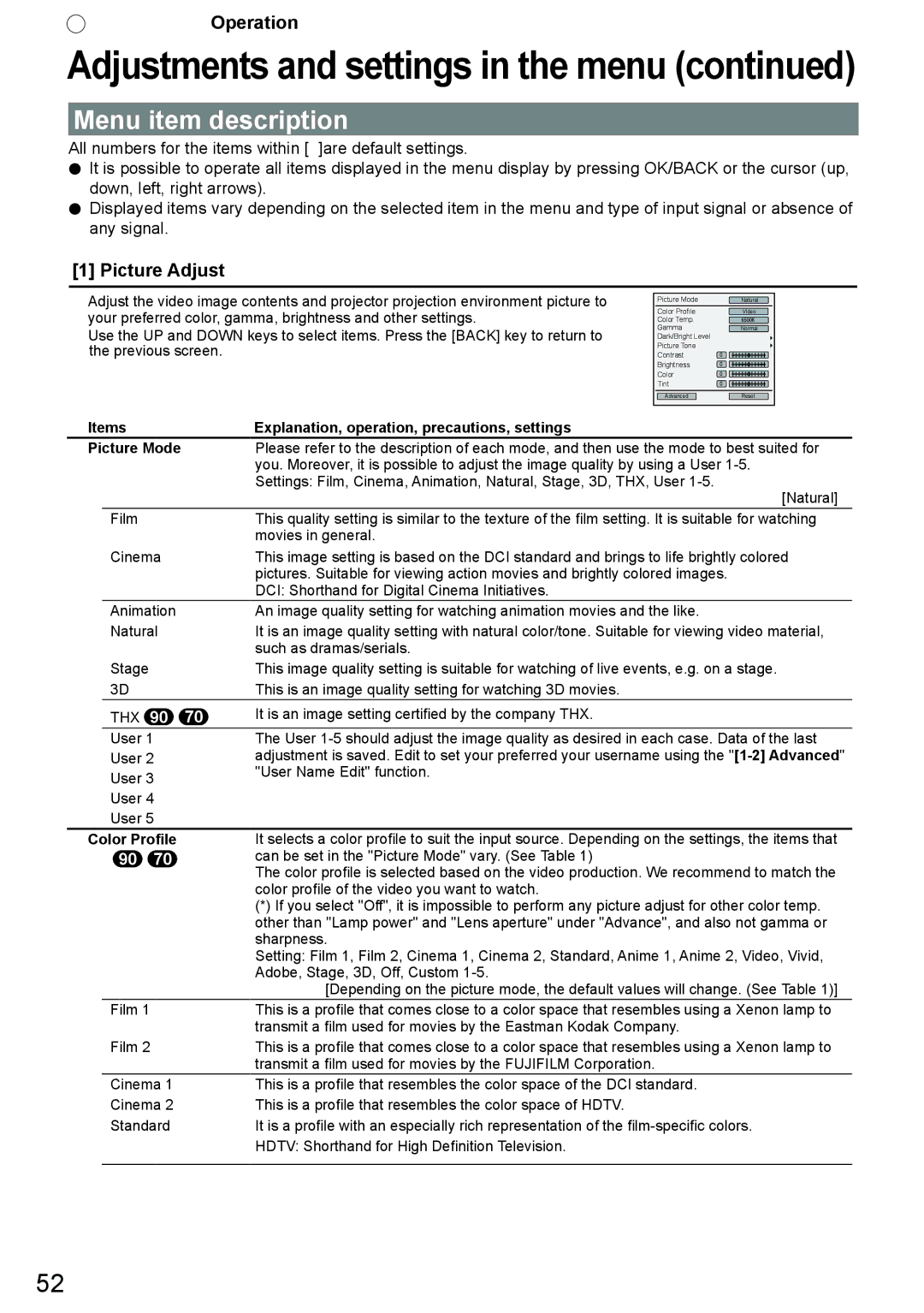Remember to retain your Bill of Sale for Warranty Service
Please refer to qualified service personnel for repairs
JVC Kenwood Corporation
Instrucción para el cliente
Safety Precautions
About the installation place
Getting started
Machine Noise Information Germany only
Power source indicated on the label. If you are
Not sure of the type of power supply to your
Power company
This product is equipped with a three-wire plug
Do not allow any unqualified person to install the unit
Power Connection United Kingdom only
Power cord
Important Europe only
Do not cut off the main plug from this equipment
Battery Products
Batterie
Produkte
Pile
Baterías/pilas
Productos
Batteria
Prodotti
Batteri
Produkter
Akku
Tuotteet
Батарея
Изделия
Baterie
Produkty
Baterija Produkt
Samo u zemljama gde se primenjuje
THX Certification 90
THX Certification
For detail information about ISF, please refer web site 90
Contents
Accessories/Optional Accessories
Check the Accessories
Optional Accessories
Please check with your authorized dealer for details
Main body Front
Controls and features
Main body Bottom
Controls and features
⑪ Light receiving section Remote control rear
⑫ Power input terminal
Main body Rear
Main body About the indicator display
Stand BYLight onGreen
Stand by BlinkingGreen
Lamp Light onorange
Lighting/flashing lights Blinking Content Confirmation
Main body Warning display and confirmation/response
Action
Frequency Countermeasures
Main body Input terminal
Remote Control
To turn off the power
How to insert batteries into the remote control
To switch picture mode
Reference
Display the information menu
About installation
Important points concerning the installation
How to adjust the vertical angle
Preparation
About installation
Installing the Projector and Screen
Left/Right position
Up/Down position
Fixation of the projector
Precautions for Mounting
Bottom Surface
Effective Range of Remote Control Unit
When directing the remote control toward this unit
When reflecting off a screen
Screen Size and Projection Distance
Types of possible input signals
About the connection
Types of possible input signals PC compatible
About the connection
Connection to the unit
BD/DVD Recorder BD/DVD Player
VCR
Camcorder
Connecting via Hdmi Cable
Connecting via HDMI-DVI Conversion Cable
This unit
BD/DVD recorder
Connecting via Component Video Cable
Connecting via RGB Video Cable
Connecting via PC Cable 90
Connected by a 3D Synchro terminal
3D synchro emitter
This unit
Connecting via Trigger Cable
Connected by RS-232C connection cable
Sold separatelyTrigger input terminal Φ
Terminal
Connected by LAN terminal
Connected by a Remote terminal
Network
Server
Connection of the power cord provided
Be carful to avoid fire and electric shocks
Memo
Basic operation procedures
Basic Operation
Adjust the shift image position
Turn off power source
About Cool Down mode
Adjust accordingly By pressing Up/down/left/right Buttons
Display the setting menu
Select Input Signal Aspect Video
Frequently used useful functions
Project the image
Set a Aspect value
To end
Example
Mask the image
Select Input Signal Mask
Set a mask value
Adjusts keystone correction
Select Installation Keystone
Exit
Adjustments and settings in the menu
Picture Adjust
Structure of the menu hierarchy summary
Color Temp
Advanced
Sharpness
Custom Gamma
Color Management
Input Signal
When inputting 2D signals
When there is a PC signal Input, Aspect PC is Displayed
Hdmi
3D Setting
Installation
Pixel Adjust
Lens Control
66 to
Function
Display Setup
Network
When inputting PC signals
When inputting Hdmi signals
Information
Menu operation button
Menu
Menu operation procedure
Menu item description
Picture Adjust
Color Profile
This is the default value according to the picture mode
THX
To sub-menu1-2 Advanced Reset
Color Temp
To 1-1 Color Temp. of the submenu Gamma
Dark/Bright Level
Color Temp
Items Explanation, operation, precautions, settings Preset
Custom
Advanced
Color Space
Custom Gamma
Color Management
Lamp Power
Clear Motion Drive
CMD Demo
MPC Level 90
Custom Gamma
Sharpness
Detail Enhance
Color Management 90
Input Signal
Items Explanation, operation, precautions, settings
Picture Position
Aspect Video
3D Setting
Items Explanation, operation, precautions, settings Input
Hdmi
Mask
Phase
PC 90
Level Check
Control with Hdmi
3D Setting
Installation
Screen Adjust
Keystone
Anamorphic
Lens Control
Pixel Adjust 90
Items Explanation, operation, precautions, settings Adjust
Adjust Area
Lens Cover
Pixel Adjust
Adjust Color
Adjust Pattern Color
AdjustPixel
Pixel Adjust Whole Adjust Pixel Red
Vercital Horizontal
See Pixel Adjust Flow and Operation AdjustFine
(-20/-20) ( 5 / 5 )
Pixel Adjust Zone Adjust Red
Horizontal
Vercital V10 H10
Position
Display Setup
Function
Network
Information
Gamma Curve
Operation guide glossary
100%
Original
Description of the 3D method
Eye
Left-eye image Right-eye image Stereoscopic video image
Close
Eye
3D-glasses
Left- eye image
Lamp replacement procedure
Replacing the Lamp
Install the new lamp unit
Unit
Attach the lamp cover
After Replacing the Lamp
Resetting lamp Time
SelectFunction Lamp Reset
Replacing the Lamp
Re-confirm
Red Lights
Reset the lamp time by remote control
Arrangement is used for Operations in this explanation
Method for cleaning and replacing filters
Clean the filter
Reinstall the inner filter
If the filter is damaged or too dirty to be cleaned
Memo
Troubleshooting
Others
Is the lamp near exhaustion?
Off timer?
Reference page 78 to
Input terminal is connected but there is no signal
Input the video signals
Input video signals that can be used
No device is connected to the input terminal
RS-232C Interface
RS-232C Specifications
TCP/IP-connection
Command Format
Command and data
RS-232C Interface
Binary code
Command Type Data description
Remote control code
End
Binary code
Type Command Description
Reference command
Operating command
This section shows the communication examples of RS-232C
ILA Device Characteristics
When Unit is Unused for a Long Time
Parts Replacement
Maintenance Procedures
Operation Environment Temperature 5ºC to 35ºC
Specifications
Accessories Reference
Others
Dimensions
Unit mm
Lens
Connection terminal section of the illustration is 90
Index
Remote control
Index
Message
Lamp
Manuel D’INSTRUCTIONS Projecteur D-ILA
Importantes Mesures De Sécurité
Propos du choix de l’emplacement
Pour commencer
Pour commencer
Qualifiée installer l’appareil
NE Laissez PAS une personne non
Connexion Electrique Royaume-Uni seulement
Chere cliente
Cord. d‘alimentation
Ne débranchez pas la fiche principale de cet appareil
These symbols indicate that equipment with these symbols
Want to dispose of the product o r battery, please consider
Batterij
Producten
Baterías/pilas
Tietoja vanhojen laitteiden ja akkujen hävittämisestä
Батарея
Informacije za korisnike o odlaganju stare opreme i baterija
La certification THX 90
La certification THX
Utilisation Recommandée
Contenu
Vérifier les accessoires
Accessoires/Accessories facultatifs
Accessoires facultatifs
Boîtier Proj. Avant
Commandes et fonctionnalités
Boîtier Bas
Commandes et fonctionnalités Suite
De la télécommande arrière
Boîtier Arrière
⑫ Terminal d’entrée de
Boîtier À propos de laffichage des indicateurs
Stand by Allumé Rouge
Boîtier Affichage de mise en garde et confirmation/réaction
Affichage de mise en garde
Boîtier Terminaux dentrée
Télécommande
De référence
Comment insérer les piles dans la télécommande control
Propos de l’installation
Points importants avant linstallation
Réglage de l’inclinaison pour cet appareil
Préparation
Propos de l’installation Suite
Installation le projecteur et l’écran
Position gauche / droite
Position dans l’axe vertical
Précautions à prendre lors de l’installation
Emplacements Entrées ’air
Fixation du projecteur
Face inférieure
Portée efficace de la télécommande
En dirigeant la télécommande en direction de l’ appareil
Taille de l’écran et distance de projection
En cas de réflexion à partir de l’écran
Propos des connexions
Signal PC Hdmi
Méthode côte à côte
Propos des connexions Suite
Enregistreur BD/DVD Lecteur BD/DVD
Connexions à lunité
Magnétoscope et Caméscope
Raccordement par un câble de HDMI-DVI
Raccordement par un câble de conversion HDMI-DVI
Connexion à des bornes de vidéo à composantes
Raccordement via câble vidéo RGB
Appareil équipé dune Sortie RVB
Cet appareil
Raccordement par un câble PC 90
Connexion avec le terminal Synchro 3D
Lunettes 3D
Émetteur de Synchronisation 3D
Raccordement par un câble Trigger
Câble de connexion RS-232C vendu séparément
Vendu séparémentEntrée borne Trigger
Écran
Connexion par le terminal LAN
Connexion avec le termina
Réseau
Erveur
Connexion du cordon dalimentation fourni
Mémo
Opérations de base
Procédures des opérations de base
Propos du mode de refroidissement
Ajustez le décalage
Éteignez l’appareil
Ajustez en
Opérations de base Suite
Opérations utiles fréquemment utilisées
Projete l’image
Aspect l’image
Définir une valeur daspect
Pour terminer
Changée de43
Choisissez Signal dentrée Masque
Masquer l’image
Régler une valeur de masque
Image dont la qualité de la bordure externe est détériorée
Permet de régler la correction trapézoïdale
Choisissez Installation Trapèze
Sortie
Réglages et paramètres dans le menu
Structure de la hiérarchie des menus résumé
Qualité image
1Temp. Couleur
Avancé
Réglages et paramètres dans le menu Suite
1 Détail
Perso Gamma
3 Réglage couleur
Avec entréede signaux 2D
Hdmi
Paramétrage 3D
Décalage pixels
Contrôle Objectif
66,67
Fonction
Réseau
Avec entrée de signaux Hdmi
6Informations
Avec entrée de signaux PC
Boutons
Pour les
Dans les
Menus
Appuyez sur Menu
Appuyez sur le curseur / pour sélectionner un sous-menu
Appuyez sur OK ou sur le curseur
Répétez les étapes 6-2 pour ajuster les autres éléments
Description des éléments de menu
Qualité image
Éléments Explication, fonctionnement, précautions, réglages
Modes
La valeur par défaut est déterminée par le mode dimage
Réglages et paramètres dans le menu Suite
Temp. Couleur
Niveau Lumière
Teinte des images
Contraste
Temp. Couleur
Perso
Avancé
MPC Level
Démo CMD
Ouverture
1 Détail
Perso Gamma
Netteté
Amélior. Détail
3 Réglage couleur 90
Gradation sur Point sélectionné
Hdmi
Signal d’entrée
Aspect Vidéo
Progressif
Masque
Entrée
235
255
Paramétrage 3D
Trapèze
Anamorphique
Type Ecran
Niveau de noir
Contrôle Objectif
Décalage pixels
Cache lentille
Régler
Ajuster la zone
Ajuster la couleur
De la mire
Réglage Pixels
RéglageFines
Mode d’emploi de la télécommande
Fenêtre Ajuster Pixel
Horizontal Vertical
Décalage pixels Tout réglagePixels
Mise
Réglage fin
Réglage de la zonel
Position
Affichage
Fonction
Informations
Réseau
Guide des opérations glossaire
Courbe gamma
Description de la méthode 3D
Oeil
Parallaxe binoculaire
Images vidéo
Avertissement
Ouvrir
Fermé
Oeil
Image de l’oeil gauche
Dévissez les vis de la lampe
Retirez le module de la lampe
Durée de vie utile de la lampe
Acheter une lampe
Suivant le remplacement de la lampe
Lampe
De lampe
Fixez le couvercle de lampe
Remettre à zéro le temps lampe
Remplacement de la lampe Suite
Re-confirmez
Réintialisez le compteur de la lampe avec la télécommande
Témoin allumé rouge
Nettoyage et remplacement du filtre
Réinstallez le filtre intérieur
Retirez le filtre intérieur
Nettoyez le filtre
Mémo
Dépannage
Autres
Réglez Arrêt Auto dans le menu configuration
Effectué ? Sur Non
La borne d’entrée est raccordée mais il n’y a pas de signal
Aucun appareil n’est raccordé à la borne d’entrée
Activez l’entrée des signaux vidéo
Faites entrer des signaux vidéo pouvant être utilisés
Broche n Signal Fonction Direction du signal
Mode Asynchrone
Interface RS-232C
Caractéristiques RS-232C
Format des commandes
Commande et données
Interface RS-232C Suite
Identification d’unité
Code de la télécommande
Fin
Nom du bouton
Code binaire
Commande pour lutilisation
Commande de référence
Remplacement des pièces
Propos des marque de commerce et droits d’auteurs
Caractéristiques du D-ILA
Procédures d’entretien
Caractéristiques
Autres
Dessus Face inférieure
Proj. avant
Surface arrière
Appareil mm
Sommaire
Sommaire Suite
Affichage des voyants DEL Signification
Lampe
Numéro de la lampe de
Manual DE Instrucciones Proyector D-ILA
Precauciones De Seguridad
Para comenzar
Información DE Ruidos DE Máquinas sólo Alemania
Acerca del lugar de instalación
Para comenzar
No Deje la instalación de la unidad en
Manos de personal inexperto
El representante europeo de JVC Kenwood Corporation es
Cable de alimentación
No corte el enchufe de este equipo
Importante Sólo Europa
Battery Products
Αυτά τα σύμβολα υποδηλώνουν ότι ο εξοπλισμός που τα φέρει
Επιθυμείτε την απόρριψη αυτού του προϊόντος ή αυτής της
Μπαταρίας , χρησιμοποιήστε το σύστημα περισυλλογής ή
Εγκαταστάσεις για ανάλογη ανακύκλωση
Huomautus Akkusymbolin alapuolella oleva Pb-merk intä
Tarkoit taa, että akku sisältää lyijyä
Tyto symboly označují, že produkty s těmito symboly se nesmí
Řádnou recyklaci
Informacije za korisnike o odlaganju stare opreme i baterija
Certificación THX 90
Certificación THX
USO Recomendado
Contenido
Comprobación de los accesorios
Accesorios/Accesorios opcionales
Accesorios opcionales
Cuerpo principal Frontal
Controles y características
Cuerpo principal Parte inferior
Cuerpo principal Parte posterior
Controles y características Continuación
⑫ Terminal de entrada de alimentación
Cuerpo principal Acerca de la visualización del indicador
Stand by Luz encendida
En rojo En verde
Desactivar todo
Visualización de advertencias
Acción
Parpadeo
Cuerpo principal Terminal de entrada
Control remotol
Insertar las pilas en el mando a distancia
Información sobre la instalación
Puntos importantes relacionados con la instalación
Ajuste de la inclinación de esta unidad
Preparación
Instalación del proyector y de la pantalla
Posición izquierda/derecha
Posición arriba/abajo
Intervalo de movimiento de
Montaje de la unidad
Precauciones durante el montaje
Superficie inferior
Techo
Tamaño de la imagen y distancia de proyección
Alcance efectivo de la unidad de control remoto
Cuando dirija el control remoto hacia esta unidad
Cuando apunte el control remoto reflejándolo en la pantalla
Información sobre la conexión
Tipos de Entrada señal posibles
Señal
Señal de PC Hdmi
Señal de PC D-sub 3-lines 15 pins
Tipos de Entrada señal posibles compatible con PC
Información sobre la conexión Continuación
Conexión a la unidad
Grabador BD/DVD
VCR y
Conexi n a través del cable Hdmi
Conexión a través del cable de conversión HDMI-DVI
Unidad Ordenador portátil
Unidad
Conexión a través del cable de vídeo RGB
Dispositivo con salida
RGB video output terminals R Rojo Azul
Los terminales de entrada de vídeo componente
Conexión a través del cable del PC 90
Conexión a través del terminal Sincronización 3D
Gafas 3D
Emisor de sincronización 3D
Conexión a través del cable del disparador
Conectado mediante el cable de conexión RS-232C
Disparador Ø3,5
Pantalla
Conectado mediante el terminal LAN
Conectado mediante el terminal Mando a Distancia
Red
Servidor
Conexión del cable de alimentación incluido
No desenchufe la unidad con las manos mojadas
Memorándum
Funcionamiento básico
Procedimientos de funcionamiento básico
Apagar la fuente de alimentación
Ajustar el desplazamiento posición de la imagen
Acerca del modo de enfriamiento
Funciones útiles utilizadas con frecuencia
Proyecte la imagen
Aspecto la imagen
Abra el menú de ajustes
Para terminar
Establecer como valor de aspecto
Por ejemplo Cuando se cambia el ① Seleccione ② Confirmar
Valor Aspecto de 43
Enmascare la imagen
Seleccione Señal de entrada Máscara
Establezca un valor de enmascaramiento
Esta explicación se utiliza la
Seleccione Instalación Corregir trapecio
Ajustar la opción Corregir trapecio
Salir
Se puede ocultar la imagen temporalmente
Ajustes y configuraciones del menú
Estructura de la jerarquía de menús resumen
Ajuste Imagen
Temperatura color
Avanzado
Nitidez
Personal Gamma
Gestión de color
Entrada señal
Cuando las señales de Entrada son de 2D
Config 3D
Instalación
Control de lentes
Ajuste de píxel
66 a
Función
Config. display
Red
Cuando las señales de entrada son de Hdmi
Información
Cuando las señales de entrada son de PC
Botones de funcionamiento del menú
Botón Función
Configuración
Presione Menú
Presione el cursor / para seleccionar un submenú
Presione OK o el cursor
Ajuste Imagen
Descripción de los elementos del menú
Perfil de color
Se trata del valor predeterminado conforme al modo de imagen
1Temperatura color del submenú
Temperatura color
Personal
Avanzado
Apertura de lentes
Potencia de lámp
Personal Gamma
Nitidez
Realzar detalle
Gestión de color
Gradación en el punto seleccionado
Entrada señal
Máscara
Config 3D
Progresivo
Control de nivel
Control con Hdmi
Seguimiento
Fase
Config 3D
Instalación
Anamórfico
Ajuste pantalla
Nivel Negros
Control de lentes
Ajuste de píxel
Cubierta lentes
Ajustar Color
Ajustar Patrón
Ajuste Píxel
AjusteMulta
Ventana Ajuste Píxel
Ajuste de píxel Todo Ajuste(Píxel)
Rojo
Guía de funcionamiento del mando a distancia
Ventana Ajuste Multa
Referencia de página
Horizontal H10
Ventana Zona Ajuste
Zona Ajuste
Config. display
Posición Menú
Visualiz. de menú
Indicador
Función
Información
Red
Curva gamma
Guía de funcionamiento glosario
Distribución de la señal de entrada
Descripción del sistema 3D
Ojo
Paralaje binocular
Imágenes de vídeo
Advertencia
Cerrar Abierto
Ojo
Imagen del ojo izquierdo Imagen del ojo derecho
Gafas 3D
Reemplazo de la lámpara
Procedimiento de reemplazo de la lámpara
Lámpara
Retire la unidad de lámpara
Instale la nueva unidad de lámpara
Lámpara nueva
Ajuste la tapa de la lámpara
Después de reemplazar la lámpara
Reemplazo de la lámpara Continuación
Reinicio del tiempo de la lámpara
Seleccione Función Poner lámpara a cero
Volver a confirmar
Luz encendida en rojo
Introduzca el enchufe en el tomacorriente
Presione en el orden que se indica
Método para limpiar y cambiar los filtros
Retire el filtro interno
Limpie el filtro
Reinstale el filtro interno
Memorándum
Resolución de problemas
Otros
No aparece ninguna imagen cuando se utiliza el terminal Hdmi
Conecte señales de vídeo
Señales de vídeo de entrada que pueden utilizarse
Con letras amarillas
Excedió las 2900 horas
Especificaciones de RS-232C
Interfaz RS-232C
Conexión TCP/IP
Interfaz RS-232C Continuación
Formato de los comandos
ID de la unidad
Comando y datos
Final
Código del control remoto
Código binario
Nombre del botón del
Esta sección presenta ejemplos de comunicación del RS-232C
Comando de operación
Tipo Comando Descripción
Comando de referencia
Acerca de las marcas de fábrica y del derecho de autor
Características de los dispositivos D-ILA
Entorno de utilización
Reemplazo de las piezas
Especificaciones
Otros
Dimensiones
Lente
Índice
Índice Continuación
Memorándum

![]()
![]() Operation
Operation