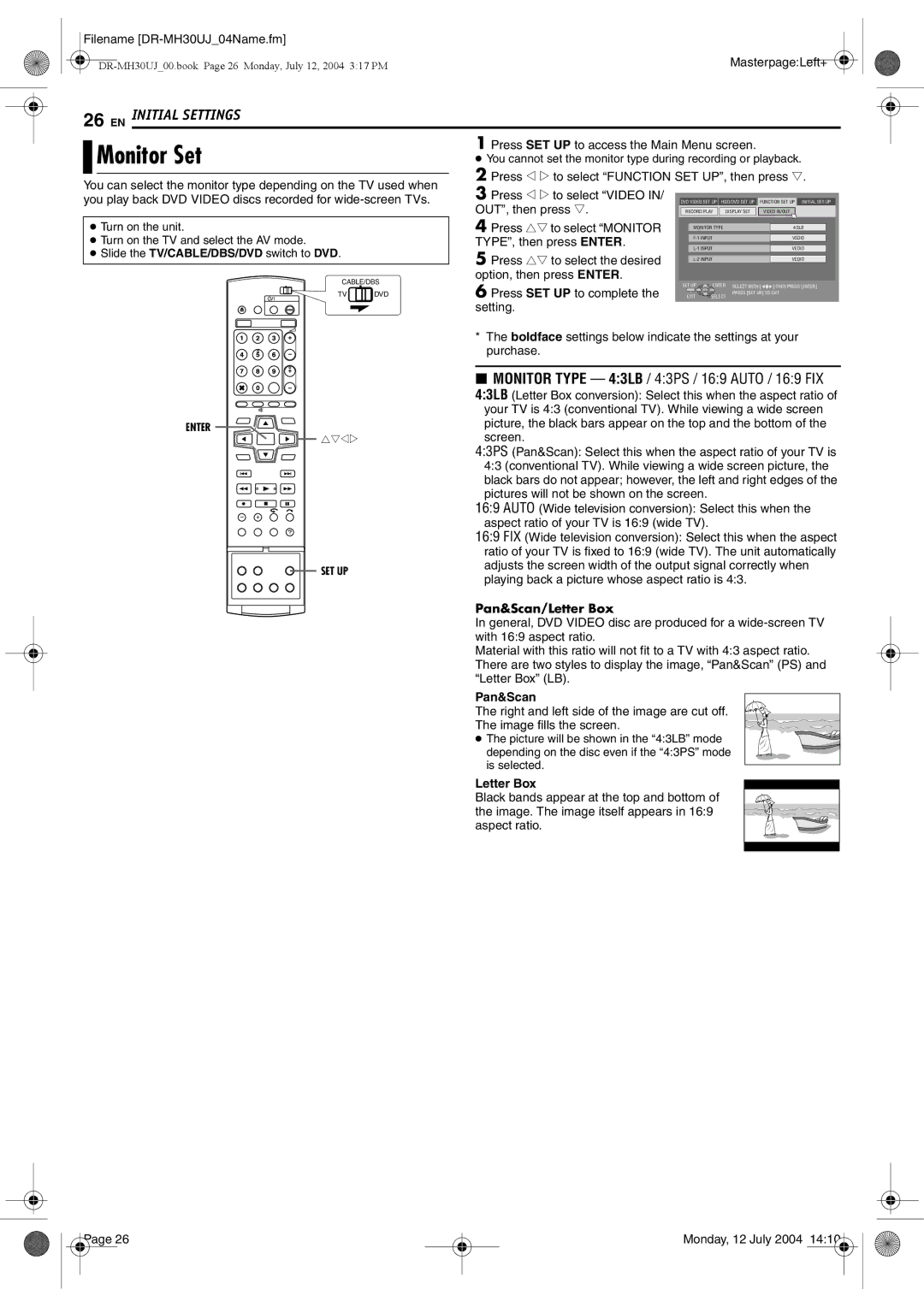For Customer Use
Model No Serial No
Monday, 12 July 2004
Filename DR-MH30UJ02Safety.fm
Dear Customer
MasterpageLeft0
Power Cord Protection
Power Lines
Power Sources
Outdoor Antenna Grounding
Replacement Parts
Accessories
Damage Requiring Service
Cleaning
To mobile phone users
Do not place the unit
Do not block the unit’s ventilation openings or holes
On placing the unit
Contents
DVD-RAM Discs
About Discs
Recordable/playable Discs
DVD-R/RW Discs
Video CD/Super Video CD
Discs For Playback Only
Region Number
Audio CD
Recording Medium And Format
File Structure Of Discs
DVD Video Marks
Label side
Maintenance of discs
Care And Handling Of Discs
Recording side
Filename DR-MH30UJ04Name.fm
To access covered connectors, pull Open the connector cover
Front View
C D E FG H
Rear View
Front Display Panel
� pg
Remote Control
How To Use
When pressing 7 during recording
When pressing REC Mode
When recording
On-Screen Display DVD deck
When using Live Memory playback When recording
When playing back a recorded title
When watching a program on air
When pressing REC Mode Appears for eight seconds
Connected DV equipment information
When capturing images from the external DV equipment
On-Screen Display DV Dubbing
Elapsed recording time Monday, 12 July 2004
AV Connection
To connect to a TV with AV input connectors
Basic Connections
During Auto Clock Set
What to do if Plug & Play setting failed
Auto Clock Set/Auto Tuner Set
During Auto Channel Set
Language
On-screen Language Set
Auto Daylight Saving Time
Clock Set
Semiauto Clock Set Manual Clock Set
Manual Channel Set
Tuner Set
Auto Channel Set
To add channels
Setting Brand And Channel
Cable Box and/or DBS Receiver Control Setting
Installing Controller
Connect the controller to the unit
If the cable box’s channel does
Below for your brand, setting is Complete
For cable box
For DBS receiver
Pan&Scan/Letter Box
Monitor Set
OUT, then press t
Pan&Scan
Basic Playback
Playback Features
High-Speed Search
Skip Search
Still Picture/Frame-By-Frame Playback
Slow Motion
Resume Function
Subtitle Selection
Angle Selection
Checking The Time Information
Audio Channel Selection
Audio Language/Sound Selection
Playback Control PBC Function
One Touch Replay Function
Contents of the on-screen bar during playback
Using The On-screen Bar
How To Access The On-screen Bar
Basic Operation On The On-screen Bar
Repeat Playback
Time Search
Adjusting The Picture Quality
Simulated Surround Effect
Random Playback
Setting The Progressive Mode
Select The Switching Interval Of The Slide Show
Program Playback
To Set Parental Lock For The First Time
To Change The Settings
Parental Lock
To Temporarily Release Parental Lock
Recording Resume Function
Recording Mode
Basic Recording
Instant Timer Recording ITR
Elapsed Recording Time And Disc Remaining Time Indication
Disc space DVD deck only
Free Rate Function
Second Audio Recording
Recording time
Pause recording on HDD deck
Recording Features
Basic Playback Playback Features
Recording/playback Status Display
Live Memory Playback
Temporary recording for Live Memory
About limitation on temporary recording
Available only when paused
To play back
To Resume Playback Of a TV Broadcast From The Paused Point
5x Speed Search
Jump Search
Press Jump or Jump +
Cable Box and DBS Receiver Users
Overwrite Daily Recording/Daily Overwrite
Weekly/Daily Recording
For the HDD deck
For the DVD deck
Relief Recording
Cancel And Change Programs
Check Programs
Front display panel
Press HDD to choose the recording deck
Automatic Satellite Program Recording mode. R-LK appears on
Icons and their meanings
About registration of information
Limitations of registration
Modify Index
Modify Original Information
Scan For Beginning Of Title
Modify Title Name
Protect Title DVD deck only
Modify Category
Delete Unwanted Part Of The Title DVD deck only
Delete Title
Modify Chapter
Modify Play List Information
Divide Title
Press w e to select PREVIEW, then press Enter
Delete Scenes
Create Play List
Move Scenes
Edit Scenes
Modify Play List Name
Modify Library Information
Delete Play List
Scan For Title From Library
List of files in the selected group
Locating The Desired Group And Tracks
Press Navigation
Appears
High Speed Dubbing From HDD To DVD
Dubbing
Just Dubbing From HDD To DVD
Manual Dubbing From HDD To DVD
When performing the Just Dubbing
When performing the Manual Dubbing
Original Dubbing From DVD To HDD
When you dub from DV equipment other than a camcorder
To skip unwanted part of the source picture
Edit From a Camcorder
If the camcorder has no S-VIDEO output connector
If the camcorder has an S-VIDEO output connector
If another recorder has S-VIDEO connector, connect
Slide the TV/CABLE/DBS/DVD switch to DVD
If another recorder has no S-VIDEO connector, connect
Audio Input and S-VIDEO Input connectors to the audio
Example Dubbing to an MD
TV Multi-Brand Remote Control
Remote Control Functions
Remote Control 1/2/3/4 Code Switching
Keep pressing SET UP down during step
Control
Number keys, then press Enter
EN System Connections
Filename DR-MH30UJ10Subsidiary.fm
Mode Set
Setting
Press rt to select 2ND
Disc Play SET UP REC/PLAY SET UP
When this function is set to on
Power Save does not work when
Scan Mode Set
During Power Save mode
Press Progressive Scan for 3 or more seconds
Setting
Guide Channel Number
Format a DVD-RW Disc
Format a Disc DVD Deck Only
Format a DVD-RAM Disc
FORMAT, then press Enter Press w e to select OK, then
Finalize a DVD-R/RW Disc
After finalizing For DVD-R/RW Video mode discs
Finalize a Disc DVD Deck Only
To lock tray
Help Function
Tray Lock DVD Deck Only
To unlock tray
General
Playback DVD Deck
Initializing DVD Deck Only
Playback HDD Deck
Recording DVD Deck
Timer Recording
Power failure occurred Set date and time correctly. � pg
Recording HDD Deck
For AV/S-video connection
Other Problems
On-screen Message
For component video connection
During Live Memory playback, 8 has been pressed. � pg
Timer recording has finished during Live Memory playback
An invalid PlusCode number has been input. � pg
Temperature
Power requirement
Power consumption
Dimensions WxHxD
Language Code List
Country/Area Code List for Parental Lock
Appendix EN
Elapsed Recording Time Indication
Select The Switching Interval Of The Slide Show
Audio Language/Sound Selection
Still Picture/Frame-By-Frame Playback
Memo EN
MasterpageRight-No-Heading
Filename DR-MH30UJ12Cov4.fm
Monday, 12 July 2004

![]()
![]()
![]()
![]() DVD
DVD SELECT
SELECT![]() SET UP
SET UP