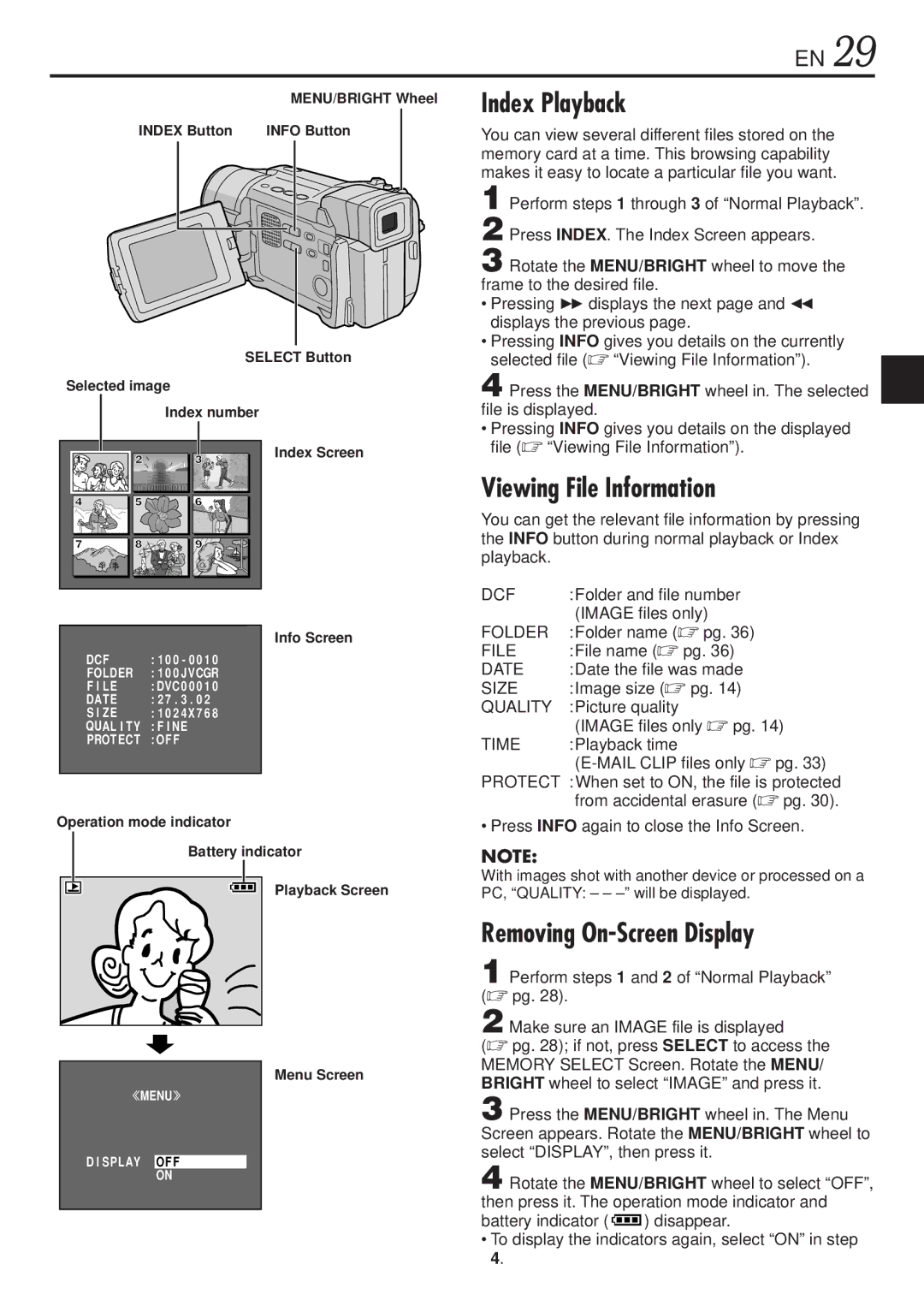EN 29
MENU/BRIGHT Wheel
INDEX Button | INFO Button | |||
|
|
|
|
|
SELECT Button
Selected image
Index number
Index Playback
You can view several different files stored on the memory card at a time. This browsing capability makes it easy to locate a particular file you want.
1
2
3 Rotate the MENU/BRIGHT wheel to move the frame to the desired file.
•Pressing 3displays the next page and 2 displays the previous page.
•Pressing INFO gives you details on the currently selected file (☞ “Viewing File Information”).
4 Press the MENU/BRIGHT wheel in. The selected file is displayed.
1 |
4 |
7 |
2 |
5 |
8 |
3 |
6 |
9 |
Index Screen
•Pressing INFO gives you details on the displayed file (☞ “Viewing File Information”).
Viewing File Information
You can get the relevant file information by pressing the INFO button during normal playback or Index playback.
Info Screen
DCF | : 1 0 0 - 0 | 0 1 0 |
FOLDER | : 1 0 0 J VCGR | |
F I LE | : DVC0 0 | 0 1 0 |
DATE | : 2 7 . 3 . | 0 2 |
S I ZE | : 1 0 2 4 X 7 6 8 | |
QUAL I TY | : F I NE |
|
PROTECT | : OF F |
|
Operation mode indicator
Battery indicator
Playback Screen
Menu Screen
MENU
D I SPLAY OFF
ON
DCF | :Folder and file number |
| (IMAGE files only) |
FOLDER | :Folder name (☞ pg. 36) |
FILE | :File name (☞ pg. 36) |
DATE | :Date the file was made |
SIZE | :Image size (☞ pg. 14) |
QUALITY | :Picture quality |
| (IMAGE files only ☞ pg. 14) |
TIME | :Playback time |
|
PROTECT :When set to ON, the file is protected from accidental erasure (☞ pg. 30).
• Press INFO again to close the Info Screen.
NOTE:
With images shot with another device or processed on a PC, “QUALITY: – –
Removing On-Screen Display
1 Perform steps 1 and 2 of “Normal Playback” (☞ pg. 28).
2 Make sure an IMAGE file is displayed
(☞ pg. 28); if not, press SELECT to access the MEMORY SELECT Screen. Rotate the MENU/ BRIGHT wheel to select “IMAGE” and press it.
3 Press the MENU/BRIGHT wheel in. The Menu Screen appears. Rotate the MENU/BRIGHT wheel to select “DISPLAY”, then press it.
4 Rotate the MENU/BRIGHT wheel to select “OFF”, then press it. The operation mode indicator and
battery indicator (![]() ) disappear.
) disappear.
•To display the indicators again, select “ON” in step 4.