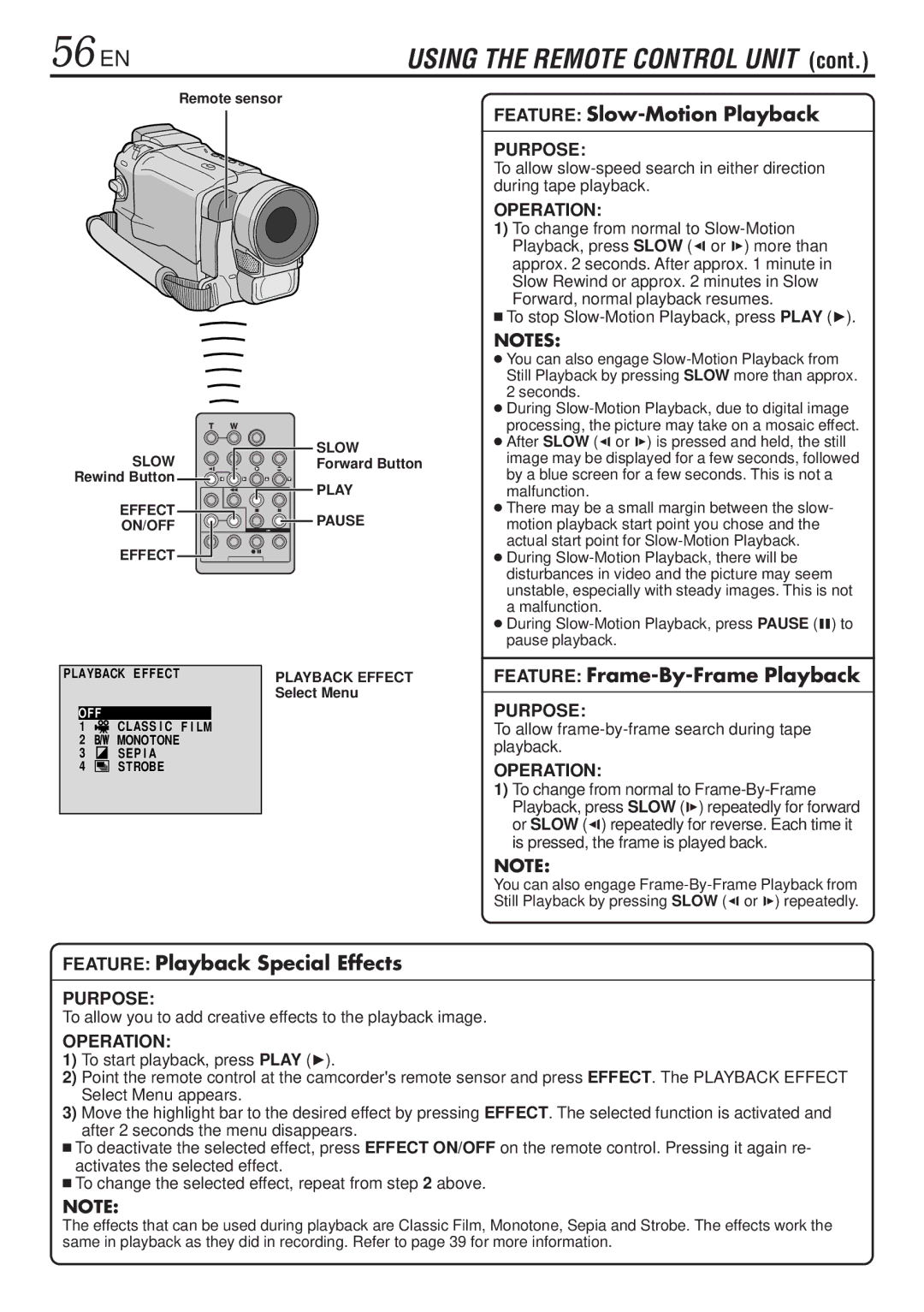56 EN | USING THE REMOTE CONTROL UNIT (cont.) |
Remote sensor
SLOW | SLOW | |
Forward Button | ||
Rewind Button | PLAY | |
| ||
EFFECT | PAUSE | |
ON/OFF | ||
| ||
EFFECT |
|
PLAYBACK EF FECT | PLAYBACK EFFECT |
| Select Menu |
OF F
1![]() CLASS I C F I LM
CLASS I C F I LM
2![]()
![]() MONOTONE
MONOTONE
3![]() SEP I A
SEP I A
4![]()
![]()
![]()
![]()
![]()
![]() STROBE
STROBE
FEATURE: Slow-Motion Playback
PURPOSE:
To allow
OPERATION:
1)To change from normal to
approx. 2 seconds. After approx. 1 minute in Slow Rewind or approx. 2 minutes in Slow Forward, normal playback resumes.
■To stop
NOTES:
●You can also engage
●During
●After SLOW (9 or 0) is pressed and held, the still image may be displayed for a few seconds, followed by a blue screen for a few seconds. This is not a malfunction.
●There may be a small margin between the slow- motion playback start point you chose and the actual start point for
●During
●During
FEATURE: Frame-By-Frame Playback
PURPOSE:
To allow frame-by-frame search during tape playback.
OPERATION:
1)To change from normal to
NOTE:
You can also engage
FEATURE: Playback Special Effects
PURPOSE:
To allow you to add creative effects to the playback image.
OPERATION:
1)To start playback, press PLAY (4).
2)Point the remote control at the camcorder's remote sensor and press EFFECT. The PLAYBACK EFFECT Select Menu appears.
3)Move the highlight bar to the desired effect by pressing EFFECT. The selected function is activated and
after 2 seconds the menu disappears.
■To deactivate the selected effect, press EFFECT ON/OFF on the remote control. Pressing it again re- activates the selected effect.
■To change the selected effect, repeat from step 2 above.
NOTE:
The effects that can be used during playback are Classic Film, Monotone, Sepia and Strobe. The effects work the same in playback as they did in recording. Refer to page 39 for more information.