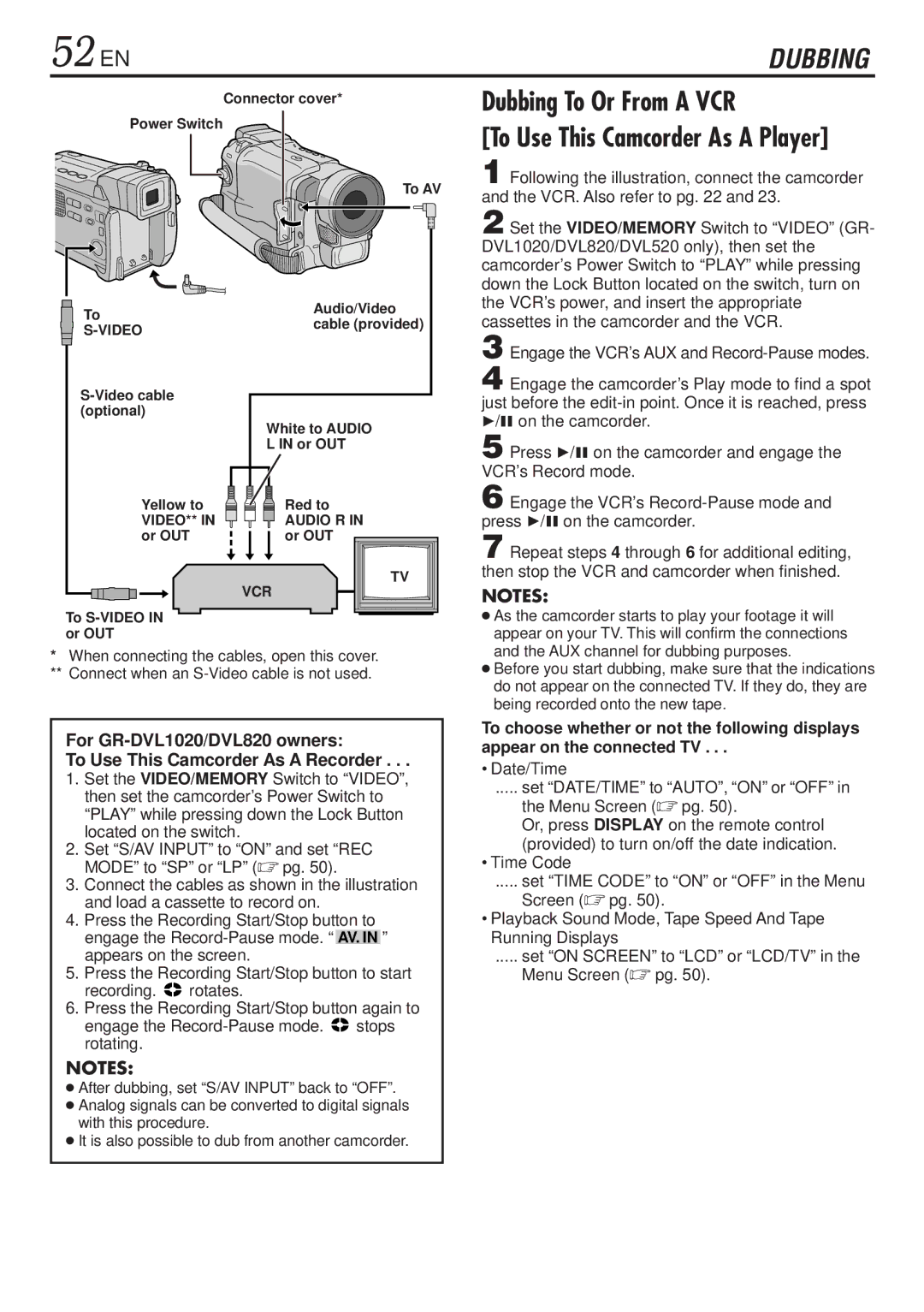52 EN | DUBBING |
Connector cover*
Power Switch
To AV
To | Audio/Video | |
cable (provided) | ||
| ||
|
|
|
(optional) |
|
| White to AUDIO |
| L IN or OUT |
Yellow to | Red to |
VIDEO** IN | AUDIO R IN |
or OUT | or OUT |
| TV |
| VCR |
To |
|
or OUT |
|
*When connecting the cables, open this cover.
**Connect when an
For
To Use This Camcorder As A Recorder . . .
1.Set the VIDEO/MEMORY Switch to “VIDEO”, then set the camcorder’s Power Switch to “PLAY” while pressing down the Lock Button located on the switch.
2.Set “S/AV INPUT” to “ON” and set “REC MODE” to “SP” or “LP” (☞ pg. 50).
3.Connect the cables as shown in the illustration and load a cassette to record on.
4.Press the Recording Start/Stop button to engage the
5.Press the Recording Start/Stop button to start
recording. ![]() rotates.
rotates.
6.Press the Recording Start/Stop button again to
engage the ![]() stops rotating.
stops rotating.
NOTES:
●After dubbing, set “S/AV INPUT” back to “OFF”.
●Analog signals can be converted to digital signals with this procedure.
●It is also possible to dub from another camcorder.
Dubbing To Or From A VCR
[To Use This Camcorder As A Player]
1 Following the illustration, connect the camcorder and the VCR. Also refer to pg. 22 and 23.
2 Set the VIDEO/MEMORY Switch to “VIDEO” (GR- DVL1020/DVL820/DVL520 only), then set the camcorder’s Power Switch to “PLAY” while pressing down the Lock Button located on the switch, turn on the VCR’s power, and insert the appropriate cassettes in the camcorder and the VCR.
3 Engage the VCR’s AUX and
4 Engage the camcorder’s Play mode to find a spot just before the
5 Press 4/6 on the camcorder and engage the VCR’s Record mode.
6 Engage the VCR’s
7 Repeat steps 4 through 6 for additional editing, then stop the VCR and camcorder when finished.
NOTES:
●As the camcorder starts to play your footage it will appear on your TV. This will confirm the connections and the AUX channel for dubbing purposes.
●Before you start dubbing, make sure that the indications do not appear on the connected TV. If they do, they are being recorded onto the new tape.
To choose whether or not the following displays appear on the connected TV . . .
• Date/Time
..... set “DATE/TIME” to “AUTO”, “ON” or “OFF” in
the Menu Screen (☞ pg. 50).
Or, press DISPLAY on the remote control (provided) to turn on/off the date indication.
• Time Code
..... set “TIME CODE” to “ON” or “OFF” in the Menu
Screen (☞ pg. 50).
•Playback Sound Mode, Tape Speed And Tape Running Displays
..... set “ON SCREEN” to “LCD” or “LCD/TV” in the Menu Screen (☞ pg. 50).