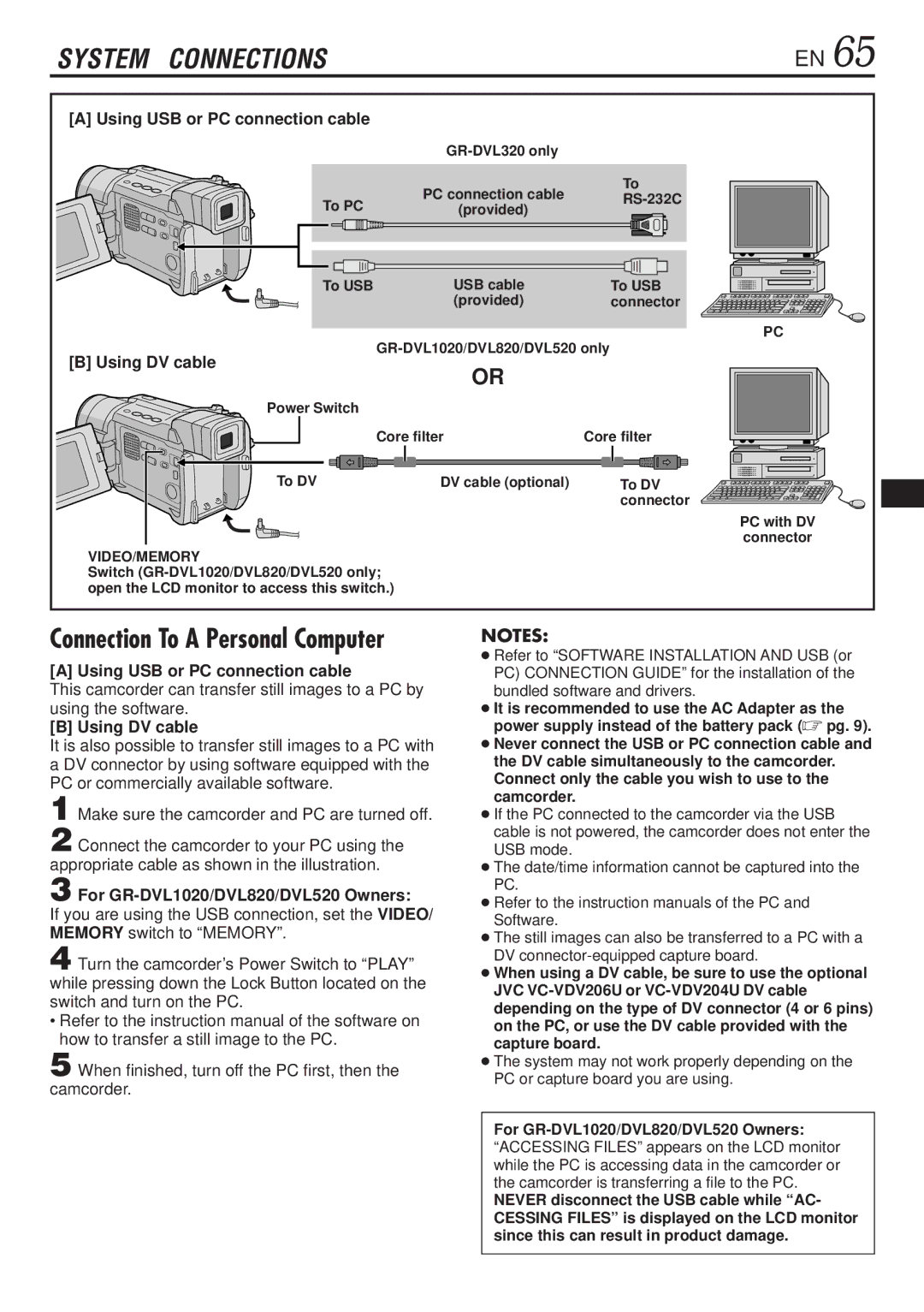SYSTEM | CONNECTIONS |
| EN 65 |
[A] Using USB or PC connection cable |
|
| |
|
|
| |
|
| PC connection cable | To |
| To PC |
| |
| (provided) | ||
|
| ||
| To USB | USB cable | To USB |
|
| (provided) | connector |
|
|
| PC |
[B] Using DV cable | |||
OR |
| ||
|
|
| |
| Power Switch |
|
|
|
| Core filter | Core filter |
| To DV | DV cable (optional) | To DV |
|
|
| connector |
|
|
| PC with DV |
|
|
| connector |
VIDEO/MEMORY |
|
| |
Switch |
| ||
open the LCD monitor to access this switch.) |
| ||
Connection To A Personal Computer
[A] Using USB or PC connection cable
This camcorder can transfer still images to a PC by using the software.
[B] Using DV cable
It is also possible to transfer still images to a PC with a DV connector by using software equipped with the PC or commercially available software.
1 Make sure the camcorder and PC are turned off.
2 Connect the camcorder to your PC using the appropriate cable as shown in the illustration.
3 For GR-DVL1020/DVL820/DVL520 Owners:
If you are using the USB connection, set the VIDEO/ MEMORY switch to “MEMORY”.
4 Turn the camcorder’s Power Switch to “PLAY” while pressing down the Lock Button located on the switch and turn on the PC.
•Refer to the instruction manual of the software on how to transfer a still image to the PC.
5 When finished, turn off the PC first, then the camcorder.
NOTES:
●Refer to “SOFTWARE INSTALLATION AND USB (or PC) CONNECTION GUIDE” for the installation of the bundled software and drivers.
●It is recommended to use the AC Adapter as the power supply instead of the battery pack (☞ pg. 9).
●Never connect the USB or PC connection cable and the DV cable simultaneously to the camcorder. Connect only the cable you wish to use to the camcorder.
●If the PC connected to the camcorder via the USB cable is not powered, the camcorder does not enter the USB mode.
●The date/time information cannot be captured into the PC.
●Refer to the instruction manuals of the PC and Software.
●The still images can also be transferred to a PC with a DV
●When using a DV cable, be sure to use the optional JVC
●The system may not work properly depending on the PC or capture board you are using.
For
NEVER disconnect the USB cable while “AC- CESSING FILES” is displayed on the LCD monitor since this can result in product damage.