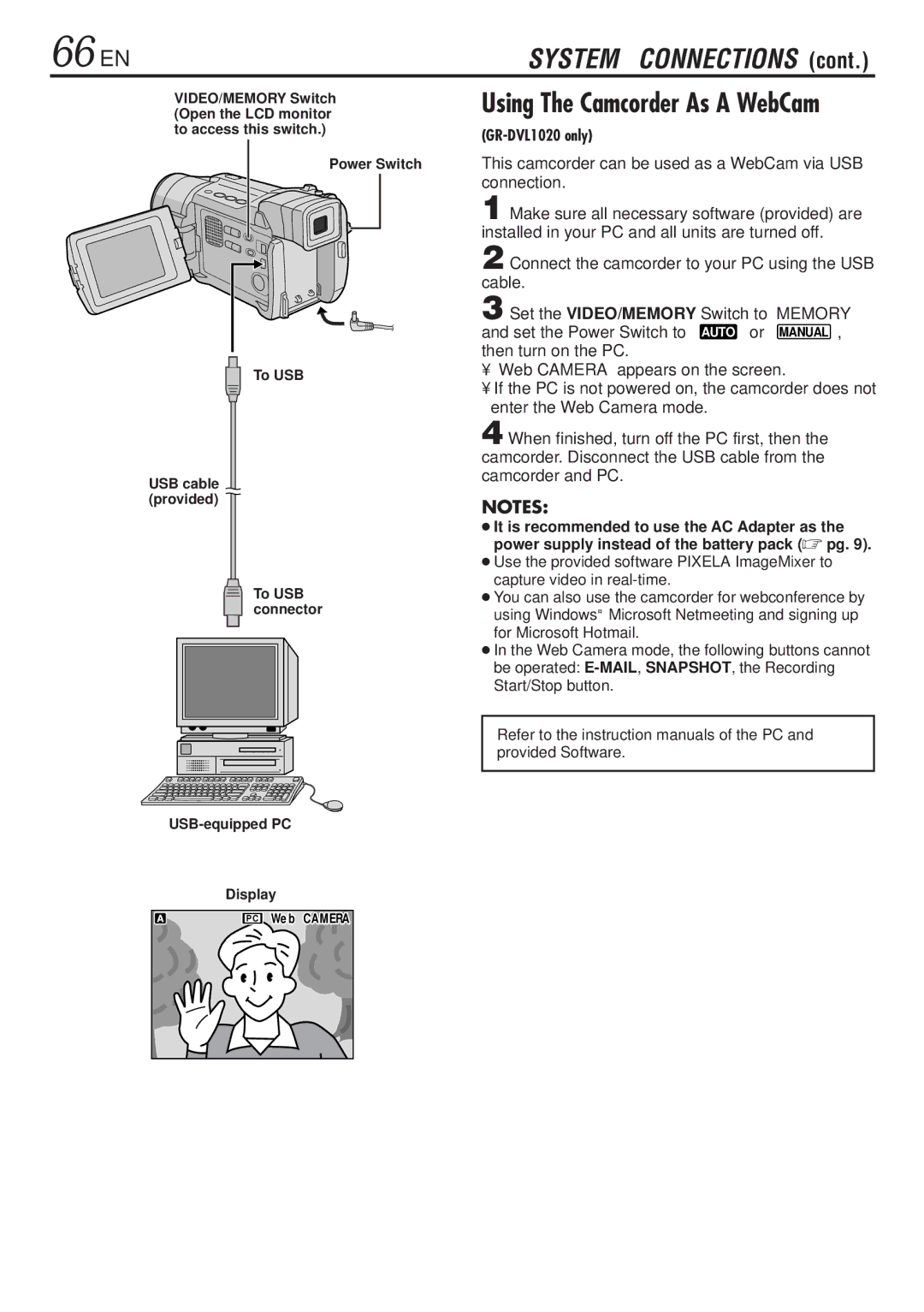66 EN | SYSTEM CONNECTIONS (cont.) |
VIDEO/MEMORY Switch (Open the LCD monitor to access this switch.)
Power Switch
To USB
USB cable (provided)
To USB connector
Display
P C | We b CAMERA |
Using The Camcorder As A WebCam
This camcorder can be used as a WebCam via USB connection.
1 Make sure all necessary software (provided) are installed in your PC and all units are turned off.
2 Connect the camcorder to your PC using the USB cable.
3 Set the VIDEO/MEMORY Switch to “MEMORY” and set the Power Switch to “ AUTO ” or “ MANUAL ”, then turn on the PC.
•“Web CAMERA” appears on the screen.
•If the PC is not powered on, the camcorder does not enter the Web Camera mode.
4 When finished, turn off the PC first, then the camcorder. Disconnect the USB cable from the camcorder and PC.
NOTES:
●It is recommended to use the AC Adapter as the power supply instead of the battery pack (☞ pg. 9).
●Use the provided software PIXELA ImageMixer to capture video in
●You can also use the camcorder for webconference by using Windows® Microsoft Netmeeting and signing up for Microsoft Hotmail.
●In the Web Camera mode, the following buttons cannot be operated:
Refer to the instruction manuals of the PC and provided Software.