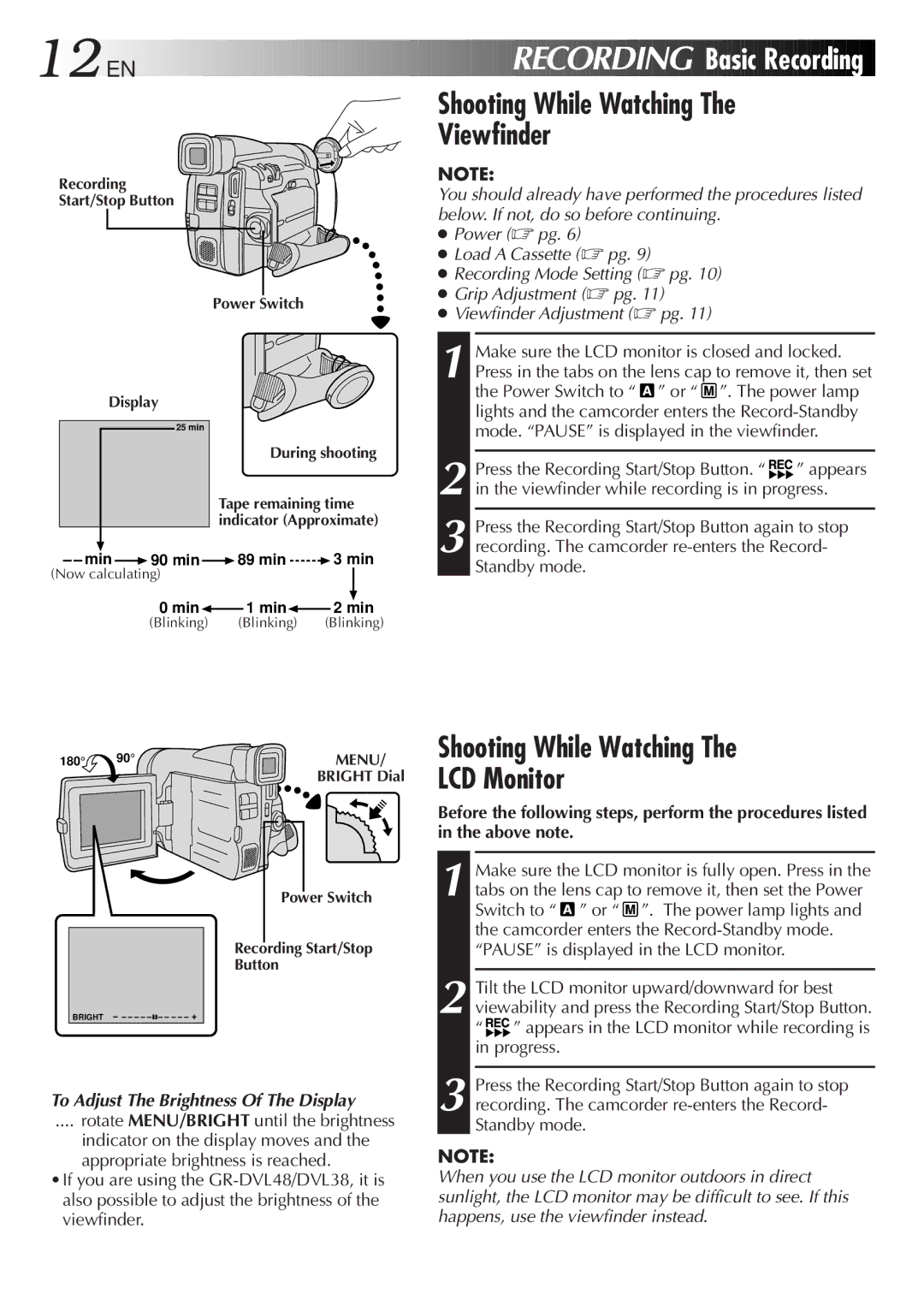12
 EN
EN









































 RECORDING
RECORDING

 Basic
Basic
 Recording
Recording

Recording
Start/Stop Button
Power Switch
Display
25 min
During shooting
Tape remaining time indicator (Approximate)
min ![]() 90 min
90 min ![]() 89 min
89 min ![]() 3 min (Now calculating)
3 min (Now calculating)
0min![]() 1 min
1 min![]() 2 min
2 min
(Blinking) (Blinking) (Blinking)
Shooting While Watching The
Viewfinder
NOTE:
You should already have performed the procedures listed below. If not, do so before continuing.
●Power (☞ pg. 6)
●Load A Cassette (☞ pg. 9)
●Recording Mode Setting (☞ pg. 10)
●Grip Adjustment (☞ pg. 11)
●Viewfinder Adjustment (☞ pg. 11)
1 Make sure the LCD monitor is closed and locked. Press in the tabs on the lens cap to remove it, then set the Power Switch to “![]() ” or “
” or “ ![]() ”. The power lamp lights and the camcorder enters the
”. The power lamp lights and the camcorder enters the
2 Press the Recording Start/Stop Button. “![]()
![]() ” appears
” appears
in the viewfinder while recording is in progress.
3 Press the Recording Start/Stop Button again to stop recording. The camcorder
180° 90°![]() MENU/
MENU/
BRIGHT Dial
Shooting While Watching The LCD Monitor
BRIGHT | – – – – |
Power Switch |
Recording Start/Stop |
Button |
Before the following steps, perform the procedures listed in the above note.
1 Make sure the LCD monitor is fully open. Press in the tabs on the lens cap to remove it, then set the Power Switch to “![]() ” or “
” or “ ![]() ”. The power lamp lights and the camcorder enters the
”. The power lamp lights and the camcorder enters the
“PAUSE” is displayed in the LCD monitor.
2 Tilt the LCD monitor upward/downward for best viewability and press the Recording Start/Stop Button. “![]()
![]() ” appears in the LCD monitor while recording is in progress.
” appears in the LCD monitor while recording is in progress.
To Adjust The Brightness Of The Display
.... rotate MENU/BRIGHT until the brightness
indicator on the display moves and the appropriate brightness is reached.
•If you are using the
3 Press the Recording Start/Stop Button again to stop recording. The camcorder
NOTE:
When you use the LCD monitor outdoors in direct sunlight, the LCD monitor may be difficult to see. If this happens, use the viewfinder instead.