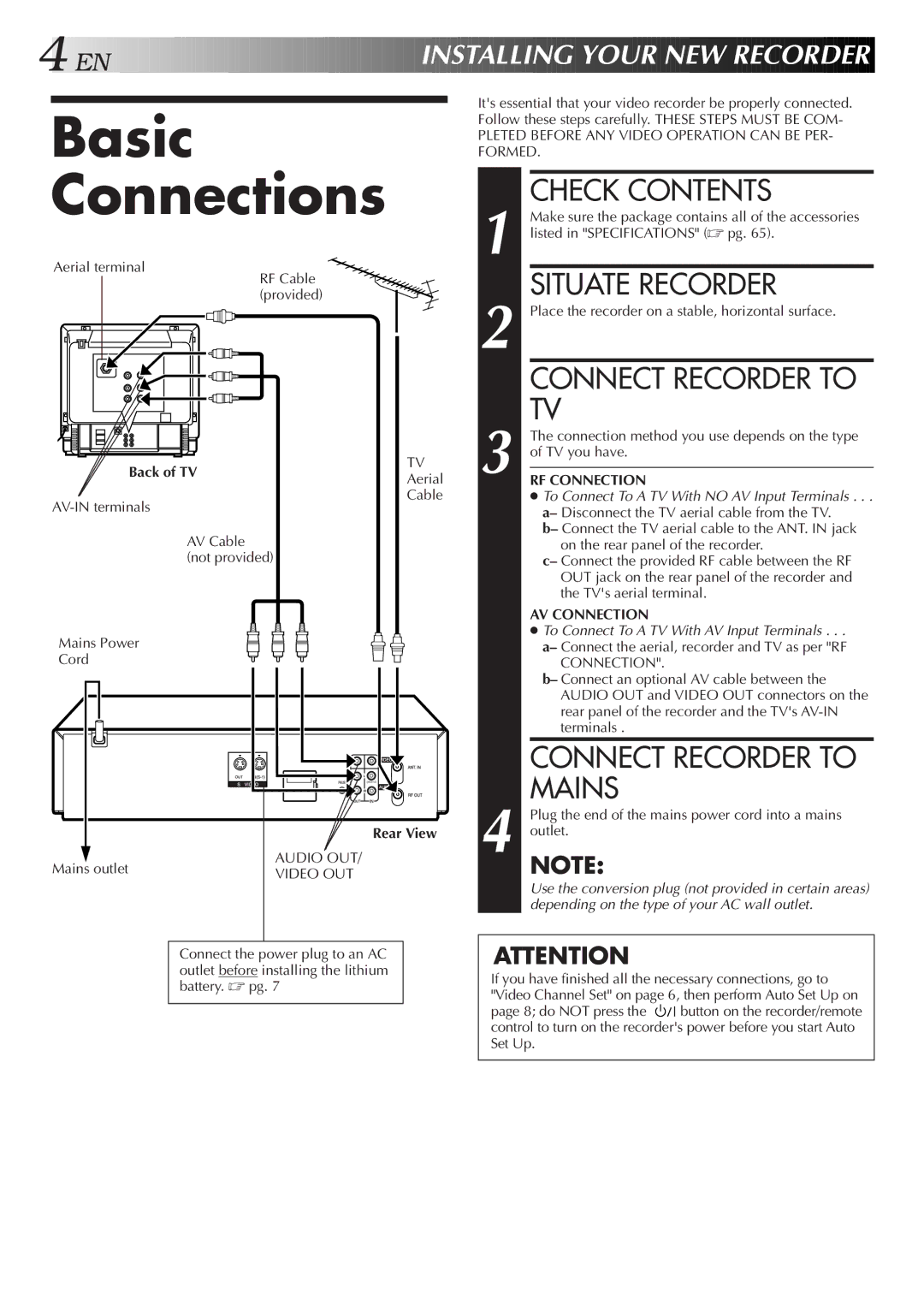4![]()
![]()
![]() EN
EN![]()
![]()
![]()
![]()
![]()
![]()
![]()
![]()
![]()
![]()
![]()
![]()
![]()
![]()
![]()
![]()
![]()
![]()
![]()
![]()
![]()
![]()
![]()
![]()
![]()
![]()
![]()
![]()
![]()
![]()
![]()
![]()
![]()
![]()
![]()
![]()
![]()
![]()
![]()
![]()
![]()
![]()
INSTALLING![]() YOUR
YOUR![]()
![]() NEW
NEW![]() RECO
RECO![]()
![]() RDER
RDER![]()
![]()
Basic Connections
Aerial terminal
RF Cable (provided)
TV
Back of TVAerial
Cable
AV Cable (not provided)
Mains Power
Cord
(MONO)
Rear View
Mains outlet | AUDIO OUT/ | |
VIDEO OUT | ||
|
Connect the power plug to an AC outlet before installing the lithium battery. ☞ pg. 7
It's essential that your video recorder be properly connected. Follow these steps carefully. THESE STEPS MUST BE COM-
PLETED BEFORE ANY VIDEO OPERATION CAN BE PER- FORMED.
| CHECK CONTENTS |
| Make sure the package contains all of the accessories |
1 listed in "SPECIFICATIONS" (☞ pg. 65). | |
| SITUATE RECORDER |
2 Place the recorder on a stable, horizontal surface. | |
| CONNECT RECORDER TO |
3 | TV |
The connection method you use depends on the type | |
of TV you have. | |
| |
RF CONNECTION | |
| ● To Connect To A TV With NO AV Input Terminals . . . |
| a– Disconnect the TV aerial cable from the TV. |
| b– Connect the TV aerial cable to the ANT. IN jack |
| on the rear panel of the recorder. |
| c– Connect the provided RF cable between the RF |
| OUT jack on the rear panel of the recorder and |
| the TV's aerial terminal. |
AV CONNECTION
●To Connect To A TV With AV Input Terminals . . .
a– Connect the aerial, recorder and TV as per "RF
CONNECTION".
b– Connect an optional AV cable between the AUDIO OUT and VIDEO OUT connectors on the rear panel of the recorder and the TV's
CONNECT RECORDER TO MAINS
4 Plug the end of the mains power cord into a mains outlet.
NOTE:
Use the conversion plug (not provided in certain areas) depending on the type of your AC wall outlet.
ATTENTION
If you have finished all the necessary connections, go to "Video Channel Set" on page 6, then perform Auto Set Up on
page 8; do NOT press the ![]()
![]()
![]() button on the recorder/remote control to turn on the recorder's power before you start Auto Set Up.
button on the recorder/remote control to turn on the recorder's power before you start Auto Set Up.