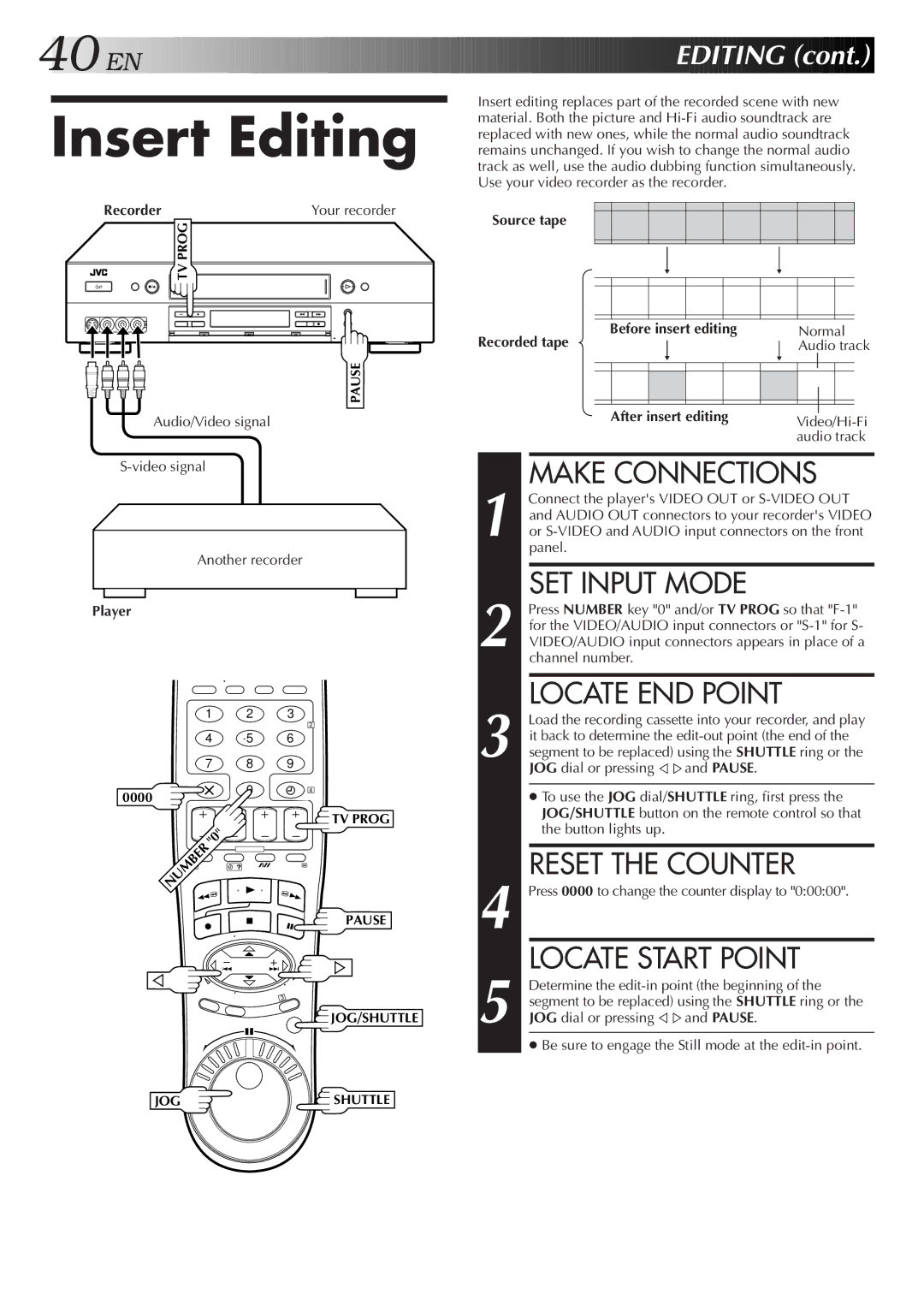40![]()
![]()
![]() EN
EN![]()
![]()
![]()
![]()
![]()
![]()
![]()
![]()
![]()
![]()
![]()
![]()
![]()
![]()
![]()
![]()
![]()
![]()
![]()
![]()
![]()
![]()
![]()
![]()
![]()
![]()
![]()
![]()
![]()
![]()
![]()
![]()
![]()
![]()
![]()
![]()
![]()
![]()
![]()
![]()
![]()
![]()
![]()
![]()
![]()
![]()
![]()
![]()
![]()
![]()
![]()
![]()
![]()
![]()
![]()
![]()
![]()
![]()
![]()
![]()
![]()
![]()
![]()
![]()
![]()
![]()
![]()
![]()
![]()
![]()
![]()
![]() EDITING
EDITING![]() (cont.)
(cont.)![]()
![]()
![]()
Insert Editing
Recorder | Your recorder |
| TV PROG |
PAUSE
Audio/Video signal
Another recorder
Player
1 | 2 | 3 | |
|
|
| 2 |
4 | 5 | 6 | |
7 | 8 | 9 | |
0000 |
| 0 | 4 |
|
|
| |
|
|
| TV PROG |
NUMBER | "0" |
|
|
|
|
| |
1 |
|
|
|
|
|
| PAUSE |
|
|
| 3 |
![]() JOG/SHUTTLE
JOG/SHUTTLE
Insert editing replaces part of the recorded scene with new material. Both the picture and
Source tape
Before insert editing |
|
| Normal | |||
Recorded tape |
|
|
| Audio track | ||
|
|
|
| |||
|
|
|
|
|
|
|
|
|
|
|
|
|
|
After insert editing | |
| audio track |
MAKE CONNECTIONS
1 Connect the player's VIDEO OUT or
2 | SET INPUT MODE |
Press NUMBER key "0" and/or TV PROG so that | |
for the VIDEO/AUDIO input connectors or | |
VIDEO/AUDIO input connectors appears in place of a | |
| channel number. |
|
| LOCATE END POINT |
| Load the recording cassette into your recorder, and play | |
|
| it back to determine the |
3 segment to be replaced) using the SHUTTLE ring or the | ||
|
| JOG dial or pressingÞ%and PAUSE. |
|
| ● To use the JOG dial/SHUTTLE ring, first press the |
|
| JOG/SHUTTLE button on the remote control so that |
|
| the button lights up. |
|
|
|
|
| RESET THE COUNTER |
4 Press 0000 to change the counter display to "0:00:00". | ||
5 |
| LOCATE START POINT |
Determine the | ||
| segment to be replaced) using the SHUTTLE ring or the | |
| JOG dial or pressingÞ%and PAUSE. | |
|
| ● Be sure to engage the Still mode at the |
JOG | SHUTTLE |