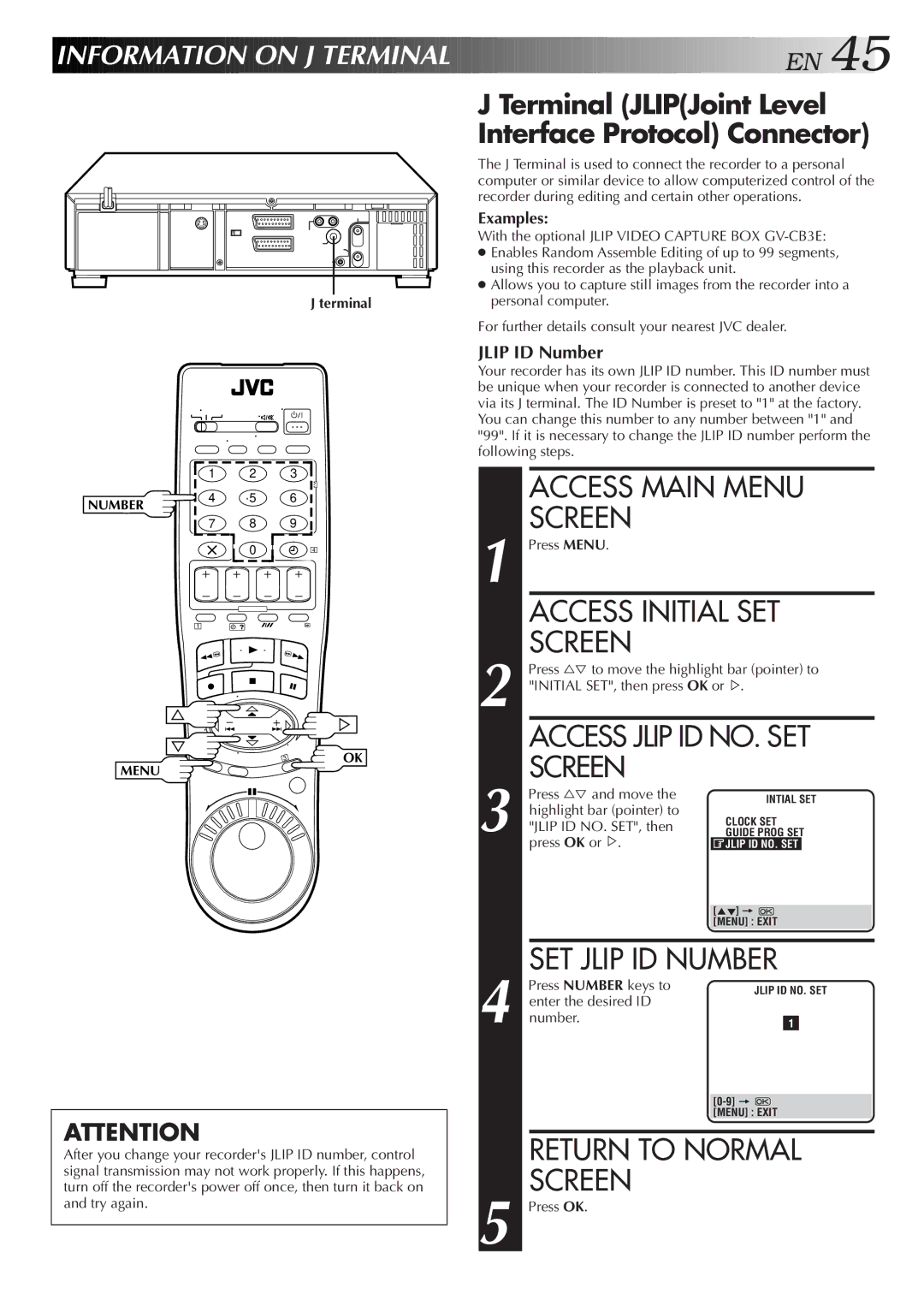INFORMATION

 ON
ON
 J
J
 TERMINAL
TERMINAL












































 E
E N
N
 45
45
| J Terminal (JLIP(Joint Level |
| Interface Protocol) Connector) |
| The J Terminal is used to connect the recorder to a personal |
| computer or similar device to allow computerized control of the |
| recorder during editing and certain other operations. |
| Examples: |
| With the optional JLIP VIDEO CAPTURE BOX |
| ● Enables Random Assemble Editing of up to 99 segments, |
| using this recorder as the playback unit. |
| ● Allows you to capture still images from the recorder into a |
J terminal | personal computer. |
| For further details consult your nearest JVC dealer. |
| 1 | 2 | 3 |
|
|
| 2 |
NUMBER | 4 | 5 | 6 |
|
|
| |
| 7 | 8 | 9 |
|
| 0 | 4 |
| 1 |
|
|
OK
MENU
ATTENTION
After you change your recorder's JLIP ID number, control signal transmission may not work properly. If this happens, turn off the recorder's power off once, then turn it back on and try again.
JLIP ID Number
Your recorder has its own JLIP ID number. This ID number must be unique when your recorder is connected to another device via its J terminal. The ID Number is preset to "1" at the factory. You can change this number to any number between "1" and "99". If it is necessary to change the JLIP ID number perform the following steps.
ACCESS MAIN MENU
SCREEN
1 Press MENU. |
|
|
|
|
| ||
| ACCESS INITIAL SET | ||||||
| SCREEN |
|
|
|
|
| |
Press %Þ to move the highlight bar (pointer) to | |||||||
2 "INITIAL SET", then press OK or%. | |||||||
| ACCESS JLIP ID NO. SET | ||||||
| SCREEN |
|
|
|
|
| |
Press %Þ and move the | INTIAL SET | ||||||
| highlight bar (pointer) to | CLOCK SET | |||||
3 "JLIP ID NO.%SET", then | |||||||
GUIDE PROG SET | |||||||
| press OK or . | JLIP ID NO. SET |
| ||||
|
|
|
|
|
|
| |
|
| [5°] = |
|
|
|
| |
|
| [MENU] : EXIT |
| ||||
|
|
|
|
|
|
| |
| SET JLIP ID NUMBER | ||||||
Press NUMBER keys to | JLIP ID NO. SET | ||||||
| enter the desired ID | ||||||
|
|
|
|
|
| ||
4 number. |
|
|
|
| |||
| 1 |
|
|
| |||
|
| CLOCK SET | |||||
|
|
|
|
|
|
| |
|
|
|
|
|
| ||
|
| [MENU] : EXIT |
| ||||
|
|
|
|
|
|
| |
| RETURN TO NORMAL | ||||||
| SCREEN |
|
|
|
|
| |
5 Press OK. |
|
|
|
|
| ||