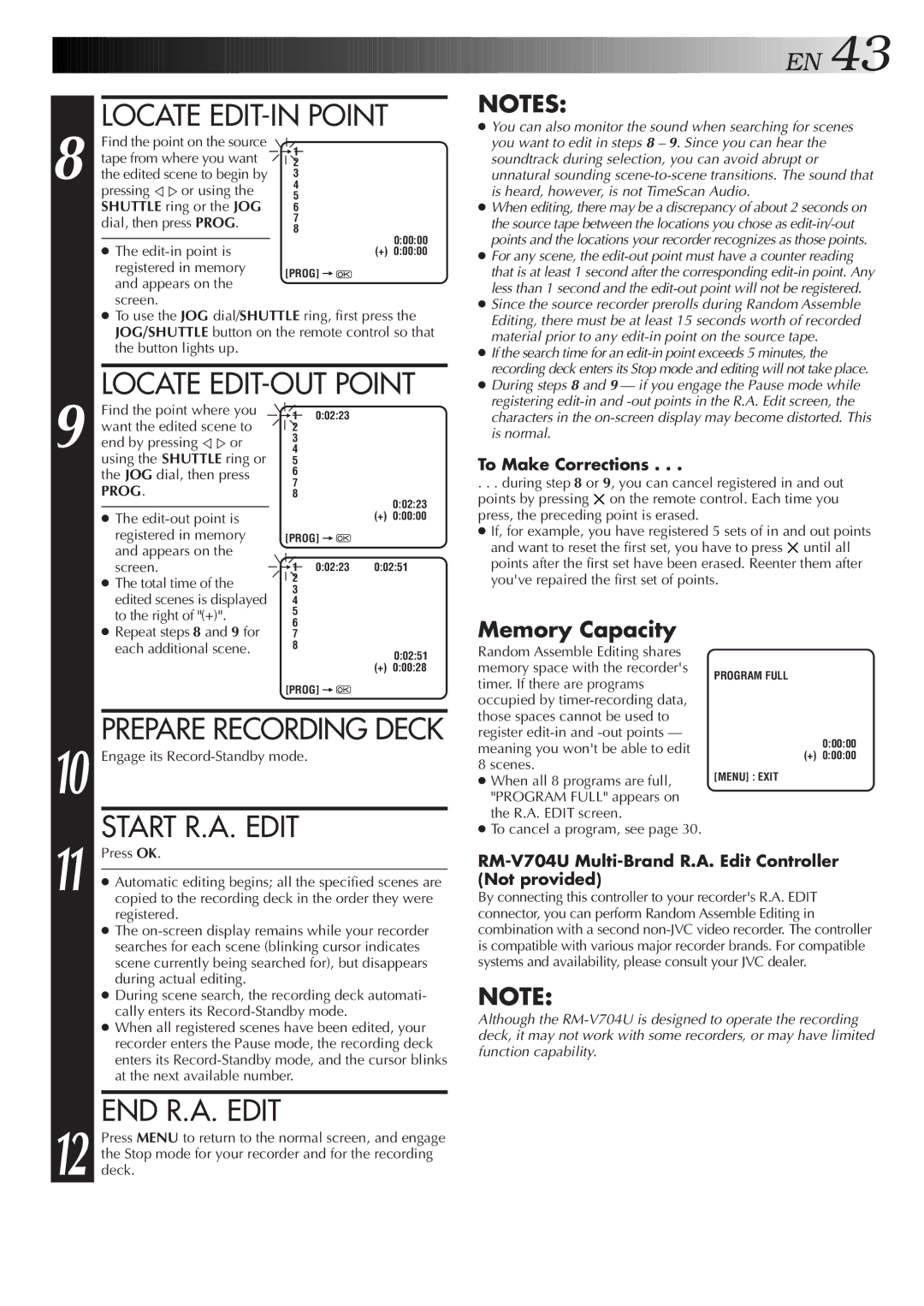8
LOCATE EDIT-IN POINT
Find the point on the source ![]() tape from where you want
tape from where you want ![]() the edited scene to begin by pressing Þ %or using the SHUTTLE ring or the JOG
the edited scene to begin by pressing Þ %or using the SHUTTLE ring or the JOG
dial, then press PROG.
● The
●To use the JOG dial/SHUTTLE ring, first press the JOG/SHUTTLE button on the remote control so that the button lights up.
LOCATE EDIT-OUT POINT
![]()
![]()
![]()
![]()
![]()
![]()
![]()
![]()
![]()
![]()
![]()
![]()
![]()
![]()
![]()
![]()
![]()
![]()
![]()
![]()
![]()
![]()
![]()
![]()
![]()
![]()
![]()
![]()
![]()
![]() E
E![]() N
N![]()
![]() 43
43![]()
NOTES:
● You can also monitor the sound when searching for scenes you want to edit in steps 8 – 9. Since you can hear the soundtrack during selection, you can avoid abrupt or unnatural sounding
● When editing, there may be a discrepancy of about 2 seconds on the source tape between the locations you chose as
● For any scene, the
● Since the source recorder prerolls during Random Assemble Editing, there must be at least 15 seconds worth of recorded material prior to any
● If the search time for an
● During steps 8 and 9 — if you engage the Pause mode while
9
Find the point where you want the edited scene to end by pressing Þ %or using the SHUTTLE ring or the JOG dial, then press PROG.
● The
● The total time of the edited scenes is displayed to the right of "(+)".
=1 | 0:02:23 |
|
2 |
|
|
3 |
|
|
4 |
|
|
5 |
|
|
6 |
|
|
7 |
|
|
8 |
| 0:02:23 |
|
| |
|
| (+) 0:00:00 |
[PROG] = |
| |
=1 | 0:02:23 | 0:02:51 |
2 |
|
|
3 |
|
|
4 |
|
|
5 |
|
|
registering
To Make Corrections . . .
. . . during step 8 or 9, you can cancel registered in and out points by pressing ![]() on the remote control. Each time you press, the preceding point is erased.
on the remote control. Each time you press, the preceding point is erased.
● If, for example, you have registered 5 sets of in and out points and want to reset the first set, you have to press ![]() until all points after the first set have been erased. Reenter them after you've repaired the first set of points.
until all points after the first set have been erased. Reenter them after you've repaired the first set of points.
● Repeat steps 8 and 9 for each additional scene.
6 |
7 |
8 |
0:02:51 |
(+) 0:00:28 |
[PROG] =![]()
Memory Capacity
Random Assemble Editing shares memory space with the recorder's timer. If there are programs occupied by
PROGRAM FULL
10
PREPARE RECORDING DECK
Engage its
START R.A. EDIT
those spaces cannot be used to register
●When all 8 programs are full, "PROGRAM FULL" appears on the R.A. EDIT screen.
●To cancel a program, see page 30.
0:00:00
(+) 0:00:00
[MENU] : EXIT
11
12
Press OK.
●Automatic editing begins; all the specified scenes are copied to the recording deck in the order they were registered.
●The
●During scene search, the recording deck automati- cally enters its
●When all registered scenes have been edited, your recorder enters the Pause mode, the recording deck enters its
END R.A. EDIT
Press MENU to return to the normal screen, and engage the Stop mode for your recorder and for the recording deck.
RM-V704U Multi-Brand R.A. Edit Controller (Not provided)
By connecting this controller to your recorder's R.A. EDIT connector, you can perform Random Assemble Editing in combination with a second
NOTE:
Although the