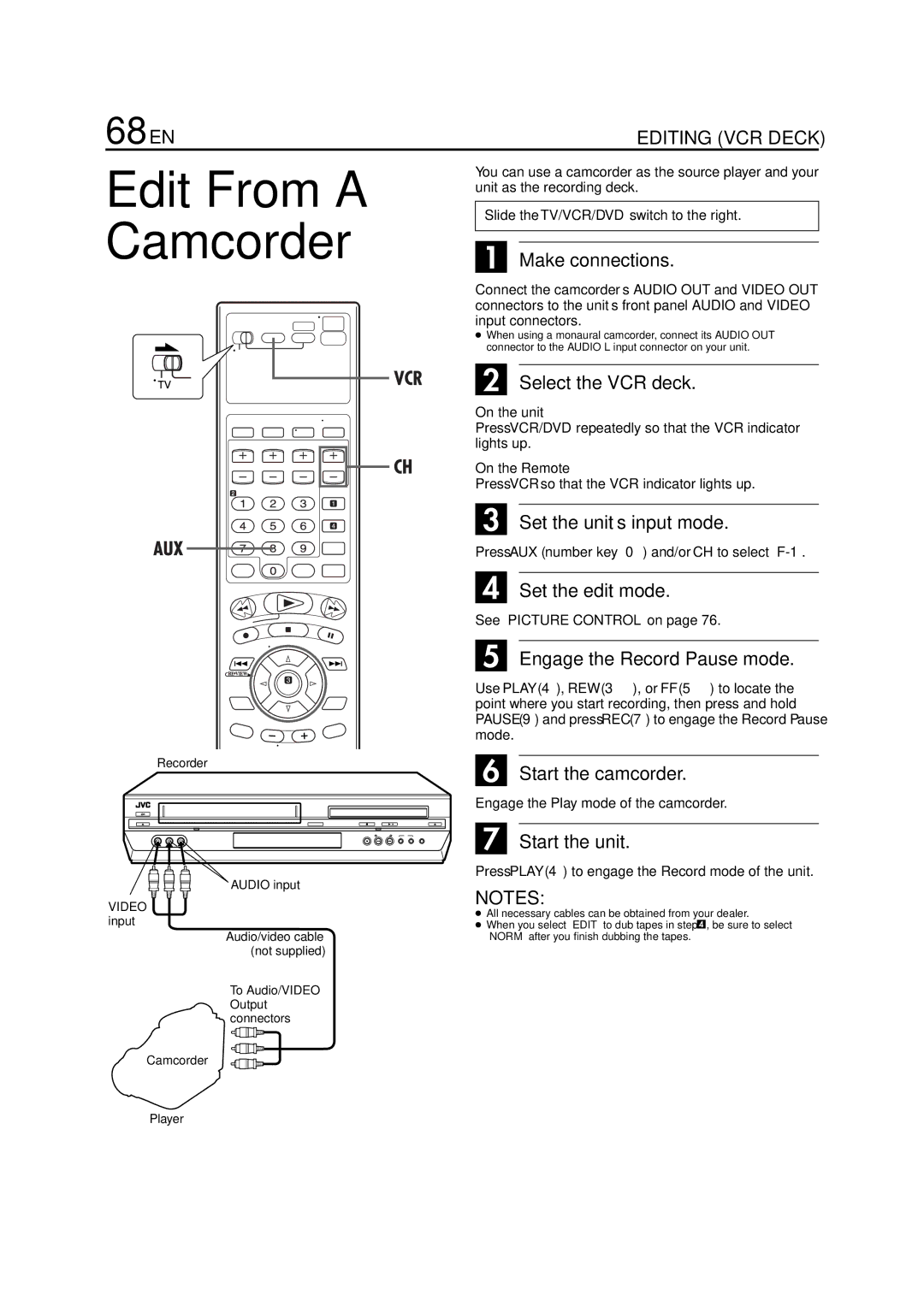HR-XVC33U
For Customer Use
Dear Customer
Declaration of Conformity
Moisture Condensation
Installation
Antenna Installation Instructions
USE
Servicing
For Servicing Only in U.S.A Warranty Only in U.S.A
About Discs
Playable Discs
Unplayable Discs
Region Number
DVD Video Marks
File Structure of Discs
Marks related to video
Audio CD/Video CD
Placing a Disc
Care and Handling of Discs
Open the disc tray
Place the disc
10 EN
Front View
Cassette Type Indicator VCR deck only
Rear View
To recall an indication
12 EN
ON-SCREEN Display VCR deck
How To Use
Remote
Check the contents
Connect the unit to power source
14 EN
Situate the unit Connect the unit to TV
8To connect to a TV with S-VIDEO/AUDIO input connectors
Connection
DVD deck only
Set the VCR channel to off
8To connect to a TV with component video input connectors
16 EN
Component Audio/Video
Video cable Cable
Perform Plug & Play setup
What to do if Plug & Play setting failed
Plug & Play Set
Auto Clock Set/Auto Tuner Set
DVD deck
Monitor Set
18 EN
Default setting is bold in the table below
Monitor Type
Pan&Scan/Letter Box
Pan&Scan
Language
20 EN
Press rtto move 0 to on Screen LANGUAGE, then press OK
Press w e to select Language
22 EN
Language Code List
Access the Clock Set screen
Clock Set
24 EN
Preparations
Semiauto Clock Set
Manual Clock Set
Access the Tuner Set screen
Tuner Set
26 EN
Auto Channel Set
Access the Manual Channel Set screen
Manual Channel Set
Add or skip the desired channels
To add channels
Basic Playback
28 EN
Slow Motion
High-Speed Turbo Search
Pause during playback
Activate frame-by-frame playback
30 EN
Skip Search
Index Search
Instant ReView
Next Function Memory
Repeat Playback
Activate Repeat Playback
Stop Repeat Playback
Adjust the tracking manually
Manual Tracking
Soundtrack Selection
Override automatic tracking
Recording Resume Function
Choose a program
Set the tape speed
Start recording
Record One Program While Watching Another
Instant Timer Recording ITR
34 EN
Reset the counter
Tape Remaining Time
Second Audio Recording
Set the counter display
Access the Program screen
36 EN
Enter the program start time
Enter the program stop time
Engage the unit’s timer mode
To Timer-Record Weekly Or Daily Serials
Enter the channel position
Cable Box or DBS Receiver Users
Disengage the timer mode
Access the Program Check screen
Press TIMER, then press Power
Press PROG. Check
To cancel or change a program
Cancel or change a program
Return to the timer mode
Press Timer
Cancel or change program setting
40 EN
Confirm the overlapping programs
Select the program to modify
Before performing the following steps
You can also connect the cable box if it has a timer
Satellite Auto Recording
Pause playback
42 EN
Load the disc
Locating a desired scene using the DVD menu
Access the PBC menu
Access the DVD menu
Stop mode
Press Skip 2 or Skip 6 during playback
Locating the start point of the item or skip the item
High-Speed Search
Resume Function
Zooming
Memorize the resume point
Resume playback
Access the selection menu
46 EN
3D Phonic
Select the effect level
VFP function Adjusting the picture quality
Press Play Setup twice whenever a disc is loaded
Contents of the on-screen bar during playback
48 EN
Video CD
Access the on-screen bar
Change the time information
Select the option
Select menu item
50 EN
Select the repeat mode
Access the repeat mode
Time Search
Select the start point
52 EN
Chapter Search
Select the chapter
Examples
To clear the program table Press Play Setup
Program Playback
Random Playback
Select the menu item
Access the menu
54 EN
Subtitle Selection
Select the subtitle language
When using the Angle button
Angle Selection
Select the view angle
Press Angle
When using the A.MONITOR button
56 EN
Audio Language Selection
Select the audio language
Audio Channel Selection
Select the audio channel
For Video CD
For Svcd
Parental Lock
58 EN
To change the settings
To temporarily release the Parental Lock
Country/Area Code List for Parental Lock
60 EN
Page
What is MP3?
62 EN
MP3 control display
Disc Number Current group Current track
Select the group
Using the MP3 control display
MP3 Playback
64 EN
Group/track selection
To start playback by specifying the group/track number
To return to the MP3 control display
CD-RW disc
What is JPEG?
Jpeg control display
66 EN
Using the Jpeg control display
Jpeg Playback
Group/file selection
To return to the Jpeg control display
68 EN
Set the input mode of recording deck
Engage the Record Pause mode of the recording deck
Another Video Recorder
Start the source player
From DVD to VCR
Dubbing
70 EN
Digital Audio Dubbing
Place a disc and load a MD
Prepare the audio device for dubbing
For the digital audio device
72 EN
Operate the TV
TV Multi-Brand Remote Control
Set the TV brand code
Back of unit
74 EN
Make connections
Mode Set
Access the Function Set screen
For each mode setting, see pages 76 to
VCR deck
Auto Spep Timer
76 EN
Picture Control
Superimpose
Auto Power OFF
Video Stabilizer
Blue Back
2ND Audio Record
For each mode setting, see pages 79 to
78 EN
Language Picture Audio Others Back to the beginning
Press rt to move 0 to RESUME, then press OK
Picture Settings
Audio Settings
80 EN
Analog Down MIX
Range Control
Output Level
On Screen Guide
Others Settings
Resume
Scan Mode Set
Switch the mode
Child Lock
82 EN
On the unit
On the Remote
DVD indicator lights up
Press DVD so that the DVD indicator
84 EN
Lights up
Cover the hole where the tab was
Such as .Mp3 to their file names
Their file names
Jpeg files are not recorded in a format
86 EN
Remove the cassette and cover the hole
Check the programed data and re
Again
VCR indicator disappears from the front
Distorted on the TV screen Deck is selected
Display panel
Resume recording
88 EN
Playback
Timer
Accessories
General
Tuner
90 EN
Plug&Play Set Program Playback Random Playback
Zooming 3D Phonic
92 EN
New Maple Avenue Pine Brook, NJ
Warranty Only in U.S.A
94 EN
Page
HR-XVC33U
HR-XVS44U
HR-XVS44U
Moisture Condensation
Important Product Safety Instructions
USE
Basic Connections Video Connection
Details
Chapter
Placing a Disc
10 EN
Rear View
Beginning
Remote
Situate the unit
Video cable Audio cable
You can obtain high-quality S-VHS pictures
Mode. � pg
Your television
To Component Video Input connectors
Plug & Play Set
Picture Source Auto Screen Saver MP3&WMA / Jpeg
Monitor Type
Language
On-screen Language Set DVD deck
22 EN
Kirundi
Clock Set
Semiauto Clock Set
Tuner Set
Manual Channel Set
Basic Playback
Variable Speed Search
30 EN
F I L
32 EN
Recording Features
Tape Remaining Time
Recording
Active Video Calibration
Playback
36 EN
Enter the channel position
Check, cancel and change programs
To cancel or change a program
40 EN
Satellite Auto Recording
Basic Playback
Playback Features
Locating the start point of the item or skip the item
Slow Motion
46 EN
Maintaining brightness of dark and bright
Using the on- screen bar
Basic operation on the on-screen bar
DVD Video
Audio CD
Repeat from step A, select OFF in step C, then press
Press the number keys 0-9 to enter the time, then press
52 EN
Program Playback
54 EN
Angle Selection
Access the on-screen bar Select menu item
Audio Channel Selection
To set Parental Lock for the first time
Press rt repeatedly to Move 0 to Country
To change the settings
60 EN
Page
What is WMA?
MP3/WMA control display
MP3/WMA
Playback
To return to the MP3/WMA control display Press Stop
Not belong to any Group directory, the unit recognized them
Jpeg Playback
Each file is played back once
All files of the current group are
All files are played back
If the camcorder has no S-VIDEO output connector Recorder
Player If the camcorder has an S-VIDEO output connector
Edit From a Camcorder
Audio input Audio cable not provided Video cable provided
AV mode
Advantages of S-VHS video recorders
Video cable
Video cable Audio/video Cable Another recorder
Dubbing
Digital Audio Dubbing
Remote Control Functions
TV Multi-Brand Remote Control
74 EN
VHS ET
VHS ET
Video Calibration
Program while timer-recording in SP mode
Manually during timer programing
TV screen. Messages appear in the selected language. � pg
Receiving a channel not in use
78 EN
Rear AUX Input
VHS Mode
Front AUX Input
MP3&WMA/JPEG � pg
For each mode setting, see pages 81 to
Press w e to select
MP3&WMA Select this to play back MP3/WMA files
MP3&WMA/JPEG
Auto Monitor Set DVD deck � pg
82 EN
Others Settings
Child Lock
Power
MP3/WMA Playback DVD deck
Are recorded to a disc, set MP3&WMA
Jpeg to MP3&WMA to play MP3/WMA
Files. � pg
Tab removed Removed TV broadcasts cannot be recorded
Timer recording won’t work
Other Problems
90 EN
Lines S-VHS
Input/Output RCA connectors X 2, OUT x Video connectors
Lines VHS
Dubbing from DVD to VCR Edit From a Camcorder
MP3/WMA control display Next Function Memory
Subtitle Selection
VHS
94 EN
Warranty Only in U.S.A
HR-XVS44U