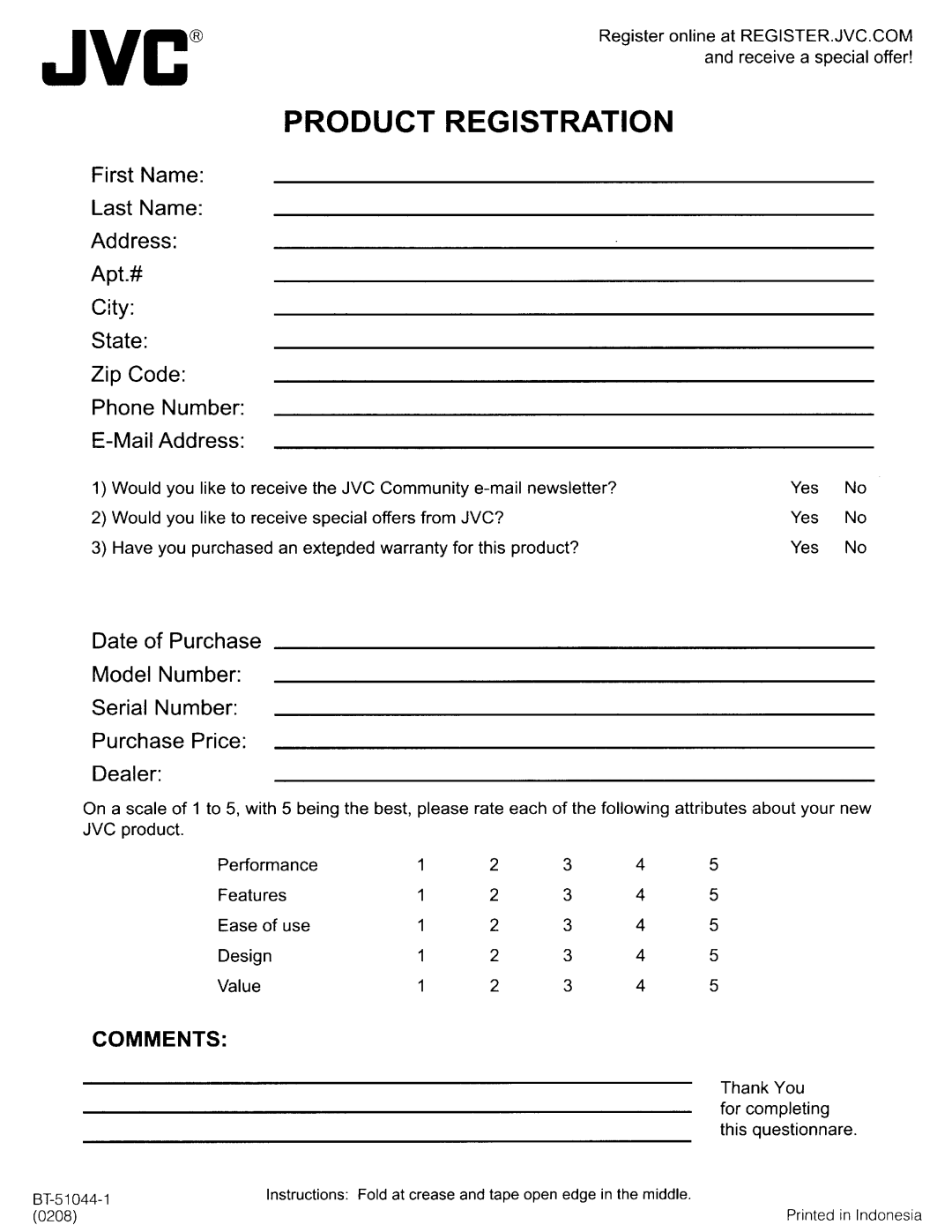Only for KW-AVX830/KW-ADV793 Sólo para KW-AVX830/KW-ADV793
For canceling the display demonstration, see
Model No Serial No
To prevent accidents and damage
Information For U.S.A
Contents
How to reset your unit
Finish the procedure
Display Setup screen
Adjust the hour 1, then the minute
Select Off
Detaching ~ While the unit is turned on
Basic operations
Attaching
Attaching plate
Open/Tilt screen
Basic operations on the monitor panel
Equalizer
AV Menu
Sound
Mode
Off
Prox
Touch
When the source is AV-INor EXT-IN
When the source is Tuner
Playback control on the touch panel
∞ / 4 / ¢
KW-AVX838/KW-AVX830KW-ADV793/KW-AVX738
Selecting the playback source
Disc
USB
When an FM stereo broadcast is hard to Receive
Preset list operations
Listening to the radio
Band
Storing-station Sequential Memory for FM only
When the FM reception is interfered
Auto
Wide
Playing a disc
Disc/USB operations
Prohibiting disc ejection
~To eject a disc Open the monitor panel
Disc type Recording format, file type, etc
Playable disc type
DVD
CD/VCD
USB cable from the rear of the unit
Do not start the car engine if a USB device is connected
For more details about USB operations
Disc/file playback operations
Enter
Operation buttons on the screen
Menu
Return
Select the playback mode
Setting the iPod control mode
Connecting iPod/iPhone
Setting for watching video
Listening to the iPod/iPhone device
Track information bars
Playback mode
Selects a track/video.*3
To cancel, select Off To select the speed of audio books
To select the playback mode
One
All
For Sirius Radio For XM Radio
GCI Global Control Information update
Check your Sirius ID
~ Select SAT as the source
Preset number*1 Channel number Only for Sirius
Tuning in to a channel you want
Selects a preset channel Press
Selecting a channel on the list
Searching for HD Radio stations only
What is HD Radio Technology?
Search for a station-Auto Search
Refer to page 11 for basic radio operations
Tuning to analog audio only
Changing HD Radio reception mode
Tuning to digital audio only
Audio automatically
Manual
Using other external components
To view the navigation screen
Full regardless of the Aspect setting
Displaying navigation screen
To display the picture
To change the aspect ratio To adjust the picture
KW-AVX838 KW-AVX830
You cannot select USB/iPod for the main source
Select a sound mode
Using a rear view camera
Storing your own adjustments
Sound equalization
Menu item Selectable setting/item
AV Setup/Sound/Equalizer menu items
Display
Selectable setting/itemInitial Underlined
Menu item
Subtitle *4
Disc
Hours, 24 Hours Off
Off, Auto
Ner
External Input
AV Input
Beep Off
Muting1
Select when the subwoofer is connected
Volume Adjust
Low Pass Filter
55Hz, 85Hz, 120Hz
Icons for phone types
Information for using Bluetooth devices
Bluetooth profile
Close the monitor panel
Connecting Bluetooth devices
Change the PIN code
PIN code initial
Confirmation screen appears. Press Yes
Make sure to disconnect the device when it is connected
To disconnect
Start playback
Using the Bluetooth audio player
Pauses
Selects the group.*5
Ending the call
When Auto Answer is activated
Receiving a call
Display Dial Menu
Making a call
Display Settings
Select a preset number
Copying the phone book
Operate the target mobile phone
To copy the phone book manually
Selecting which phone book/ call lists to use
MIC Setting
New Pairing
Dial Menu *1
Last
KW-ADV793
Bluetooth operations for KW-ADV793
Registration Pairing methods
If you skip changing PIN code, press Enter
You can enter any number you like 1-digit to 16-digit number
Select a device you want to connect
Unit displays the list of the preset devices
Use Open or Search to connect
To connect
Displays Dial Menu screen
Be registered
Except and VOL +
To read the message later, press No
To read the message, press Yes
Select a telephone number to store
To call a preset number
Select the phone number you want to
Can be registered
~ Select BT Audio as the source Start playback
To connect a new device
Tag data*1 *2 current track title/artist name/album title
Bluetooth device settings
Source Operations
Installing the batteries
Before using the remote controller
Button
Disc
Using the number buttons
@/# buttons
ENT enter button
Searching for an item directly
Using the disc menu
WMA/WAV/VCD/CD
VCD
Using the list screen
Using the on-screen bar
Selecting a folder or track on the control screen
Selecting playback modes
Do not use the following discs
Maintenance
Recommended cleaning method
General
More about this unit
Playing MPEG1/MPEG2 files
Playing Jpeg files
Playing MP3/WMA/WAV files
Upper and lower cases Numbers and symbols
Satellite radio operations Only for
HD Radio reception Only for KW- AVX830/KW-ADV793
Through the analog terminals Speaker out/REAR OUT/FRONT OUT
Only for KW-AVX830/KW-ADV793
IPhone is a trademark of Apple Inc
Only for KW-AVX838/KW-AVX830/KW-ADV793
Eral
Troubleshooting
Symptom
Disc in general
General
MPEG1/MPEG2/MP3/WMA/WAV USB
IPod/iPhone Satellite radio Only for KW-AVX830/KW-ADV793
Symptom Remedy/Cause
KW-ADV793
AV-IN
Bluetooth for KW-AVX838/KW-AVX830 Bluetooth for KW-ADV793
≤ 1% THD+N
Power Output
DVD/CD
Operating Voltage
Required space for installation and the monitor ejection
Sleeve
Unit mm inch
Bluetooth 기능을 사용할 수 있는 국가
Countries where you may use the Bluetooth function
Slovenija Slovensko
Hrvatska Magyarország Ireland Éire
Iii
Country
Call
Advertencias
Installation IN-DASH Mounting
Fije el panel del monitor
Electrical Connections Conexiones Electricas
JVC
Localización DE Averias
Troubleshooting
Lye
E0984
Italiano
Upolorneni
Before installation, remove the screw
Control panel to the main unit
3el=
PO BOX BEDFORD, TX
Product Registration
Gaiantii
Pour tout produit utilise a des fins
To OUR Valued Customer
JVC