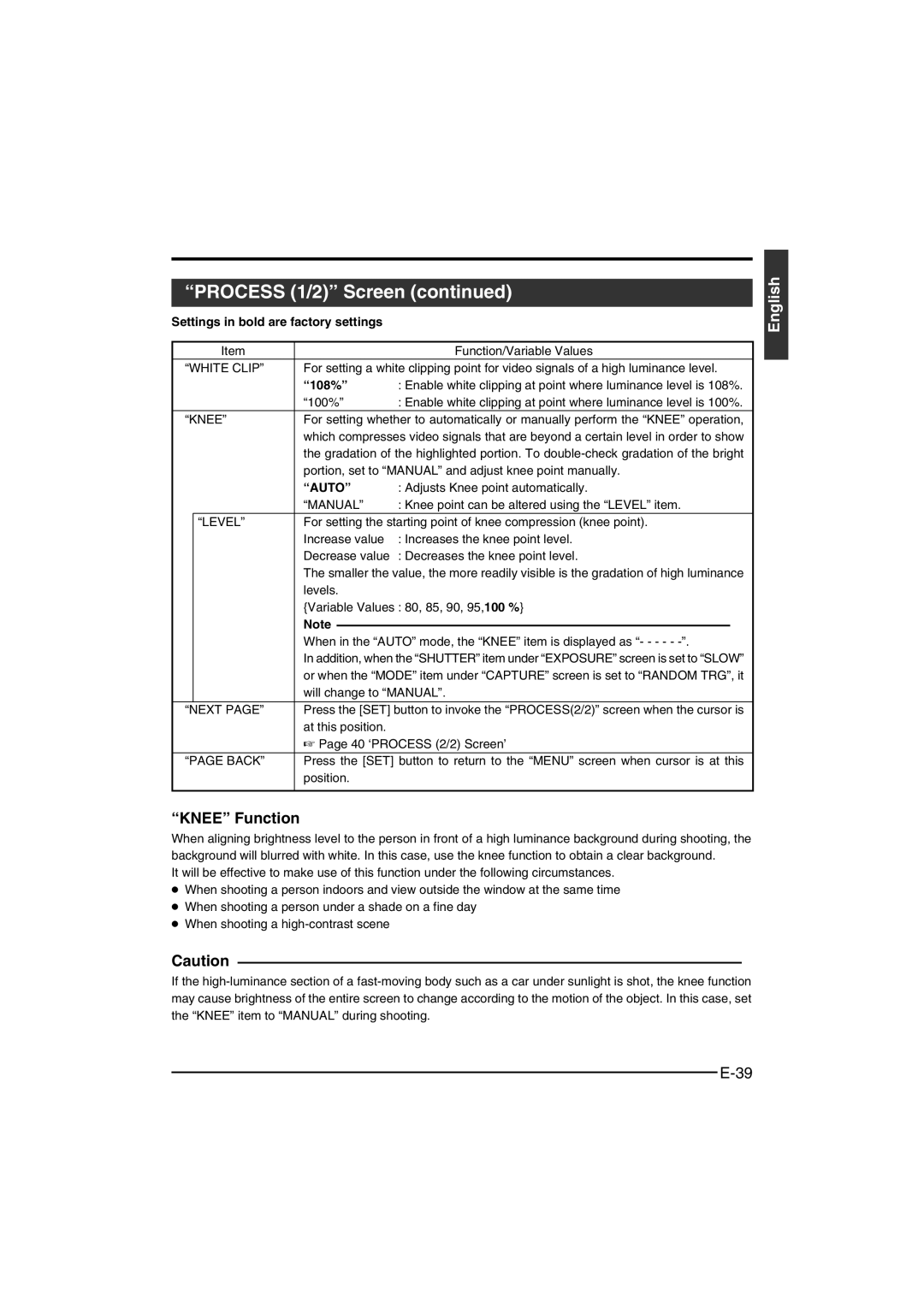“PROCESS (1/2)” Screen (continued)
Settings in bold are factory settings
| Item |
|
| Function/Variable Values | |
“WHITE CLIP” | For setting a white clipping point for video signals of a high luminance level. | ||||
|
| “108%” | : Enable white clipping at point where luminance level is 108%. | ||
|
| “100%” | : Enable white clipping at point where luminance level is 100%. | ||
“KNEE” | For setting whether to automatically or manually perform the “KNEE” operation, | ||||
|
| which compresses video signals that are beyond a certain level in order to show | |||
|
| the gradation of the highlighted portion. To | |||
|
| portion, set to “MANUAL” and adjust knee point manually. | |||
|
| “AUTO” | : Adjusts Knee point automatically. | ||
|
| “MANUAL” | : Knee point can be altered using the “LEVEL” item. | ||
| “LEVEL” | For setting the starting point of knee compression (knee point). | |||
|
| Increase value | : Increases the knee point level. | ||
|
| Decrease value | : Decreases the knee point level. | ||
|
| The smaller the value, the more readily visible is the gradation of high luminance | |||
|
| levels. |
|
| |
|
| {Variable Values : 80, 85, 90, 95,100 %} | |||
|
| Note |
|
|
|
|
|
|
|
| |
|
| When in the “AUTO” mode, the “KNEE” item is displayed as “- - - - - | |||
|
| In addition, when the “SHUTTER” item under “EXPOSURE” screen is set to “SLOW” | |||
|
| or when the “MODE” item under “CAPTURE” screen is set to “RANDOM TRG”, it | |||
|
| will change to “MANUAL”. | |||
|
|
|
|
| |
“NEXT PAGE” | Press the [SET] button to invoke the “PROCESS(2/2)” screen when the cursor is | ||||
|
| at this position. |
|
| |
|
| ☞ Page 40 ‘PROCESS (2/2) Screen’ | |||
“PAGE BACK” | Press the [SET] button to return to the “MENU” screen when cursor is at this | ||||
|
| position. |
|
| |
|
|
|
|
|
|
“KNEE” Function
When aligning brightness level to the person in front of a high luminance background during shooting, the background will blurred with white. In this case, use the knee function to obtain a clear background.
It will be effective to make use of this function under the following circumstances.
●When shooting a person indoors and view outside the window at the same time
●When shooting a person under a shade on a fine day
●When shooting a
Caution
If the