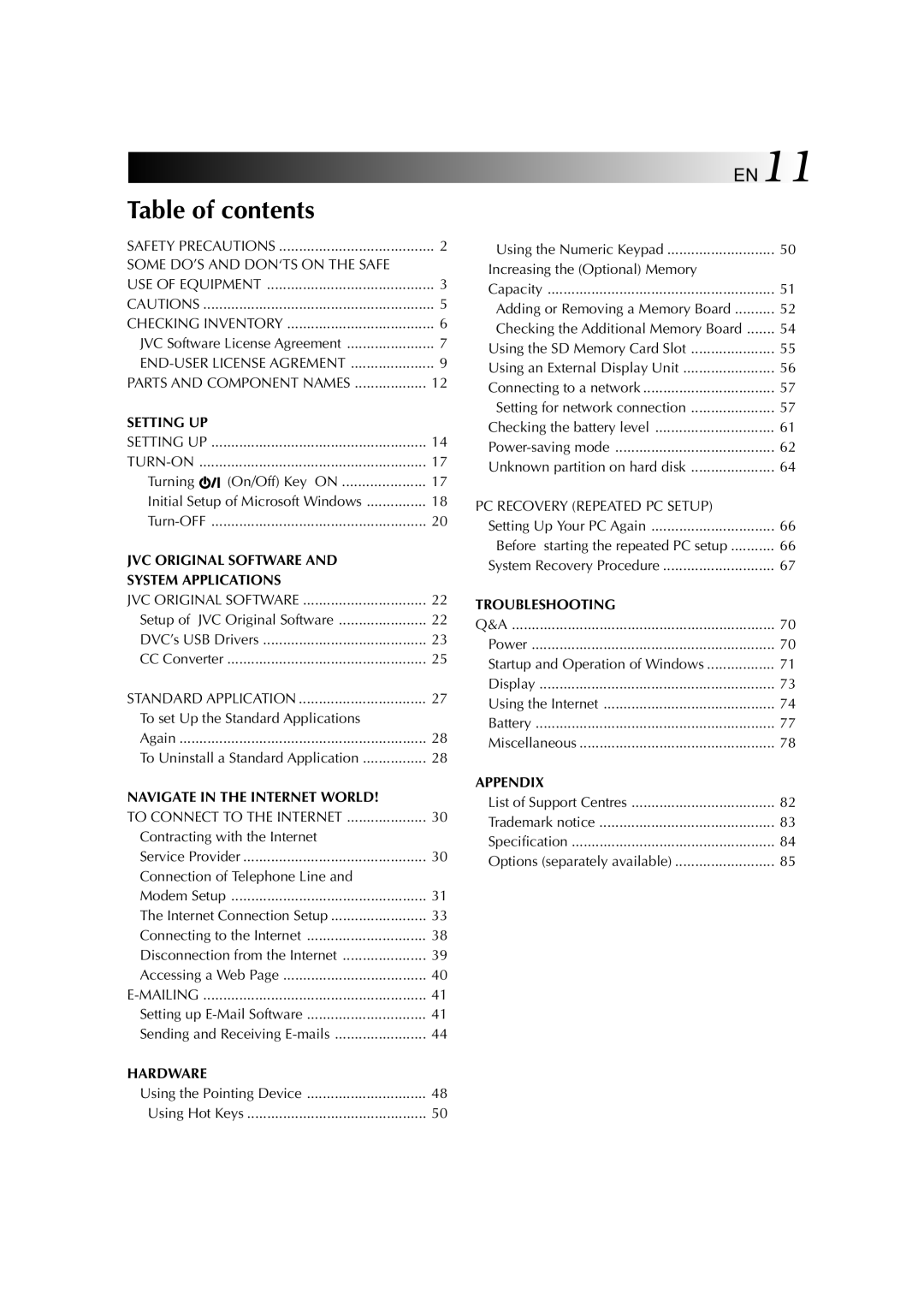Table of contents |
| |
SAFETY PRECAUTIONS | 2 | |
SOME DO’S AND DON‘TS ON THE SAFE |
| |
USE OF EQUIPMENT | 3 | |
CAUTIONS | 5 | |
CHECKING INVENTORY | 6 | |
JVC Software License Agreement | 7 | |
9 | ||
PARTS AND COMPONENT NAMES | 12 | |
SETTING UP |
| |
SETTING UP | 14 | |
......................................................... | 17 | |
Turning | (On/Off) Key ON | 17 |
Initial Setup of Microsoft Windows | 18 | |
20 | ||
JVC ORIGINAL SOFTWARE AND |
| |
SYSTEM APPLICATIONS |
| |
JVC ORIGINAL SOFTWARE | 22 | |
Setup of | JVC Original Software | 22 |
DVC’s USB Drivers | 23 | |
CC Converter | 25 | |
STANDARD APPLICATION | 27 | |
To set Up the Standard Applications |
| |
Again | 28 | |
To Uninstall a Standard Application | 28 | |
NAVIGATE IN THE INTERNET WORLD! |
| |
TO CONNECT TO THE INTERNET | 30 | |
Contracting with the Internet |
| |
Service Provider | 30 | |
Connection of Telephone Line and |
| |
Modem Setup | 31 | |
The Internet Connection Setup | 33 | |
Connecting to the Internet | 38 | |
Disconnection from the Internet | 39 | |
Accessing a Web Page | 40 | |
41 | ||
Setting up | 41 | |
Sending and Receiving | 44 | |
HARDWARE |
| |
Using the Pointing Device | 48 | |
Using Hot Keys | 50 | |
EN11 | |
Using the Numeric Keypad | 50 |
Increasing the (Optional) Memory |
|
Capacity | 51 |
Adding or Removing a Memory Board | 52 |
Checking the Additional Memory Board | 54 |
Using the SD Memory Card Slot | 55 |
Using an External Display Unit | 56 |
Connecting to a network | 57 |
Setting for network connection | 57 |
Checking the battery level | 61 |
62 | |
Unknown partition on hard disk | 64 |
PC RECOVERY (REPEATED PC SETUP) |
|
Setting Up Your PC Again | 66 |
Before starting the repeated PC setup | 66 |
System Recovery Procedure | 67 |
TROUBLESHOOTING |
|
Q&A | 70 |
Power | 70 |
Startup and Operation of Windows | 71 |
Display | 73 |
Using the Internet | 74 |
Battery | 77 |
Miscellaneous | 78 |
APPENDIX |
|
List of Support Centres | 82 |
Trademark notice | 83 |
Specification | 84 |
Options (separately available) | 85 |