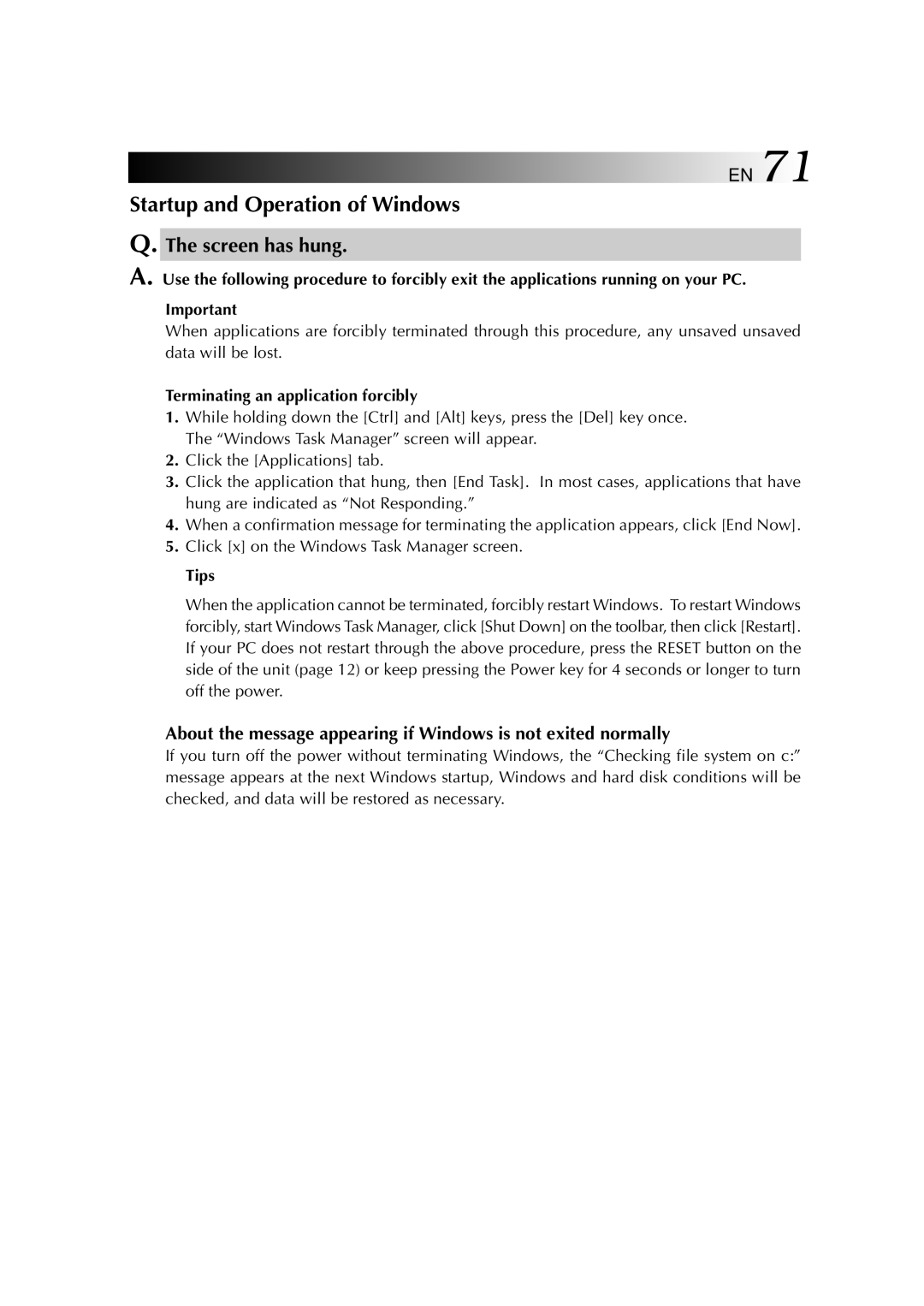EN 71
Startup and Operation of Windows
Q.
A.
The screen has hung.
Use the following procedure to forcibly exit the applications running on your PC.
Important
When applications are forcibly terminated through this procedure, any unsaved unsaved data will be lost.
Terminating an application forcibly
1.While holding down the [Ctrl] and [Alt] keys, press the [Del] key once. The “Windows Task Manager” screen will appear.
2.Click the [Applications] tab.
3.Click the application that hung, then [End Task]. In most cases, applications that have hung are indicated as “Not Responding.”
4.When a confirmation message for terminating the application appears, click [End Now].
5.Click [x] on the Windows Task Manager screen.
Tips
When the application cannot be terminated, forcibly restart Windows. To restart Windows forcibly, start Windows Task Manager, click [Shut Down] on the toolbar, then click [Restart]. If your PC does not restart through the above procedure, press the RESET button on the side of the unit (page 12) or keep pressing the Power key for 4 seconds or longer to turn off the power.
About the message appearing if Windows is not exited normally
If you turn off the power without terminating Windows, the “Checking file system on c:” message appears at the next Windows startup, Windows and hard disk conditions will be checked, and data will be restored as necessary.